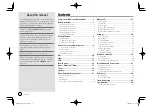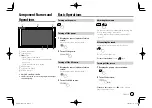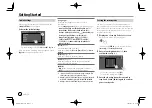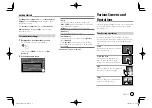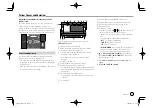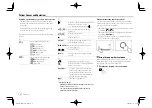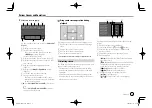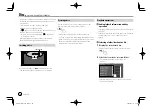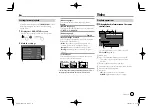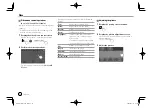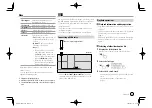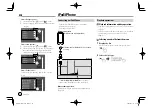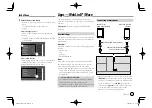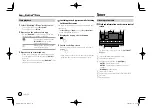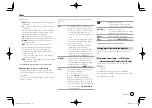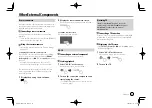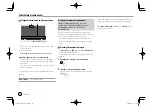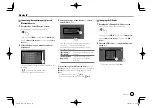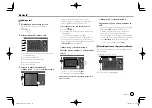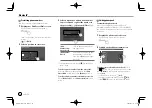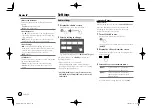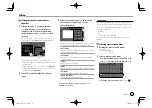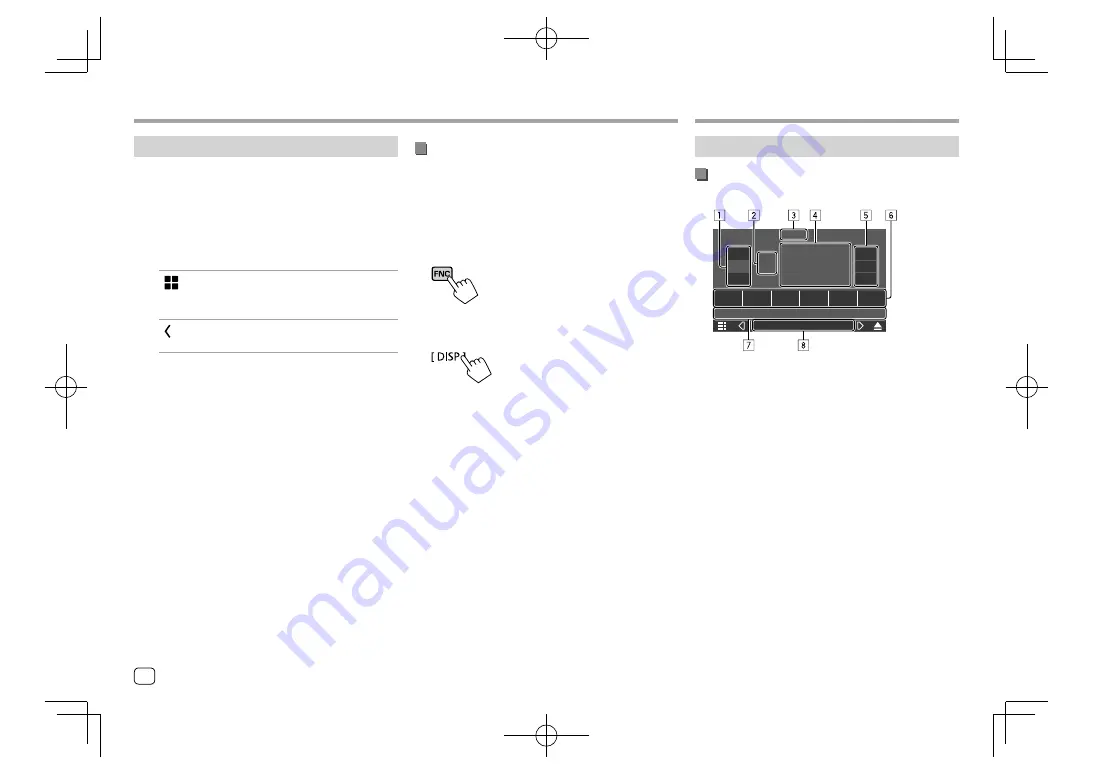
Tuner
Tuner
Switching to the App screen while listening
to the another source
You can display the App screen while listening to the
other source.
• Set
<DISP Key>
to
[App]
on the
<User Interface>
screen beforehand. (Page 37)
1
Display the pop-up short-cut menu.
2
Switch to the App screen.
On the pop-up short-cut menu, touch as follows:
• Each time you touch the key, the screen switches
between the current source and App screen.
Apps—WebLink™/Waze
Apps—WebLink™/Waze
Listening to the radio
Playback information on the source control
screen
1
99.1MHz
2
PS Name
3
PS Name
4
80.0MHz
5
90.0MHz
6
99.1MHz
TUNER
E.g. Tuner source control screen for
KW-V640BT
Region 3
1
Selects the band (AM/FM1/FM2/FM3)
2
Current band/preset no.
3
Changes the seek mode for
[
S
]/[
T
]
•
AUTO1
(Initial): Auto search
•
AUTO2
: Tunes in preset stations one after
another
•
MANUAL
: Manual search
4
Frequency/PS name
5
Tuner reception operation keys (TI/MONO/PTY)*
6
Preset list
7
Operation keys*
Start playback
1
Select “WebLink”/“Waze” as the source.
• To use WebLink™: Select
“WebLink”
.
• To use Waze: Select
“Waze”
.
2
Operate on the unit to select App.
• On the
“WebLink”
source screen, you can also
operate on the touch panel as follows:
[
]
• Displays the main menu of the
“WebLink”
source screen.
• Exits the current App.
[ ]
• Returns to the previous screen.
• Exits the current App.
3
Operate on your smartphone.
• When you are asked to communicate between
your smartphone and the unit, touch
[Allow]
to
proceed.
• If App does not start while using
“WebLink”
, start
the App on your smartphone.
16
ENGLISH
EN̲KW-V2018TC̲M.indb 16
EN̲KW-V2018TC̲M.indb 16
2018/01/16 15:05
2018/01/16 15:05