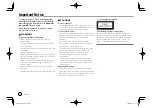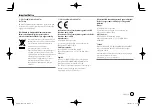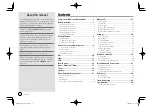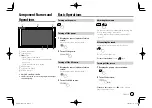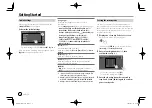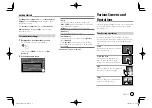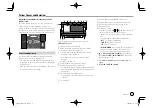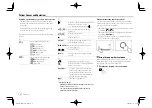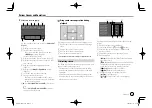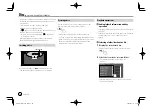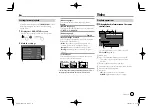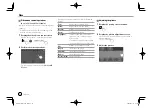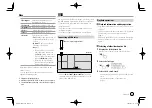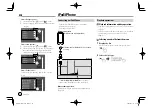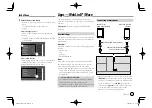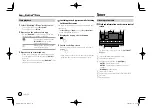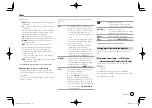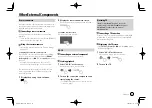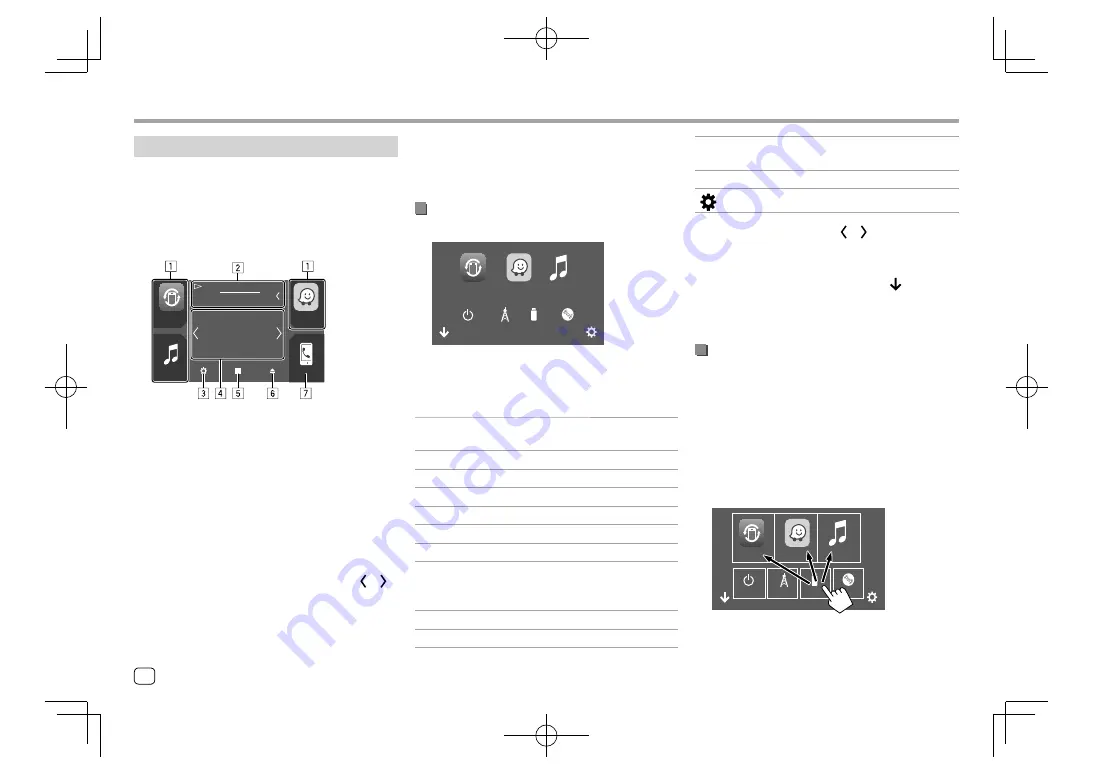
6
Ejects the disc*
7
Displays the phone control screen
* Only for KW-V640BT/KW-V640BTM.
Available playback sources and options
Touch
5
to display the source/option selection screen.
iPod
WebLink
USB
Tuner
Power Off
Waze
Disc
E.g. Source/option selection screen for
KW-V640BT
Region 3
Touching the operation keys performs the following
actions:
[WebLink]
Switches to the WebLink™
application.
[Waze]
Switches to the Waze application.
[iPod]
Plays an iPod/iPhone.
[Power Off]
Turns off the power.
[Tuner]
Switches to the radio broadcast.
[USB]
Plays files on a USB device.
[Disc]
*
Plays a disc.
[AV-IN]
Switches to an external component
connected to the AV-IN input
terminal.
[BT Audio]
Plays a Bluetooth audio player.
[Spotify]
Switches to the Spotify application.
Various Screens and Operations
Various Screens and Operations
[Audio]
Displays the sound adjustment
screen.
[AV Off]
Turns off the AV source.
[
]
Displays the
<SETUP>
screen.
To change the page:
Touch
[ ]/[ ]
. Current page is
shown by the page indication on the bottom of the
screen.
To return to the Home screen:
Touch
[ ]
on the
source/option selection screen.
* Only for KW-V640BT/KW-V640BTM.
Customizing the source/option selection
screen
You can arrange the items to display on the source/
option selection screen.
1
Select an item to move.
Touch and hold the item you want to move until
boxes appear around the icons.
2
Drag the selected item to the position you
want to move it to.
iPod
WebLink
USB
Tuner
Power Off
Waze
Disc
E.g. Source/option selection screen for
KW-V640BT
Region 3
Home screen
When you turn on the power for the first time, the
Home screen appears.
• You can customize the Home screen.
• To display the Home screen from other screens, press
FNC
on the monitor panel, then touch
[Home]
on
the pop-up short-cut menu.
Phone
AM
Jan.
Mon.
1
10:00
USB
Song Title
Waze
iPod
WebLink
E.g. Home screen for
KW-V640BT Region 3
Touching the operation keys performs the following
actions:
1
Short-cut playback source keys
2
Current source information
• Touch to display the current playing source
control screen.
• Touching
[
]
scrolls the text if not all of the text
is shown.
3
Displays the
<SETUP>
screen
4
Widget
• You can change the widget by touching
[ ]/[ ]
.
• Touch the widget to display the detailed screen.
5
Displays all playback sources and options
6
ENGLISH
EN̲KW-V2018TC̲M.indb 6
EN̲KW-V2018TC̲M.indb 6
2018/01/16 15:05
2018/01/16 15:05