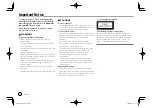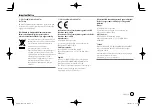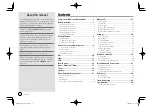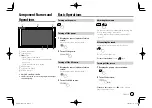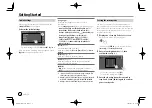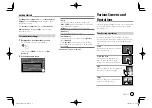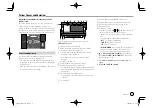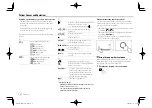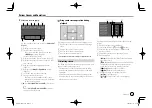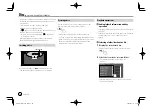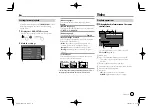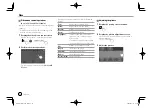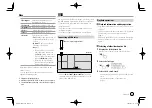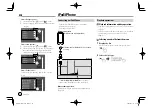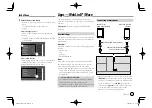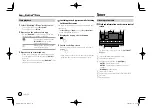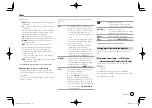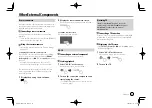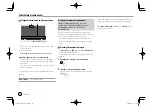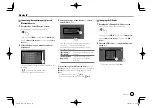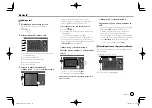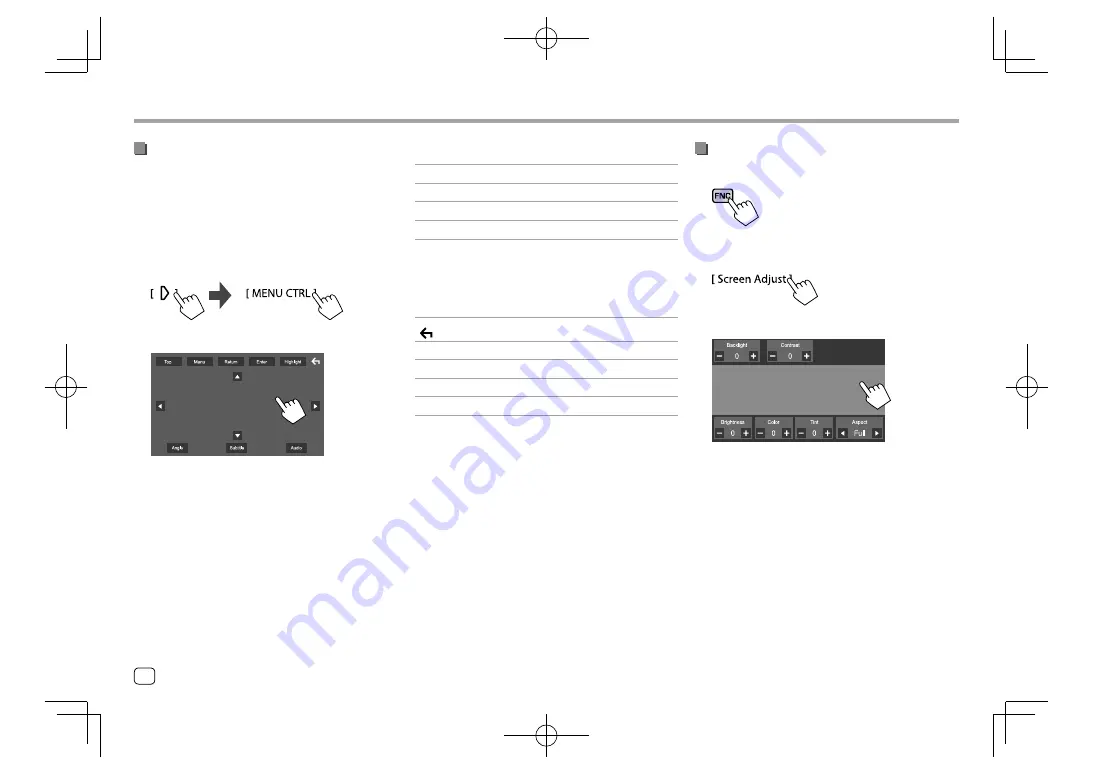
Video
Video
Touching the operation keys performs the following
actions:
[Top]
Displays the top menu (DVD).
[Menu]
Displays the disc menu (DVD).
[Return]
Returns to the previous screen.
[Enter]
Confirms the selection.
[Highlight]
Switches to the direct disc menu
selection mode. Touch the target
item to select.
• The menu screen disappears when
no operation is done for 5 seconds.
[
]
Returns to the playback screen.
[Angle]
Selects the view angle.
[Subtitle]
Selects the subtitle type.
[Audio]
Selects the audio type.
[
J
] [
K
] [
H
] [
I
]
Selects an item.
Adjusting the picture
1
Display the pop-up short-cut menu.
2
Display the picture adjustment screen.
On the pop-up short-cut menu, touch as follows:
3
Adjust the picture.
Video menu control operations
(Only for KW-V640BT/KW-V640BTM)
You can display the video menu control during video
playback.
• Available operation keys differ depending on the
selected disc type and file type.
1
Display the video menu control screen.
On the source control screen, touch as follows:
2
Perform the video operations.
E.g. Video menu control screen for
KW-V640BT
Region 3
12
ENGLISH
EN̲KW-V2018TC̲M.indb 12
EN̲KW-V2018TC̲M.indb 12
2018/01/16 15:05
2018/01/16 15:05