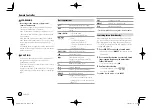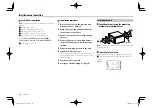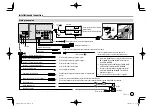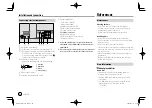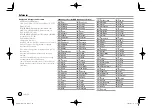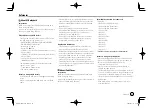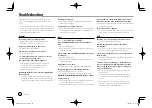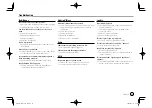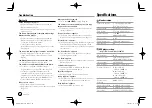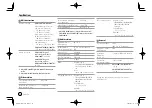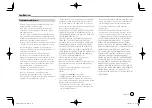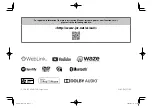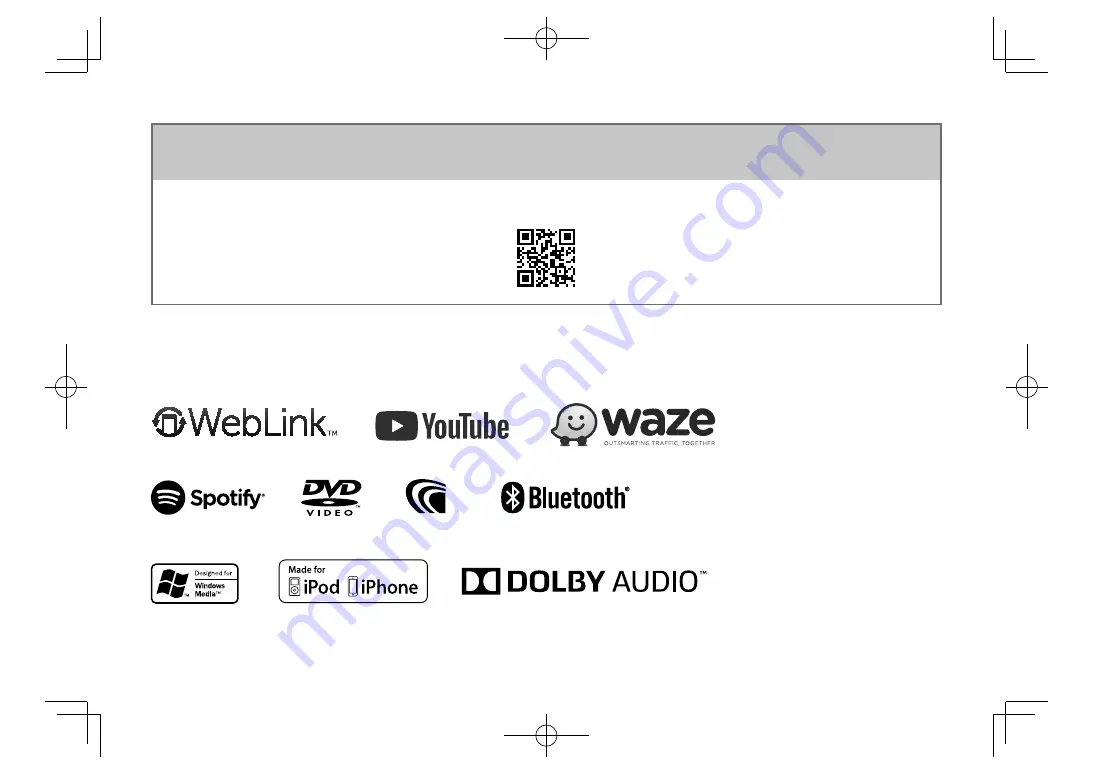Reviews:
No comments
Related manuals for KW-M540BT

AC2000
Brand: X-Boss Pages: 2

PLTS73FX
Brand: Pyle Pages: 39

AV714BH
Brand: Axxera Pages: 32

JM353B18
Brand: PCB Piezotronics Pages: 17

Fusion2 mini RITE
Brand: Bernafon Pages: 2

Concert 77 UM1
Brand: Samson Pages: 15

CBV-7100
Brand: Topfield Pages: 46

M-AVM6020
Brand: Macrom Pages: 17

DEC 664HD/USB/REC
Brand: Majestic Pages: 29

OVR100
Brand: Olin Pages: 26

SR900
Brand: Harman Kardon Pages: 12

IC-F3021T/S
Brand: Icom Pages: 32

M039R
Brand: Avermedia Pages: 2

BE10ACP
Brand: Boss Audio Systems Pages: 41

CD 110 USB
Brand: ECG Pages: 80

PLCD29
Brand: Pyle Pages: 12

SRT 6355
Brand: Strong Pages: 24

HDR-8610USB
Brand: Ross Pages: 32