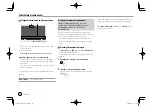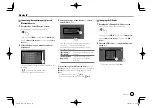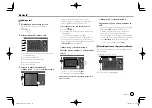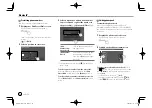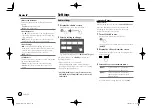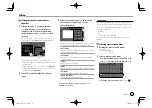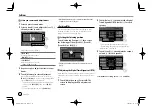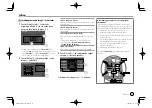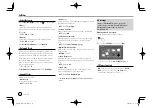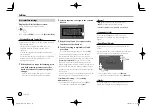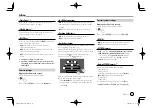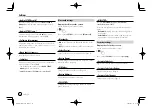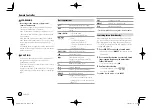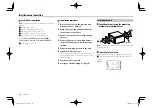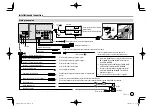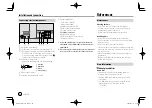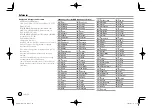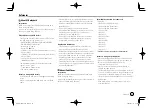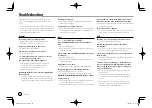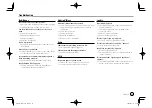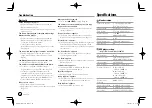36
ENGLISH
User interface settings
Display the <User Interface> screen.
On the Home screen, touch as follows:
Then, on the
<SETUP>
screen, touch
[User Interface]
.
<Steering Remote Controller>
Assign functions to the keys on the remote controller
of the steering wheel.
• This function is available only when your car is
equipped with the electrical steering remote
controller.
• You can only register/change the functions while
you are parked.
• If your steering remote controller is not compatible,
learning may not be completed and an error
message may appear.
1
When the unit is ready for learning, press
and hold a steering remote controller
button for about 2 seconds to register/
change.
• Refer to the message displayed to confirm
whether the unit ready before proceeding.
2
Select a function to assign to the selected
button.
3
Repeat steps 1 and 2 to register other
functions to other buttons.
4
Touch [Learning completed] to finish
procedure.
A confirmation message appears. Touch
[Yes]
.
• The unit can register/change all of the buttons’
functions at the same time. To do this, press all
buttons in turn and after pressing all of them, touch
[Learning completed]
in step 2. However, new
functions cannot be learned after this operation.
• When changing the functions already learned, touch
the assigned function you want to change in step 2
and then touch to select the new function from the
function list.
• Confirm the contents of the settable functions in the
function list. You cannot edit the function list.
To initialize the setting:
Touch
[Learning
initialisation]
in step 2.
• A confirmation message appears. Touch
[Yes]
.
–
To cancel the initialization, touch
[No]
.
Settings
Settings
<Beep>*
•
ON
(Initial): Activates the key-touch tone.
•
OFF
: Deactivates the key-touch tone.
* Available only when <X’over Network> is set to [2way].
<Language Select>
Select the text language used for on-screen
information. For details, see “Initial settings” on
page 4.
<Touch Panel Adjust>
Adjust the touch positions of the buttons on the
screen.
Touch and hold the center of the marks at the lower
left (
1
), then the upper right (
2
) as instructed.
(Hold)
(Hold)
• To reset the touch position, touch
[Reset]
.
• To cancel the current operation, touch
[Cancel]
.
<Clock>
Select the method to set the date and clock. For
details, see “Calendar/clock settings” on page 5.
EN̲KW-V2018TC̲M.indb 36
EN̲KW-V2018TC̲M.indb 36
2018/01/16 15:06
2018/01/16 15:06