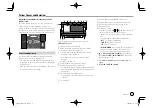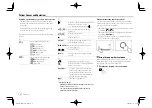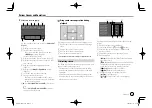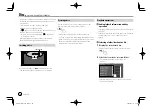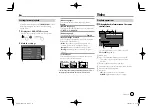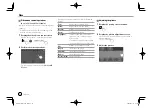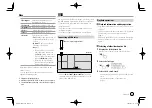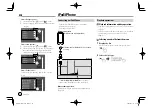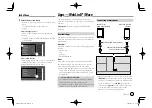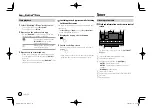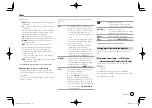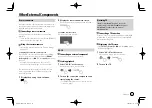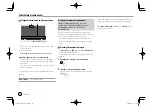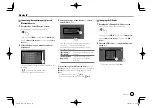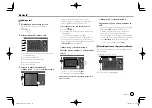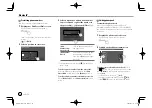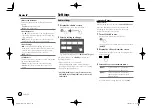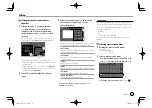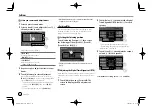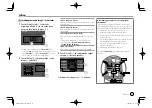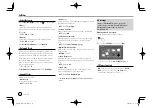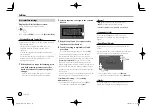Other External Components
Other External Components
Rear view camera
Install the rear view camera (separately purchased) in
the appropriate position according to the instructions
supplied with the rear view camera.
Connecting a rear view camera
See page 44 for more information for connection
terminals.
• To use the rear view camera, a reverse lead (REVERSE)
connection is required. (Page 43)
Using the rear view camera
• For rear view camera settings, see “Camera settings”
on page 37.
To display the rear view camera screen
The rear view camera screen is displayed by shifting
the gear to the reverse (R) position when
[R-CAM
Interruption]
is set to
[ON]
on the
<Camera>
screen.
(Page 37)
• A caution message appears on the screen. To
remove the caution message, touch the screen.
You can also display the picture from the rear view
camera manually without shifting the gear to the
reverse (R) position.
1
Display the pop-up short-cut menu.
2
Display the rear view camera screen.
On the pop-up short-cut menu, touch as follows:
To exit the camera screen
Touch the area shown below.
AV-IN
Connecting an external component
See page 44 for connection terminals.
Starting playback
1
Select “AV-IN” as the source.
On the Home screen, touch as follows:
2
Turn on the connected component and
start playing the source.
• For playback information, see “Source control
screen” on page 7.
Watching TV
(Only for KW-V640BT Region 3 except for
Indonesian models/KW-V640BTM Region 2/
KW-M540BT Southeast Asian models/
KW-M540BTM)
Connecting a TV tuner box
Connect TV tuner box to the audio/video input (AV-IN)
terminal and TV tuner remote control output (REMO
OUT) terminal. (Page 44)
Displaying the TV screen
• Set
[TV Tuner Control]
to
[ON]
on the
<AV>
screen
beforehand. (Page 34)
1
Select “AV-IN” as the source.
On the Home screen, touch as follows:
2
Turn on the TV.
21
ENGLISH
EN̲KW-V2018TC̲M.indb 21
EN̲KW-V2018TC̲M.indb 21
2018/01/16 15:05
2018/01/16 15:05