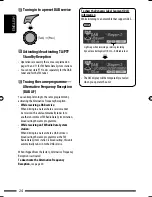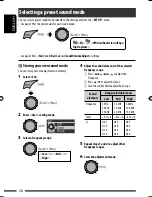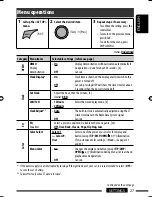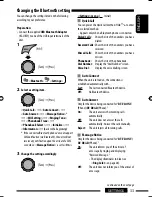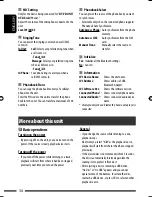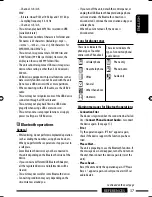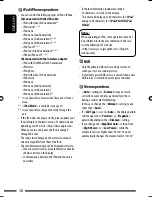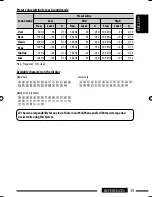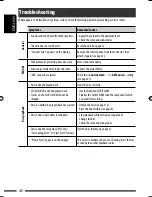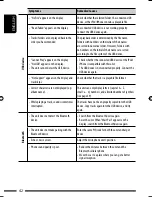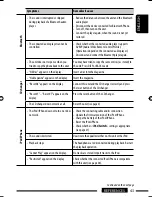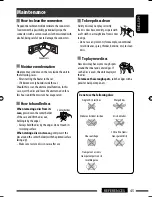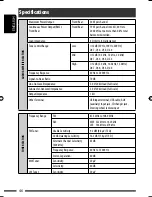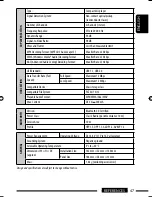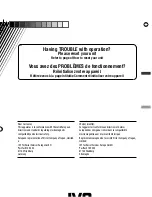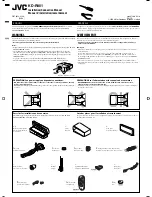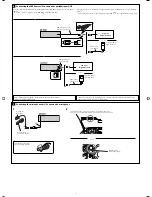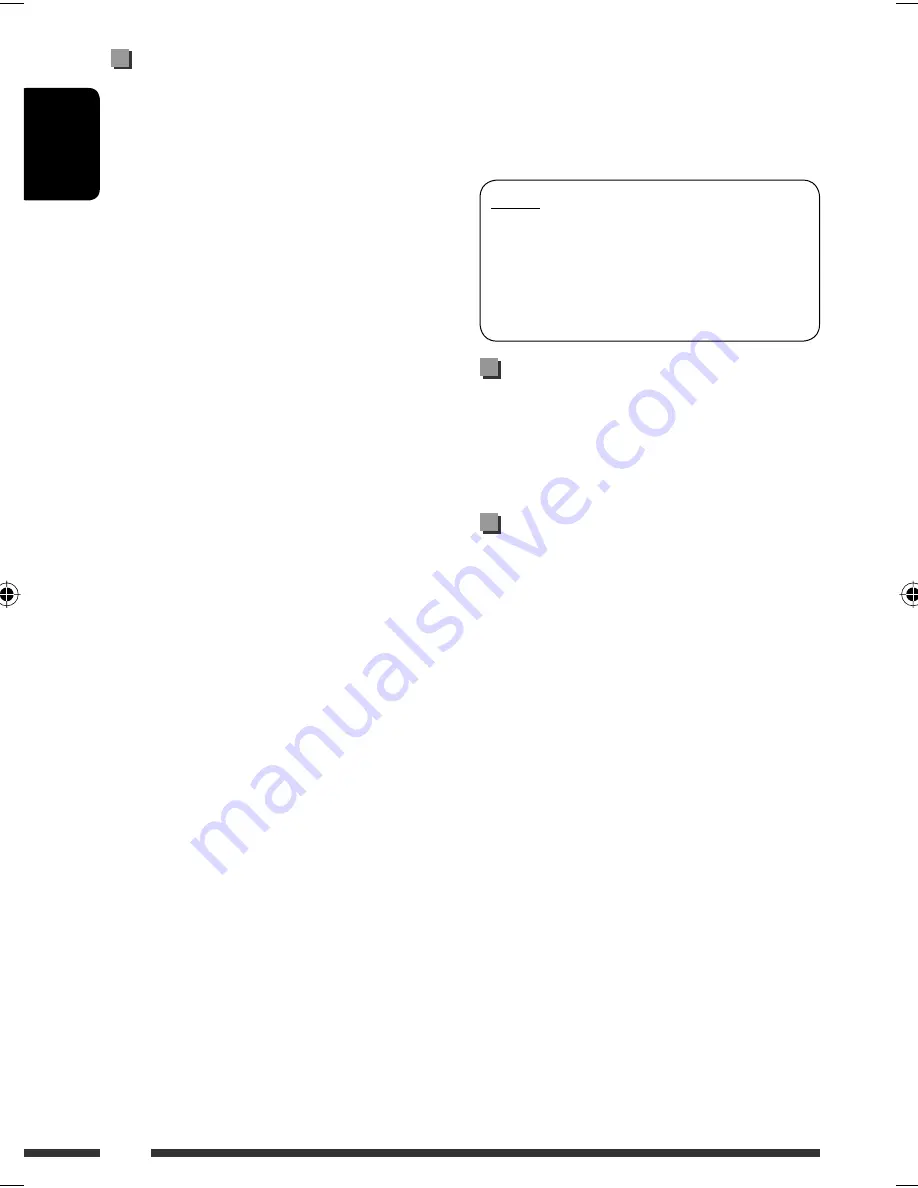
ENGLISH
38
iPod/iPhone operations
• You can control the following types of iPods/iPhone:
(A) Connected with the USB cable:
– iPod with video (5th Generation)
*
1
– iPod classic
*
1,
*
2
– iPod nano
– iPod nano (2nd Generation)
– iPod nano (3rd Generation)
*
1,
*
2
– iPod nano (4th Generation)
*
1,
*
2
– iPod Touch
*
1,
*
2
– iPod Touch (2nd Generation)
*
1,
*
2
– iPhone/iPhone 3G
*
1,
*
2
(B) Connected with the interface adapter:
– iPod with Click Wheel (4th Generation)
– iPod mini
– iPod photo
– iPod with video (5th Generation)
– iPod classic
– iPod nano
– iPod nano (2nd Generation)
– iPod nano (3rd Generation)
– iPod nano (4th Generation)
*
3
*
1
It is not possible to browse video files on the “Videos”
menu.
*
2
<
iPod Mode
> is available (see page 21).
*
3
It is not possible to charge the battery through this
unit.
• If the iPod does not play correctly, please update your
iPod software to the latest version. For details about
updating your iPod, visit <http://www.apple.com>.
• When you turn on this unit, the iPod is charged
through this unit.
• The song order displayed on the selection menu of
this unit may differ from that of the iPod.
• The text information may not be displayed correctly:
– Some characters such as accented letters cannot be
shown correctly on the display.
– Communication between the iPod and the unit is
not stable.
• If the text information includes more than
16 characters, it scrolls on the display.
This unit can display up to 40 characters for “
iPod
”
and up to 64 characters for “
iPod FRONT/iPod
REAR
.”
Notice:
When operating an iPod, some operations may not
be performed correctly or as intended. In this case,
visit the following JVC web site:
<http://www.jvc.co.jp/english/car/> (English
website only)
DAB
• Only the primary DAB service can be preset even
when you store a secondary service.
• A previously preset DAB service is erased when a new
DAB service is stored in the same preset number.
Menu operations
• <
Auto
> setting for <
Dimmer
> may not work
correctly on some vehicles, particularly on those
having a control dial for dimming.
In this case, change the <
Dimmer
> setting to any
other than <
Auto
>.
• If <
LCD Type
> is set to <
Auto
>, the display pattern
will change to the <
Positive
> or <
Negative
>
pattern depending on the <
Dimmer
> setting.
• If you change the <
Amplifier Gain
> setting from
<
High Power
> to <
Low Power
> while the
volume level is set higher than “Vol 30”, the unit
automatically changes the volume level to “Vol 30.”
EN38-47_KD-R901_003A_1.indd 38
EN38-47_KD-R901_003A_1.indd 38
10/2/09 5:47:06 PM
10/2/09 5:47:06 PM