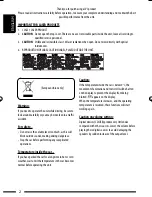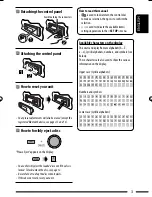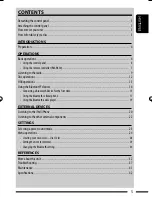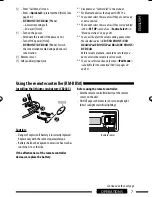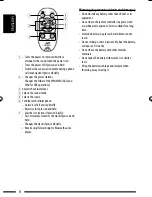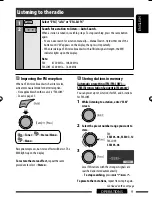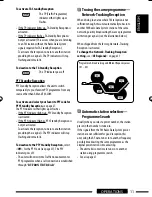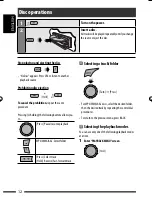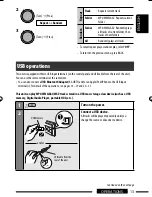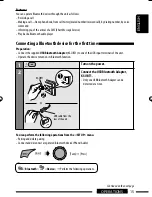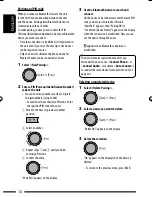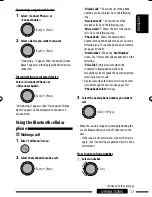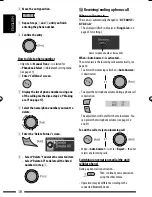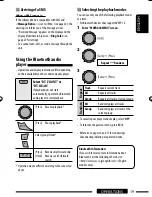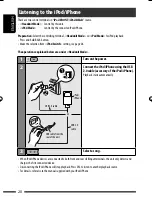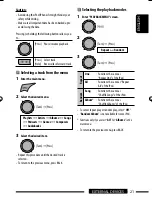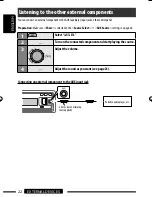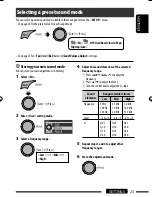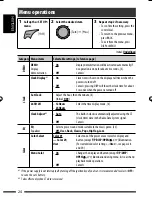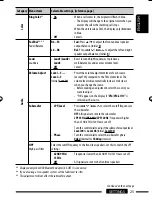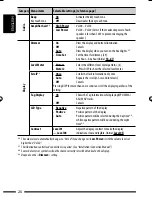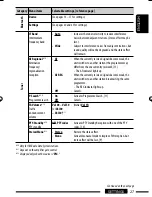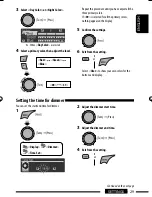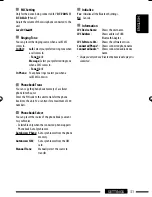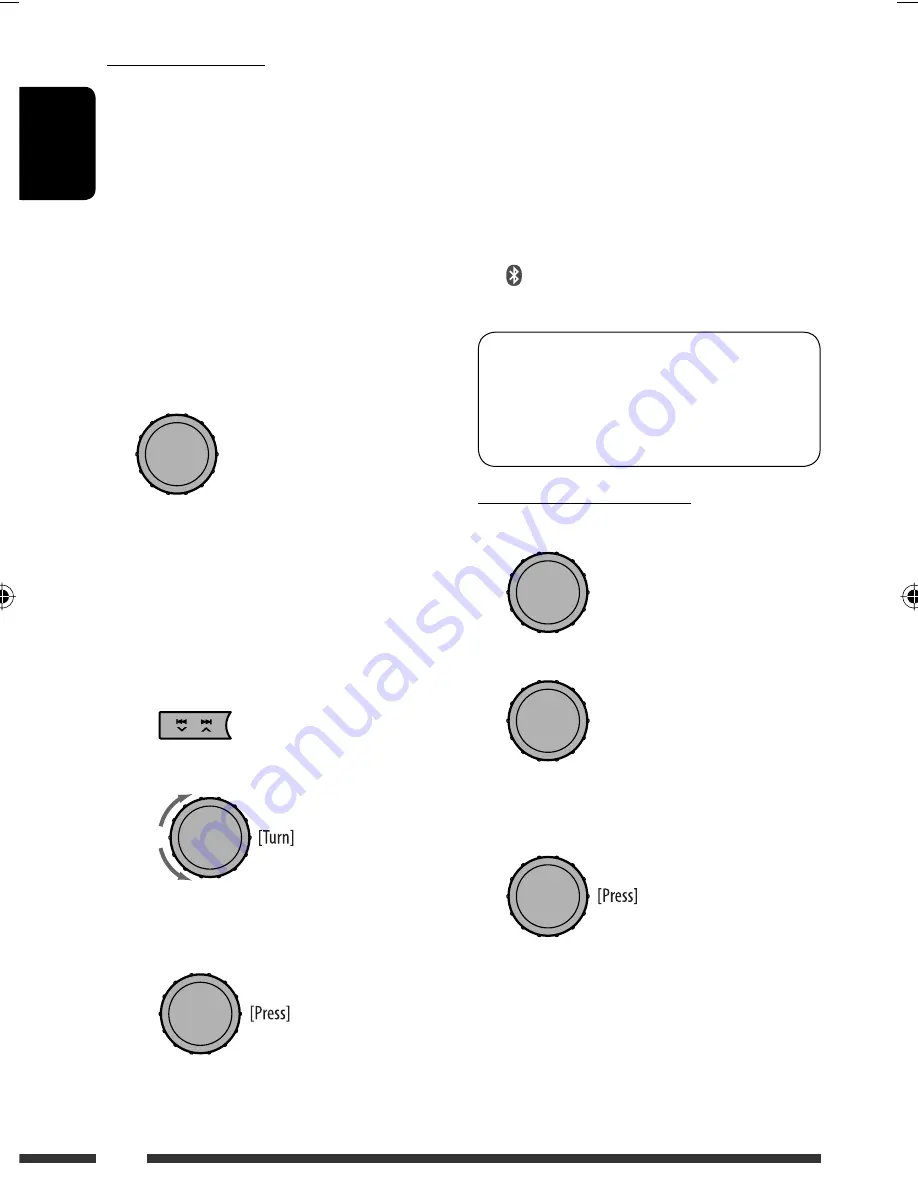
ENGLISH
16
Pairing and PIN code
When you connect a Bluetooth device to the unit
for the first time, make pairing between the unit
and the device. Pairing allows Bluetooth devices to
communicate with each other.
To make pairing, you may need to enter the PIN
(Personal Identification Number) code of your Bluetooth
device you want to connect.
• Once the connection is established, it is registered in
the unit even if you reset the unit. Up to five devices
can be registered in total.
• Only one device for Bluetooth phone and one for
Bluetooth audio can be connected at a time.
1
Select <New Pairing>.
2
Enter a PIN (Personal Identification Number)
code to the unit.
• You can enter any number you like (1-digit to
16-digit number). [Initial: 0000]
– Some devices have their own PIN code. Enter
the specified PIN code to the unit.
1
Move to the next (or previous) number
position.
2
Select a number.
3
Repeat steps
1
and
2
until you finish
entering a PIN code.
4
Confirm the entry.
“Wait Pair” appears on the display.
3
Use the Bluetooth device to search and
connect.
On the device to be connected, enter the same PIN
code you have just entered for this unit.
“Wait Pair” appears, then “Pairing OK” or
“Connected [Device Name]” appears on the display
when the connection is established. Now you can
use the device through the unit.
appears when Bluetooth connection is
established.
The device remains registered even after you
disconnect the device. Use <
Connect Phone
> or
<
Connect Audio
> (or activate <
Auto Connect
>)
to connect the same device from next time on. (See
page 30.)
Deleting a registered device
1
Select <Delete Pairing>.
2
Select a device you want to delete.
“Delete OK?” appears on the display.
3
Delete the selection.
“OK” appears on the display when the device is
deleted.
• To return to the previous menu, press BACK.
[Turn]
=
[Press]
[Turn]
=
[Press]
[Turn]
=
[Press]
EN10-19_KD-R907[EE]_1.indd 16
EN10-19_KD-R907[EE]_1.indd 16
18/2/09 11:35:42 AM
18/2/09 11:35:42 AM