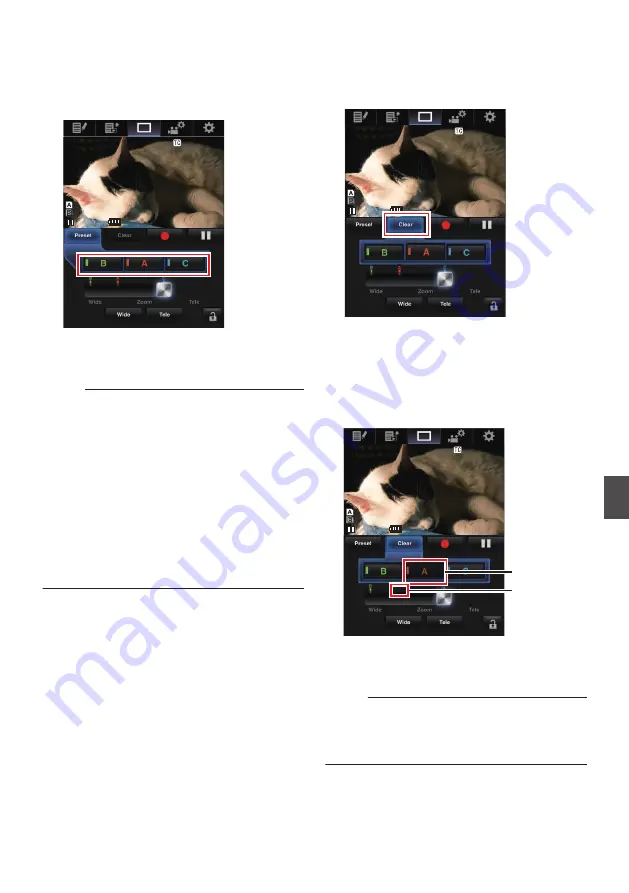
4
In the same way, register [B] and [C].
After all three positions A, B and C are
registered, the positions of the [A], [B], and [C]
buttons will be rearranged according to the
order of the registered zoom position from the
left.
.
26min
26min
50min
50min
01:12:54.19
01:12:54.19
STBY
STBY
282min
282min
Z 0
Z 0
CAMERA1
CAMERA1
5
Exit the Register Preset Zoom mode.
Tap (click) the [Preset] button to exit the
Register Preset Zoom mode.
Memo :
0
After registration is complete ([A], [B], and [C]
buttons are all active), tapping (clicking) each
button switches to the corresponding preset
zoom position.
0
This function operates independently of the
preset zoom position on the camera recorder.
P53 [Saving/Recalling Current Zoom
0
When the dynamic zoom is on, the preset button
where the dynamic zoom position is registered
grays out when the dynamic zoom is off and the
zoom position cannot be changed.
0
When the dynamic zoom is off, the dynamic
zoom position cannot be registered.
Deleting a Preset Zoom
1
Set to the Delete Preset Zoom mode.
When any of positions [A], [B], and [C] are
registered, tapping (clicking) the [Clear] button
switches to the Delete Preset Zoom mode.
.
26min
26min
50min
50min
01:12:54.19
01:12:54.19
STBY
STBY
282min
282min
Z 0
Z 0
CAMERA1
CAMERA1
2
Tap (click) the [A], [B], or [C] button that
corresponds to the position you want to
delete.
0
The position is deleted, and the button is
grayed out.
0
The corresponding zoom position mark on
the sliding bar also disappears.
.
26min
26min
50min
50min
01:12:54.19
01:12:54.19
STBY
STBY
282min
282min
Z 0
Z 0
CAMERA1
CAMERA1
Position mark
disappears
Grayed out
3
Exit the Delete Preset Zoom mode.
Tap (click) the [Clear] button to exit the Delete
Preset Zoom mode.
Memo :
0
The Clip Review function of the camera recorder
is unavailable during View Remote operation.
P77 [Viewing Recorded Videos Immediately
View Remote Feature
n
175
Connecting to the Network
n
Summary of Contents for GY-HM170E
Page 2: ...2 ...
Page 211: ...211 ...
















































