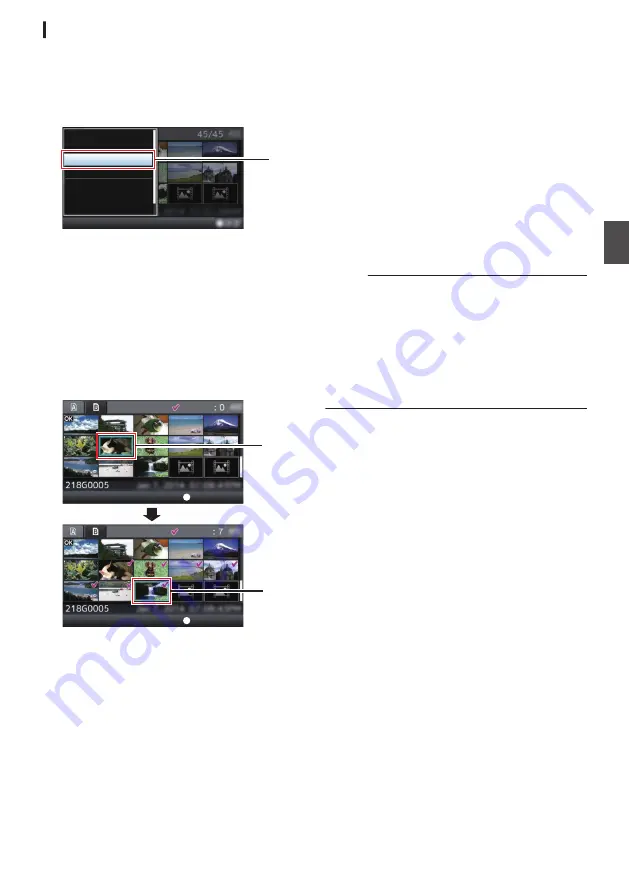
Selecting Multiple Clips Consecutively
1
Press the [ZEBRA/5] button.
2
Select “Select Range” in the action
selection screen, and press the Set button
(
R
).
.
FTP Upload...
Delete OK Mark...
Add OK Mark...
Deselect All
Select Range
Select OK Marked
Select All Clips
2
3
Move the cursor to the beginning (or end)
of the range for multiple selection, and
press the Set button (
R
).
4
Move the cursor to the other end of the
range.
0
Magenta check marks appear on the clips
within the range. (Including clips that were
already selected.)
0
Gray check marks appear on selected clips
that are outside the range.
.
3
4
Selected Range:
Selected Range:
End Position
Start Position
5
Press the Set button (
R
) to confirm the
range.
0
The check marks change from magenta to
green.
0
Pressing the [ZEBRA/5] button while the
multiple clips are selected displays the action
selection screen. The following operations
can be performed.
0
Appends OK mark together:
[Add OK Mark]
B
[Selected Clips]
0
Deletes OK mark together:
[Delete OK Mark]
B
[Selected Clips]
0
Uploading selected clips to the FTP server
together:
n
[FTP Upload]
B
[Selected Clips]
0
Deletes selected clips together:
[Delete Clips]
B
[Selected Clips]
Memo :
0
Selecting clips appended with check mark and
pressing the [C.REVIEW/4] button will cancel
the selection.
0
If the operation is performed on multiple clips at
the same time, a progress bar appears. You can
stop the operation by pressing the Set button (
R
)
while the operation is in progress. However, it is
not possible to undo operations that are
completed.
Selecting and Performing Operations on Multiple Clips
95
Playback
Summary of Contents for GY-HM170E
Page 2: ...2 ...
Page 211: ...211 ...
















































