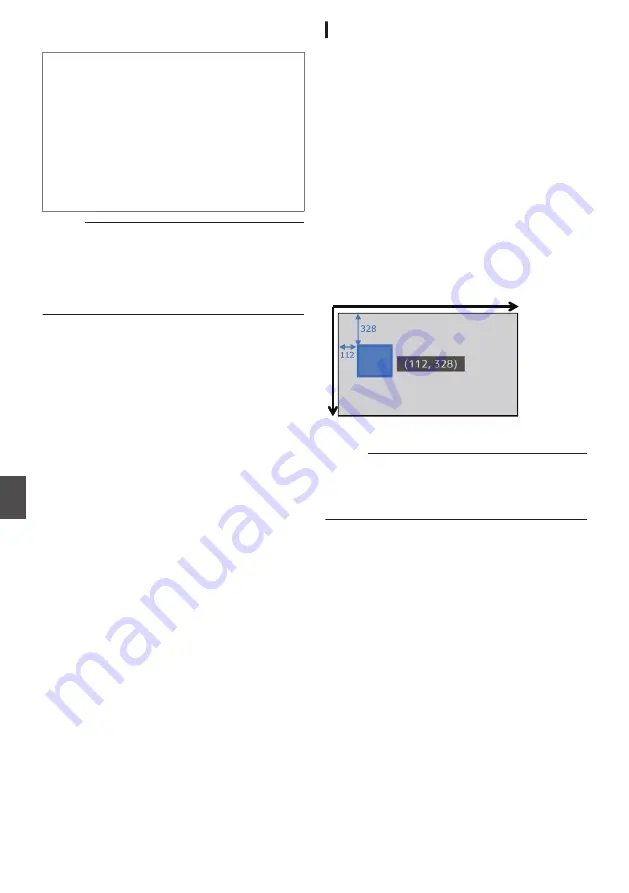
Text that can be entered in [Text 1], [Text 2], and
[Text 3] are as follows:
.
! " # $%&' ( ) * + , - . / 0 1 2 3 4 5 6 7 8 9
: ; < = > ?@ABCDEFGHIJKLMNOPQRSTU
VWXYZ[ \ ] ^ _ ` a b c d e f g h i j k l m n
o p q r s t u v w x y z { | } ~ ¡ ¢ £ ¤ ¥ ¦ § ¨
© ª « ¬ ® ¯ ° ± ² ³ ´ μ ¶ • ¸ ¹ º » ¼ ½ ¾ ¿
À Á Â Ã Ä ÅÆÇÈ É Ê Ë Ì Í Î ÏÐÑÒÓÔÕÖ×
ØÙÚÛÜÝ Þ ß à á â ã ä åæç è é ê ë ì í î ï
ð ñ ò ó ô õ ö ÷øùúûüýþÿĞğİıOEoeŞşŠšŸ
Žžƒˆ˜–—‘’‚“”„†‡•…‰‹›€™
Memo :
0
Not more than 5 lines can be entered for Text 1
and Text 2 each. Up to 63 bytes can be entered
for each line.
0
Up to 5 bytes can be entered for Text 3.
0
The maximum number of text that can be
entered depends on the type of text.
Displaying Watermark Images
Import the SDP file in which the watermark image
has been preconfigured to the camera recorder in
advance.
The watermark setting menu will be displayed in
the [Overlay Settings] menu screen only when the
SDP file for broadcast is selected in [Overlay
Settings]
B
[Layout].
1
Set [Overlay Settings]
B
[Watermark] to
“On”.
2
Select [Overlay Settings]
B
[Position].
The watermark position setting screen appears.
0
The position is moved 2 steps at a time.
0
The displayed coordinates shows the
position at the top left of the watermark
image.
3
Use the cursor to move the watermark and
press the [Set] button.
.
Horizontal
Direction
Vertical Direction
Memo :
0
When the frame rate of the recording format is
60i or 50i, the watermark image is not displayed
in the area equivalent to the height of 12 lines at
the bottommost of the screen.
194
Broadcast Overlay
n
Connecting to the Network
n
Summary of Contents for GY-HM170E
Page 2: ...2 ...
Page 211: ...211 ...






























