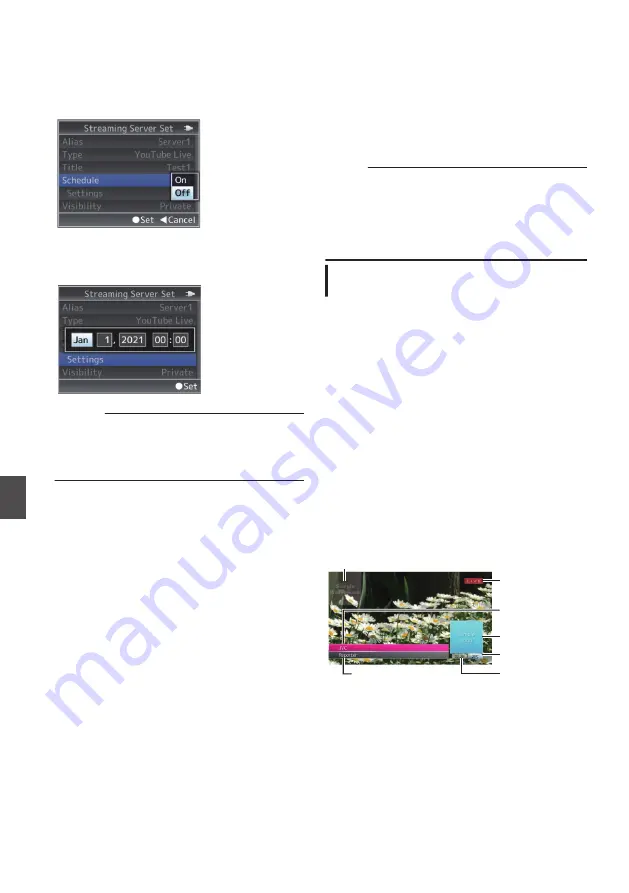
4
Configure the streaming schedule
o
Instant streaming
Set [Schedule] to “Off”.
o
Scheduled streaming
A
Set [Schedule] to “On”.
.
B
Configure the settings for scheduled
streaming in [Settings].
.
Caution :
0
The time information needs to be accurate
in order to perform scheduled streaming.
Make sure to configure the date/time of the
clock on this unit correctly.
5
Starting Distribution
Configure [System]
B
[Network]/[Settings]
B
[Live Streaming] to “On” to start streaming.
6
Check the live streaming video (PC/tablet/
smartphone operation)
A
Select “YouTube Studio” from the Google
account icon at the top right corner of the
screen.
B
Open “Expand menu” and select “Stream”.
C
Select the live streaming title and send the
URL of the “video link” to the audience to
enable viewing of the live video.
Broadcast Overlay
n
Texts, images and watermark can be overlaid onto
recorded video and live stream video by importing
the SDP file for broadcast. This function is available
when the recording resolution is 1920x1080 or
1280x720.
Use the SDP Generator to create the SDP file for
broadcast.
Memo :
0
For information on SDP Generator, please
contact your local dealer or download from our
website.
0
A sample SDP file is saved on the camera at
factory default.
Importing and Configuring Settings for
SDP Files for Broadcast
1
Use [Overlay Settings]
B
[Import User
Layout] to import the SDP file.
To use an overlay other than the SDP file at
factory default, import the SDP file for broadcast
to the camera.
2
Select the file for overlay from the imported
SDP file in [Overlay Settings]
B
[Layout].
3
Select [Broadcast] in [Overlay Settings]
B
[Type].
When the SDP file selected in [Layout] is
created in a type other than “Broadcast”, or
when the recording resolution of the
“Broadcast” type of the SDP file is different from
the recording resolution of the current camera,
“Broadcast” is not displayed in [Type].
0
Broadcast:
.
Watermark
Logo
Live Mark
Text 3
Time
Text 2
Text 1
0
None: No display
192
Live Streaming on YouTube Live
n
Connecting to the Network
n
Summary of Contents for GY-HM170E
Page 2: ...2 ...
Page 211: ...211 ...






























