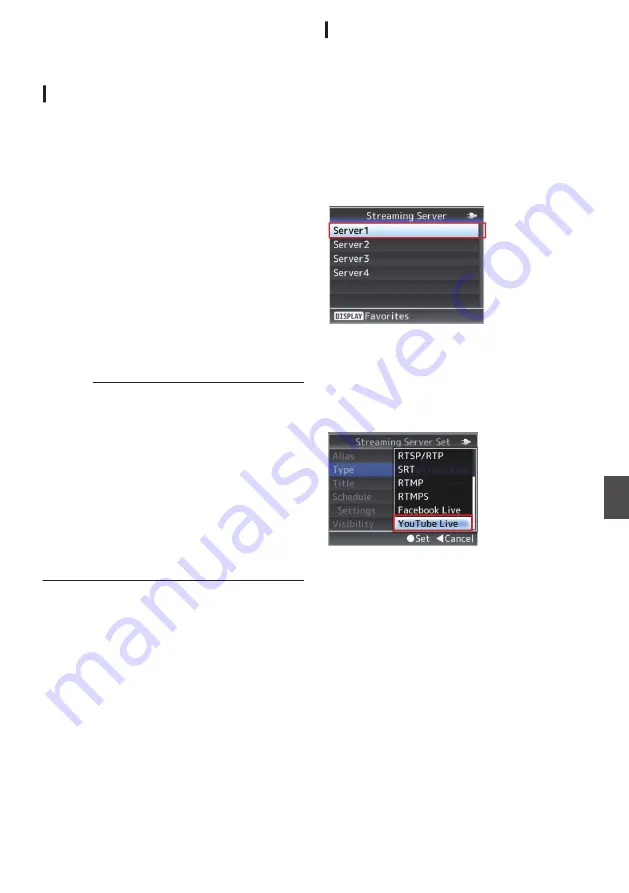
Logging in to YouTube
n
Preliminary Configuration
Configure the date/time on this unit correctly as
correct time information is needed for
authentication during login and scheduled
streaming.
Do not turn off the power while operating the
YouTube Live settings screen.
Check to ensure that the camera is connected to
the network.
Before using YouTube Live, make sure to sign up
for a Google account and configure the settings
necessary for live streaming.
For users who are streaming live for the first time,
please get ready a phone number that enables
account authentication via voice navigation or
SMS.
For more details, please refer to the URL link
below.
https://support.google.com/youtube/answer/
Caution :
0
After acquiring a Google account, it may take up
to 24 hours before the first live streaming
operation is enabled. (As of April 2021)
0
The YouTube Live connection feature on this
unit makes use of YouTube API services. By
using this feature, users are deemed to have
agreed to the YouTube Terms of Service
(https://www.youtube.com/t/terms) and Google
Privacy Policy (https://www.google.com/
policies/privacy).
0
Changes to and restrictions on the settings and
connection may be introduced, or services may
be discontinued following changes in the
specifications of the service provider.
o
Configure the settings to enable live streaming
using your Google account (PC/tablet/
smartphone operation)
Use [Start live distribution] at the top right corner to
open the Live Management screen.
If the account is not authorized for live streaming,
an authentication screen will appear. Authenticate
using your mobile phone number or via SMS to
enable live streaming.
Connection Setup
1
Set [System] to “HD” or “SD”.
Set [System]
B
[Record Set]
B
[Record
Format]
B
[System] to “HD” or “SD”.
2
Select [Streaming Server].
0
Open the [System]
B
[Network]/[Settings]
B
[Live Streaming]
B
[Streaming Server]
screen.
0
Select a server using the cross-shaped
button (
JK
), and press the Set button (
R
).
.
3
Select “YouTube Live” in [Type] and
configure the settings
Select “YouTube Live” in [Type].
Complete configuration of the other settings
before configuring the “Resolution”, “Frame
Rate” and “Bit Rate” settings for live streaming.
.
Logging in to YouTube
n
189
Connecting to the Network
n
Summary of Contents for GY-HM170E
Page 2: ...2 ...
Page 211: ...211 ...






























