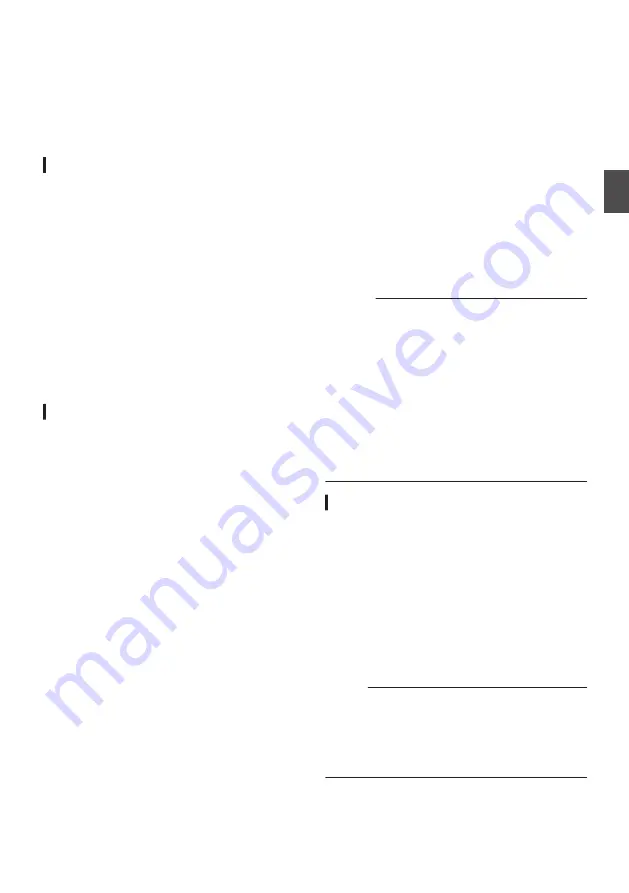
Selecting System
Definition, File Format and
Video Format
You can select the definition of the recorded
videos, file format for recording/playback, and the
video recording format on this camera recorder.
Setting the Record Format Menu
1
Set [System], [Format], [Resolution],
[Frame Rate] and [Bit Rate] in [System]
B
[Record Set]
B
[Record Format].
2
Set each of the items.
A
[Selecting a System Definition] (
B
C
D
[Selecting the Aspect Ratio of SD Videos
3
After setting is complete for all items, press
the [USER1] button.
0
The recording format is switched.
0
A “Please Wait...” message appears on the
screen during switching.
Selecting a System Definition
The following definitions are available for selection.
0
HD:
Records in HD (High Definition) resolution
(1920x1080 or 1280x720)
0
SD
2
:
Records in SD (Standard Definition) resolution
(720x480 or 720x576)
0
Web
2
:
Records in resolution (960x540, 720x480,
720x576, or 480x270) suitable for web
distribution
0
High-Speed
2
:
Records in HD resolution (1920×1080)
You can select a definition for the recorded images
from the following items under [System].
0
HD:
Records in HD quality for both slots A and B.
0
SD
2
:
Records in SD quality for both slots A and B.
0
HD(SDI In):
Records the HD SDI video of the device
connected to the [HD/SD SDI IN] terminal in
“HD” to both slot A and slot B.
0
SD(SDI In)
2
:
Records the SD SDI video of the device
connected to the [HD/SD SDI IN] terminal in
“SD” to both slot A and slot B.
0
HD+Web
2
:
Records in HD quality for slot A, and Web quality
for slot B.
P86 [Recording Simultaneously at Two
0
High-Speed
2
:
Records in HD quality for both slots A and B.
Caution :
0
When [System]
B
[Record Set]
B
[Record
Format]
B
[System] is configured to “High-
Speed”
2
, network cannot be used via
wireless LAN
u
v
or the [HOST] terminal
(USB). Configure as follows in this case.
0
Set [Network]
B
[Connection Setup]
B
[USB/
Int. WLAN] to “Off”.
u
v
0
Unplug the USB network adapter
Note that camera operation will come to an
emergency stop and the power will turn off if the
above steps are not performed.
File data may be damaged if this happens while
recording is in progress.
Selecting a File Format
Select a file format in [
W
Format]/[
Y
Format].
The following file formats are available for
selection.
0
QuickTime (MPEG2):
QuickTime file format (.MOV)
0
MXF (MPEG2)
0
:
MXF (material exchange format)
0
QuickTime (H.264):
QuickTime file format (.MOV)
0
Exchange
0
: (U model only)
Sports Video Interop Group format (.MP4)
0
MP4 (H.264)
0
: (E model only)
MP4 file format
Memo :
0
Exchange (U model) and MP4 (E model) are
selectable only when [System] is configured to
“HD”.
0
When Exchange (U model) or MP4 (E model) is
selected, backup recording and clip cutter
function cannot be used.
Selecting System Definition, File Format and Video Format
55
Sh
ooting
Summary of Contents for Connected Cam GY-HC900CHE
Page 2: ...2 ...
















































