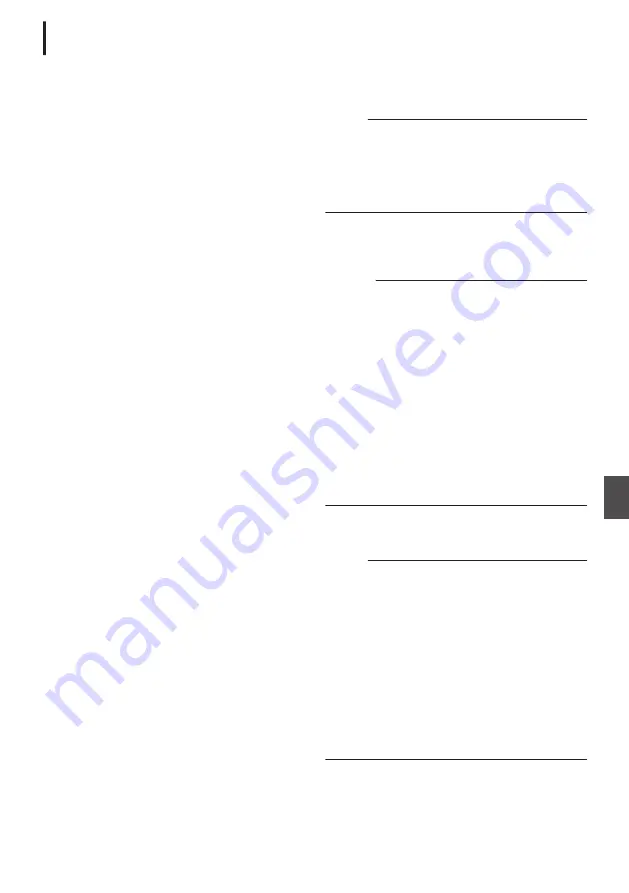
Connecting to Network via [HOST]
Terminal (USB)
0
1
Configure the connection settings with
[Wizard].
0
Select “USB” in [Network]
B
[Connection
Setup]
B
[Wizard], and configure the settings
according to the instructions on the screen.
Configure the settings for the following
according to the type of connection.
o
USB wireless LAN connection
0
Mode of connection
0
Configuration method
* For P2P connections, it is necessary to
configure the [Default Gateway] and
[Passphrase] according to the steps below
after the above settings are configured.
A
Configure [Network]
B
[Connection
Setup]
B
[Default Gateway] to “USB/Int.
WLAN”
u
v
or “USB”
w
x
B
Set the camera recorder to the Camera
mode, and display the status screen
([USB/Int. WLAN] screen
u
v
or
[USB] screen
w
x
).
0
Press the [STATUS/SET] button on the
camera recorder to display the status
screen.
Press the cross-shaped button (
H
I
) to
display the [USB/Int. WLAN] screen
u
v
or [USB] screen
w
x
.
0
Check to ensure that the [SSID] and
[Passphrase] that you have set in the
wizard are displayed.
C
Select an SSID from the list of access
points (smartphone, tablet terminal, PC,
etc.) and enter a passphrase.
0
Display the list of access points in the
wireless connection settings of the
smartphone, tablet terminal, or PC, and
select “HC900-****”. (**** are numbers
that vary with the device used.)
0
After the password confirmation screen
appears, enter the [Passphrase]
displayed on the [USB/Int. WLAN] screen
u
v
or [USB] screen
w
x
.
o
USB wired LAN connection
0
IP address setting (DHCP or manual)
0
IP Address
0
Subnet mask
0
Default gateway
0
DNS Server
Memo :
0
When an address is manually assigned in a NAT
environment, it is also necessary to set the
default gateway correctly besides conversion of
the address at the router’s end in order to
perform operations such as access to the
Internet from an external network via the router.
o
USB cellular adapter connection
0
Connection phone number
0
Username
0
Password
Caution :
0
You can access the web functions via a web
browser on devices such as a smartphone,
tablet terminal, or PC only in a LAN environment.
0
Note that you may have to pay very high bills in
the case of pay-per-use contracts. Fixed price
contract is recommended if you are using the
network function.
0
Note that the use of improper settings may result
in expensive bills from the phone service
provider. Make sure that the setting is correct.
0
To avoid expensive bills due to the roaming
connection, you are recommended to use this
function by disabling the roaming contract.
0
There may be communication even when you
are not using the network function. Remove the
cellular adapter when the function is not in use.
2
Setting is complete.
After setting is complete, you can access the
camera recorder via a web browser.
Memo :
0
After setting is complete, the following items will
be automatically configured.
0
The [Network]
B
[Connection Setup]
B
[USB/
Int. WLAN] setting changes to “On”.
u
v
0
The setting of [Network]
B
[Connection
Setup]
B
[Default Gateway] changes to
“USB/Int. WLAN”
u
v
or “USB”
w
x
. However, this does not apply to the
P2P connection.
0
The setting of [Network]
B
[Live Streaming]
B
[Interface] changes to “USB/Int. WLAN”
u
v
or “USB”
w
x
.
Preparing Network Connection
187
Con
nectin
g to the Network
Summary of Contents for Connected Cam GY-HC900CHE
Page 2: ...2 ...






























