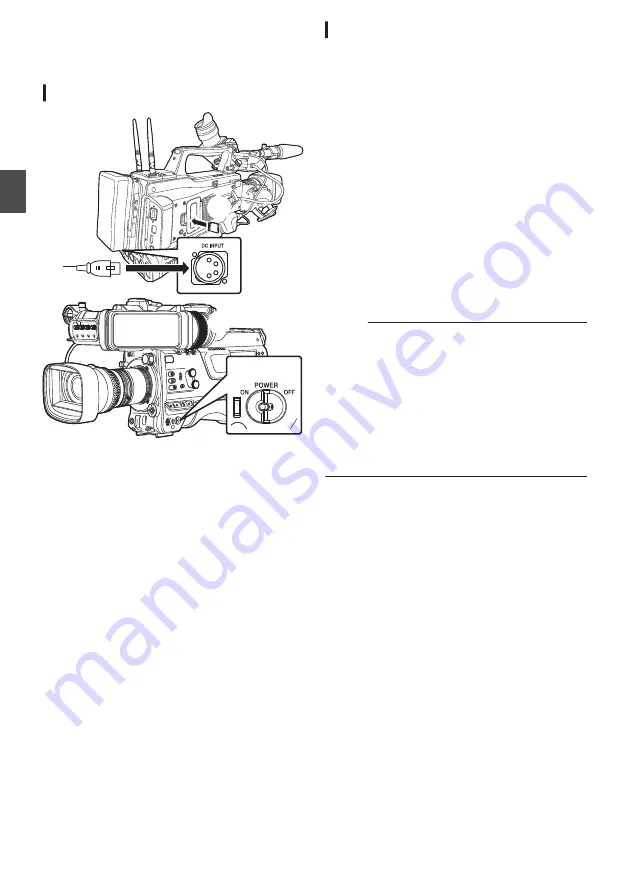
Basic Shooting
Procedures
Preparations
.
2
4
1
3
1
Supply battery or AC adapter power to the
camera recorder.
2
Insert the recording media
3
Turn on the power of the camera recorder.
Setting the [POWER ON/OFF] switch to “ON”
starts up the camera recorder in the Camera
mode to enable shooting.
4
Adjust the angle of the viewfinder.
P42 [Adjusting the LCD Monitor and
5
Set [System], [Format], [Resolution],
[Frame Rate], [Bit Rate] and [Audio] in
[System]
B
[Record Set]
B
[Record
Format].
0
You can select the definition of the recorded
videos, file format for recording/playback,
and the video recording format on this
camera recorder.
0
Press the [MENU/THUMB] button to display
the menu screen on the LCD monitor and
viewfinder.
Shooting
1
Configure the video and audio input
settings.
You have to configure video settings such as
brightness adjustment (iris, gain, shutter) and
white balance adjustment in order to start
shooting. You also have to adjust the audio
input settings and audio recording level for
audio recording.
0
Adjusting the Brightness
0
Adjusting the White Balance
0
Adjusting Audio Input Settings and
Recording Level
2
Press the [REC] button to start recording to
the recording media
The tally lamp lights up in red during recording.
0
Zoom Operation
0
Adjusting the Focus
Memo :
0
If both the slots are loaded with recordable cards
in the factory default, pressing the [REC] button
starts recording only to the media in the selected
slot.
When [System]
B
[Record Set]
B
[Slot Mode] is
set to “Dual”, recording can be performed
simultaneously to the cards in both the slots.
0
The tally lamp can be turned off by setting the
[TALLY] switch to “OFF”.
3
Check the most recently captured images.
0
Press the user button that is assigned with
the Clip Review function. Doing so activates
the function and plays back the most recently
captured images on the LCD monitor and
viewfinder screen.
0
After playback, the camera recorder returns
to standby mode (STBY).
54
Basic Shooting Procedures
Sh
ooting
Summary of Contents for Connected Cam GY-HC900CHE
Page 2: ...2 ...






























