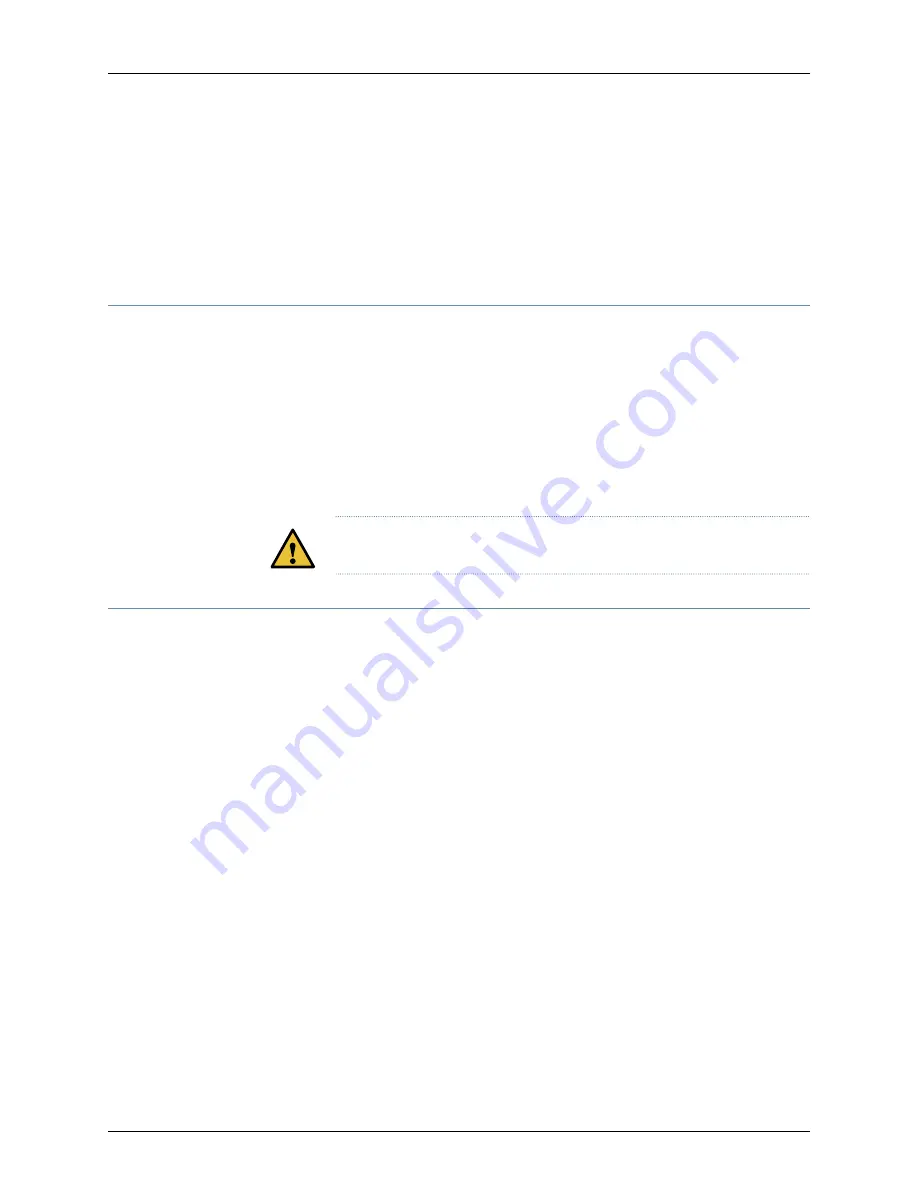
•
Description of the failure
4.
The support representative validates your request and issues an RMA number for
return of the component.
5.
Pack the component for shipment.
Guidelines for Packing Hardware Components for Shipment
To pack and ship individual components:
•
When you return components, make sure they are adequately protected with packing
materials and packed so that the pieces are prevented from moving around inside the
carton.
•
Use the original shipping materials if they are available.
•
Place individual components in antistatic bags.
•
Write the RMA number on the exterior of the box to ensure proper tracking.
CAUTION:
Do not stack any of the hardware components.
Packing a TCX1000-RDM20 Chassis or Component for Shipping
If you are returning a TCX1000-RDM20 or component to Juniper Networks for repair or
replacement, pack the item as described in this topic.
Before you pack a TCX1000-RDM20-RDM20 or component:
•
Ensure that you have taken the necessary precautions to prevent electrostatic discharge
(ESD) damage. See
“Prevention of Electrostatic Discharge Damage” on page 178
.
•
Retrieve the original shipping carton and packing material. Contact your JTAC
representative if you do not have these materials, to learn about approved packing
materials (see
“Contacting Customer Support” on page 139
).
Ensure that you have the following parts and tools available:
•
ESD grounding strap.
•
Antistatic bag, one for each component.
•
If you are returning the chassis, an appropriate screwdriver for the mounting screws
used on your rack or cabinet.
•
Packing a TCX1000-RDM20 for Shipping on page 147
•
Packing TCX1000-RDM20 Components for Shipping on page 147
Copyright © 2019, Juniper Networks, Inc.
146
TCX1000 Programmable ROADM Hardware Guide
Summary of Contents for TCX1000-RDM20
Page 8: ...Copyright 2019 Juniper Networks Inc viii TCX1000 Programmable ROADM Hardware Guide...
Page 14: ...Copyright 2019 Juniper Networks Inc xiv TCX1000 Programmable ROADM Hardware Guide...
Page 16: ...Copyright 2019 Juniper Networks Inc 2 TCX1000 Programmable ROADM Hardware Guide...
Page 22: ...Copyright 2019 Juniper Networks Inc 8 TCX1000 Programmable ROADM Hardware Guide...
Page 30: ...Copyright 2019 Juniper Networks Inc 16 TCX1000 Programmable ROADM Hardware Guide...
Page 34: ...Copyright 2019 Juniper Networks Inc 20 TCX1000 Programmable ROADM Hardware Guide...
Page 40: ...Copyright 2019 Juniper Networks Inc 26 TCX1000 Programmable ROADM Hardware Guide...
Page 42: ...Copyright 2019 Juniper Networks Inc 28 TCX1000 Programmable ROADM Hardware Guide...
Page 62: ...Copyright 2019 Juniper Networks Inc 48 TCX1000 Programmable ROADM Hardware Guide...
Page 64: ...Copyright 2019 Juniper Networks Inc 50 TCX1000 Programmable ROADM Hardware Guide...
Page 72: ...Copyright 2019 Juniper Networks Inc 58 TCX1000 Programmable ROADM Hardware Guide...
Page 74: ...Copyright 2019 Juniper Networks Inc 60 TCX1000 Programmable ROADM Hardware Guide...
Page 86: ...Copyright 2019 Juniper Networks Inc 72 TCX1000 Programmable ROADM Hardware Guide...
Page 98: ...Copyright 2019 Juniper Networks Inc 84 TCX1000 Programmable ROADM Hardware Guide...
Page 106: ...Copyright 2019 Juniper Networks Inc 92 TCX1000 Programmable ROADM Hardware Guide...
Page 128: ...Copyright 2019 Juniper Networks Inc 114 TCX1000 Programmable ROADM Hardware Guide...
Page 134: ...Copyright 2019 Juniper Networks Inc 120 TCX1000 Programmable ROADM Hardware Guide...
Page 148: ...Copyright 2019 Juniper Networks Inc 134 TCX1000 Programmable ROADM Hardware Guide...
Page 150: ...Copyright 2019 Juniper Networks Inc 136 TCX1000 Programmable ROADM Hardware Guide...
Page 152: ...Copyright 2019 Juniper Networks Inc 138 TCX1000 Programmable ROADM Hardware Guide...
Page 154: ...Copyright 2019 Juniper Networks Inc 140 TCX1000 Programmable ROADM Hardware Guide...
Page 164: ...Copyright 2019 Juniper Networks Inc 150 TCX1000 Programmable ROADM Hardware Guide...
Page 166: ...Copyright 2019 Juniper Networks Inc 152 TCX1000 Programmable ROADM Hardware Guide...
Page 180: ...Copyright 2019 Juniper Networks Inc 166 TCX1000 Programmable ROADM Hardware Guide...
Page 184: ...Copyright 2019 Juniper Networks Inc 170 TCX1000 Programmable ROADM Hardware Guide...
















































