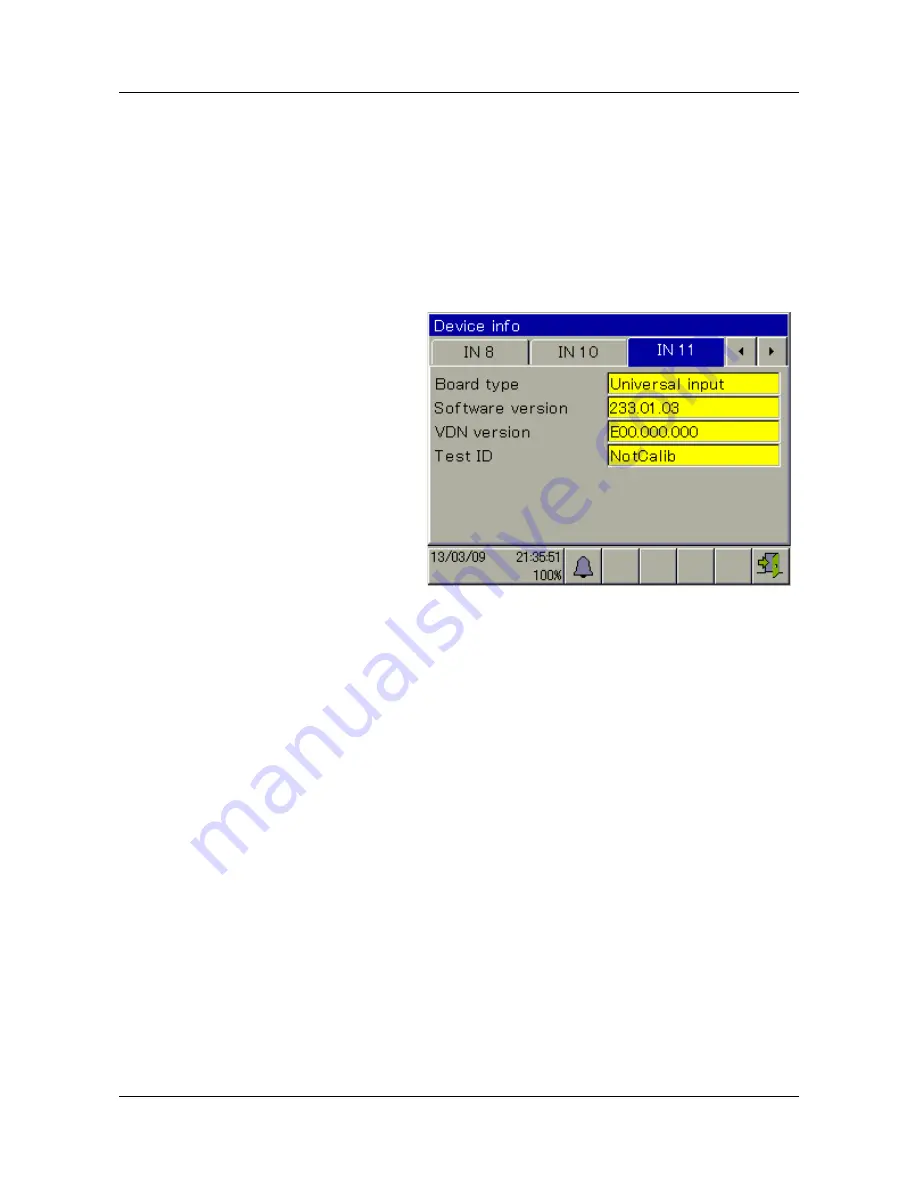
75
7 Startup
7.4
Function test
Important hardware information is displayed in the "Device Info" menu.
The functionality of the device can be checked from here.
7.4.1
Checking the optional boards
Open the hardware information for the installed optional boards as follows:
Device Menu > Device Info
>
Slots
A tab with hardware and software information for each correctly installed option-
al board now appears.
If no tab appears for an optional board, the board was not recognized and there
is a hardware problem. In such cases, check whether the optional board con-
cerned was installed correctly.
⇨
Chapter 9.1 "Installing optional boards", page 111
If this is not successful, contact Technical Support at JUMO. The contact data
can be found on the back of these installation instructions.
7.4.2
Checking sensors and inputs/outputs
To check correct operation of all inputs/outputs, you can display the current an-
alog and binary values.
Device Menu > Device Info > Inputs/Outputs
Depending on the type of input, up to 2 columns will be visible in the Device Info
screens for inputs.
•
Compensated:
Display value that is calculated from the value measured by
the sensor through use of an appropriate compensation method and after
taking the corresponding calibration values into account.
This suppresses incorrect measured values that can be caused by outside
factors (e.g. temperature) or sensor wear (e.g. a dirty electrode).
Sample screen:
Hardware
Information for an op-
tional board
"Universal input"
Summary of Contents for AQUIS touch S 202581
Page 6: ...Content...
Page 22: ...4 Identifying the device version 22...
Page 32: ...5 Mounting 32...
Page 66: ...6 Electrical connection 66...
Page 126: ...9 Retrofitting optional boards 126...
Page 127: ......
Page 128: ......
Page 129: ......






























