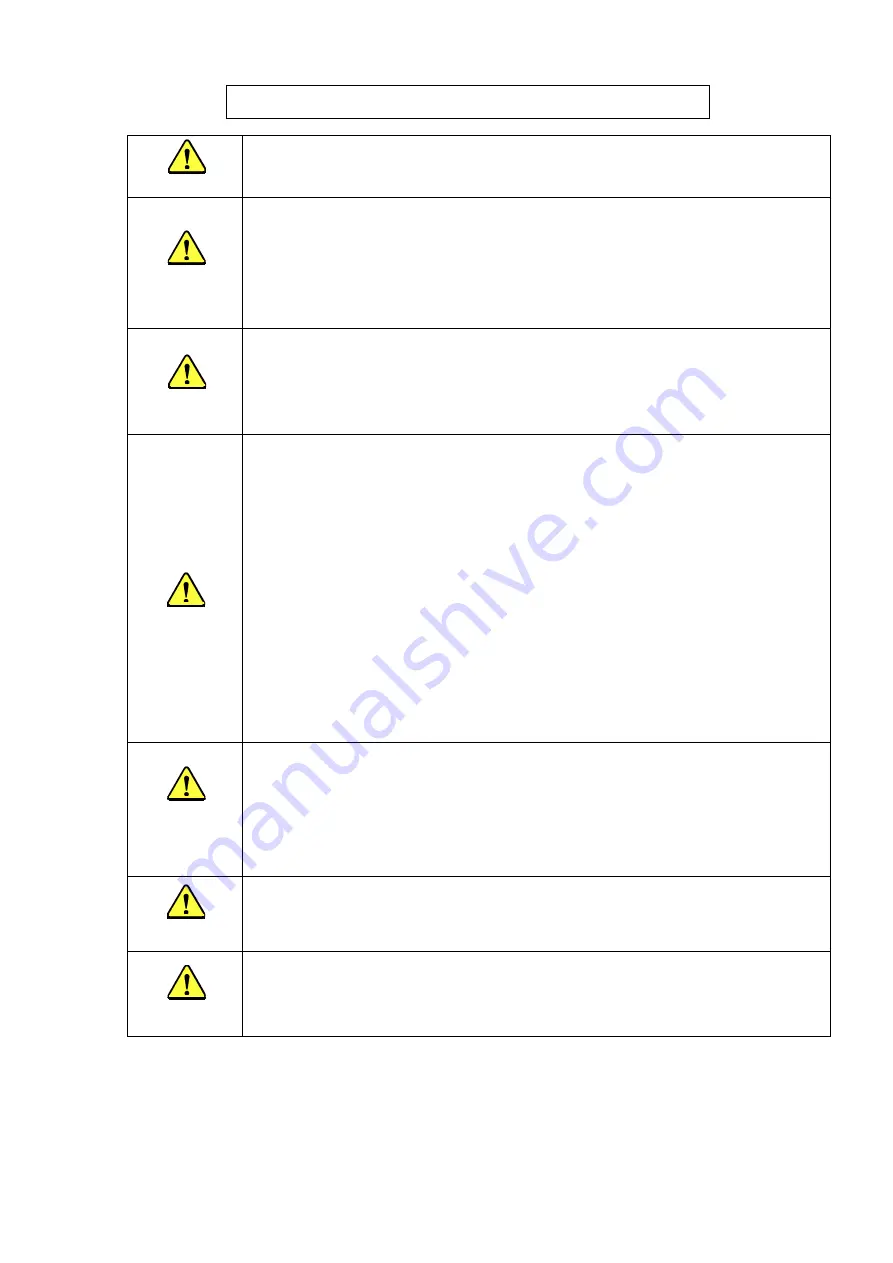
iv
Matters of Caution for Safe Use of JX-100 / JX-100 LED
CAUTION
1.
To prevent accidents due to electric shock, do not open the electrical equipment box while
power supply is on.
2.
To prevent electric shock, do not operate the machine, with the grounding line unlinked.
CAUTION
1.
To prevent damage to human bodies, do not operate the machine, with the safety cover or
equipment removed.
2.
To prevent damage to human bodies, make sure that hair, clothes, etc., will not be caught
by the conveyor chain.
Also, keep off gloves.
3.
To prevent damage to human bodies, turn off power supply during maintenance (greasing,
adjustment, and daily inspection).
4.
To prevent damage to human bodies, use an earth leakage breaker for the power line.
CAUTION
1.
Windows XP is adopted as the Operating System of this machine.
If you install on this machine any software not designed for this machine, we cannot
guarantee that the machine functions properly. If you move or rename a file stored in the
SSD or compress or copy a file or a folder, we cannot guarantee that either.
•
Should the machine not operate properly due to any operation above, replace your
SSD with a new one, and so your data may be lost.
CAUTION
The Enhanced Write Filter (EWF) component is used and the drive C is used as ROM to protect
the Operating System (OS).
1.
Do not store any file onto the drive C.
When you try to store a file onto the drive C used as ROM, the file storing operation is
emulated with the main memory. Therefore, when you save a file onto the drive C, the
main memory is used and it weighs down the system. When you repeat saving data on
the drive C, the amount of the memory becomes insufficient and the system displays an
error, so you may have to restart this machine.
2.
When you have to change any information of the OS, update the drive C. See Section
1.6 “Updating the Drive C” of
『
Instruction Manual
』
for how to update the drive C.
Operations that require modification of the OS information are as follows:
−
Upgrading of the JX-100 / JX-100 LED system software.
−
Calibration of the touch panel
−
Addition of a printer
−
Addition of a user
−
Changing of the Explorer settings
•
When you change the OS information, you have to restart this machine after updating
the drive C.
CAUTION
<Safety cover>
1.
When opening/closing the safety cover, pay attention to the following items.
•
When opening the cover, push up the cover until it is locked and release it after
confirming the locked status.
If the cover is released in a non-locked status, it may fall.
•
When closing the cover, release the locked status and then close the cover.
During a release operation, take care not to get hurt due to falling of the cover.)
•
Do not apply an excessive load to the cover, handle, etc.
CAUTION
1.
Do not step onto the machine during setup or similar operation because it may damage the
cover or other parts.
CAUTION
1.
Take care always to avoid the following items when operating the machine. Subsequent
operation cannot be guaranteed.
•
Never use the task manager to forcibly stop an application.
•
Never push the x button during operation of the machine..





















