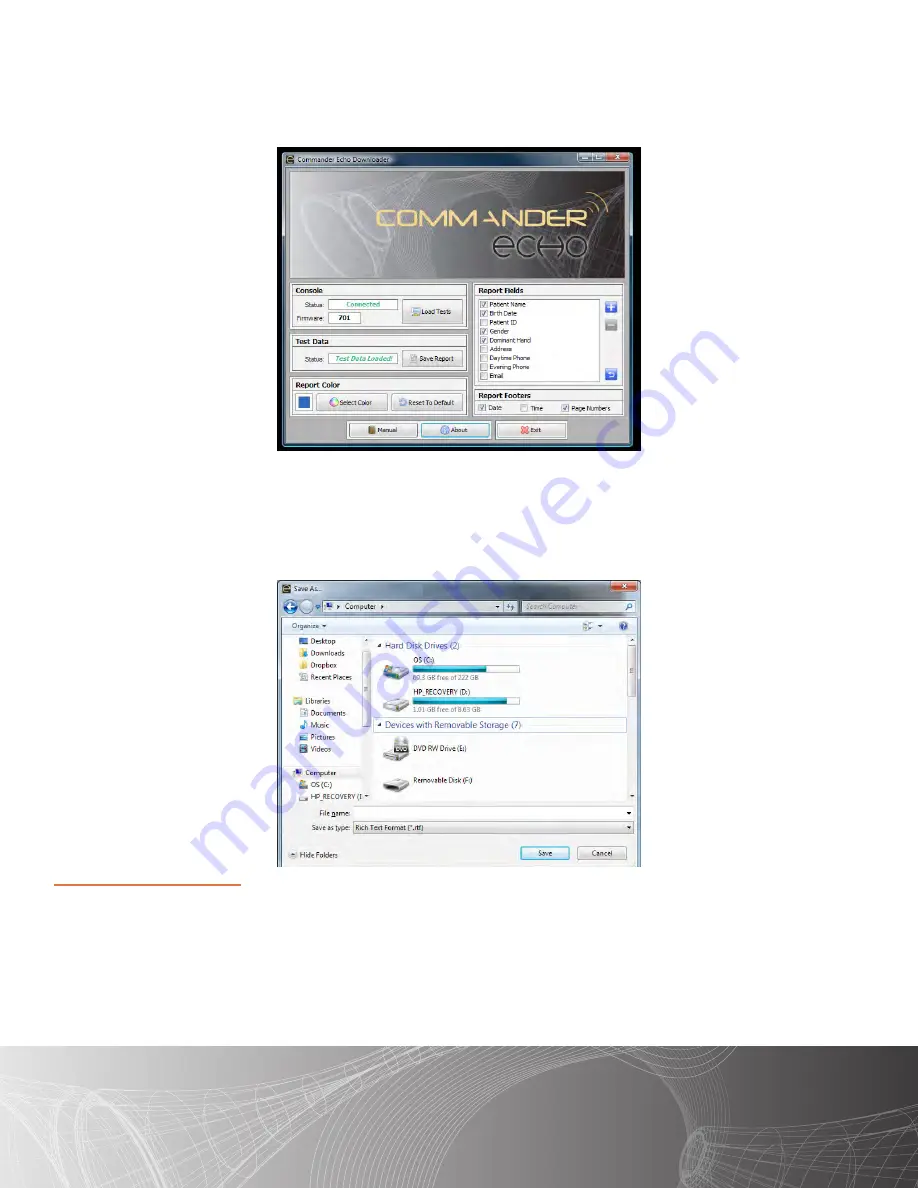
39
© 2017 JTECH Medical MN022_M
Once the tests have been loaded, the software will display “Test Data Loaded!”
Choose any options you would like to include on the reports from the “Report Fields” and “Report Footer”
boxes. You may also change the color that the report uses for its headers and table fields.
Once you have these options selected, press the “Save Report” button.
A dialogue box will launch, at which point you will choose a name and location to save the document onto your
computer.
Once you have chosen a name and location for your report, click on the “Save” button. Your report will be
saved, and the computer will automatically open the report with the program you have chosen as the default
for opening .rtf files, at which point you can review and print your reports.
Notes about the Software
Click the “Manual” button to open the Commander Echo manual through the software. It will automatically
attempt to open the manual with the program you have chosen as the default for opening .pdf files.
Click the “Exit” button, or the ‘X’ in the top-right of the software, to close the software and save your current
program settings.
Click the “About” button to open the About Form. The About Form provides software version information as
well as JTECH contact information and links to our websites. The “License” button on the About Form will close
the About Form and open up the JTECH Software Licensing form.






























