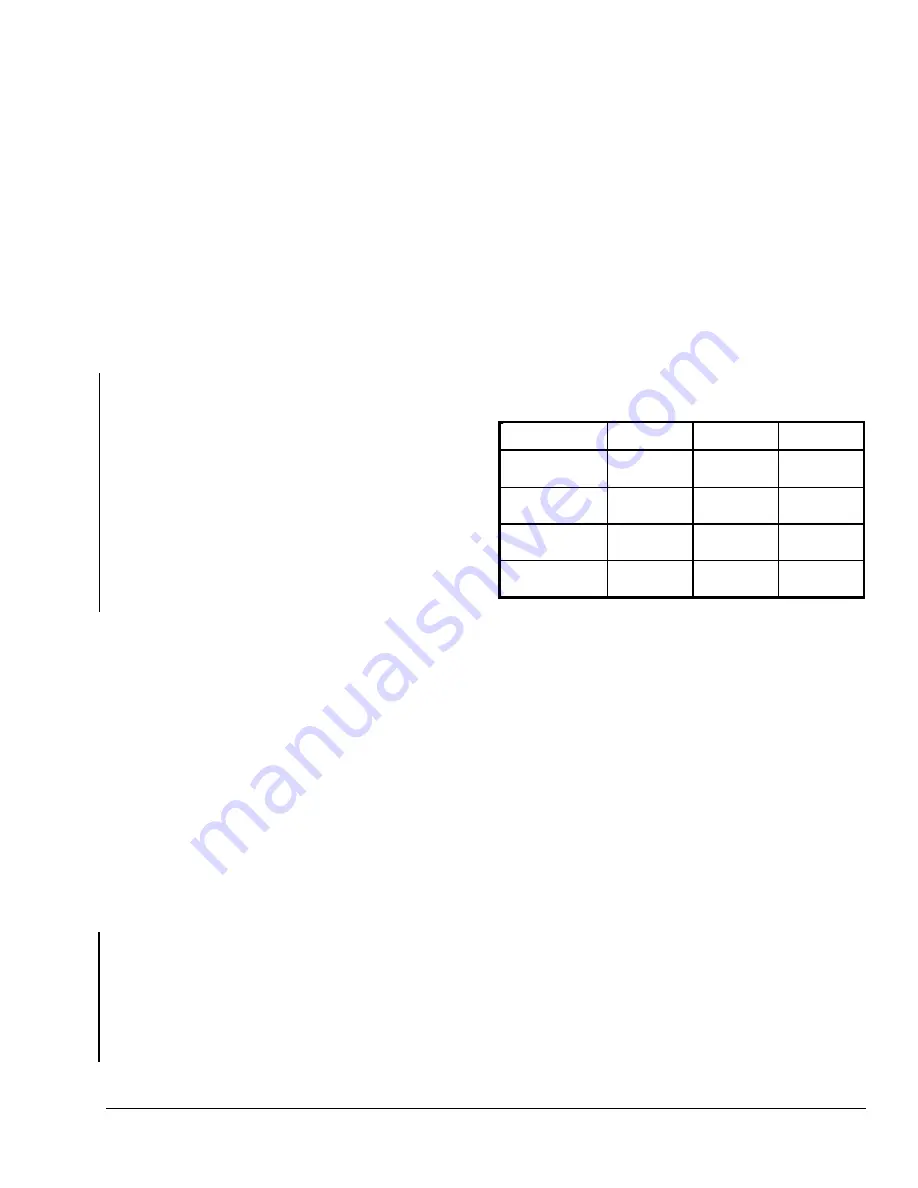
Configuring the Digital Inputs (DI1 and DI2)
Press the configuration menu access key. The first
prompt is to program Digital Inputs DI1 and DI2.
The digital inputs display an alarm condition when the
input is closed. An alarm message is included on the
scrolling Status Display Menu and when the message
is displayed, the backlight momentarily lights up.
Each digital input can be programmed in one of four
conditions.
•
None
– No function is associated with the input.
•
Service
– A Service alarm is displayed.
•
Filter
– A Filter alarm is displayed.
•
RemOVR
– Remote Override (OVR) contact. This
disables all override menu functions of the
thermostat. The override function is now controlled
manually by a remote, momentarily closed
contact. When configured in this mode, the input
operates in a toggle mode. With this function
enabled, it is now possible to toggle between
unoccupied and occupied setpoints for the amount
of time set by the temporary occupancy time
parameter.
When override is enabled through the digital
inputs, an
Override
message appears in the
Status Display Menu.
To configure the digital inputs while in the Installer
Configuration Menu:
1. Press YES to configure Digital Input 1 or NO to
advance to Digital Input 2.
2. Use the UP/DOWN arrow keys to locate the
desired function for Digital Input 1. Press YES to
select the desired function.
3. Press YES to configure Digital Input 2 or NO to
advance to the keypad lockout setup prompt.
4. Use the UP/DOWN arrow keys to locate the
desired function for Digital Input 2. Press YES to
select the desired function.
The display now shows the keypad lockout setup
prompt. See the
Enabling the Keypad Lockout
(Lockout)
section for instructions.
Note:
Regardless of the digital input configuration
(
None
,
Service
,
Filter, or RemOVR
) established
through the local interface at the TEC2104-1, the
states of DI1 and DI2 are communicated over the N2
network. This enables the ability to communicate
alarm conditions over the network without local
annunciation on the TEC2104-1 display.
Enabling the Keypad Lockout (Lockout)
The TEC2104-1 has four levels of keypad lockout. The
levels and degree of lockout are shown in Table 3.
To set the keypad lockout level while in the Installer
Configuration Menu:
1. Answer NO to all prompts until the keypad lockout
setup prompt appears in the display. Press YES to
enter the keypad lockout menu.
2. Use the UP/DOWN arrow keys to locate the
desired lockout level. Press YES to select the
level.
The display now shows the power delay setup prompt.
See the
Setting the Power-Up Delay
(Pwr del)
section
for instructions.
Table 3: Keypad Lockout Levels
Function
Level 0
Level 1
Level 2
Occupancy
Override
Yes access
Yes access
No access
Temperature
Setpoints
Yes access
No access
No access
System Mode
Setting
Yes access
Yes access
No access
Fan Mode
Setting
Yes access
Yes access
No access
Setting the Power-Up Delay (Pwr del)
On initial power-up of the TEC2104-1 (or each time
power is removed and reapplied), there is a delay
before any operation is authorized (fan, cooling, and
heating). The delay time is adjustable between 10 and
120 seconds. This parameter can also be used to
sequence the start-up of multiple units in one location.
Note:
When adjusting the time with the UP/DOWN
arrow keys, holding the keys down changes the time
by 10-second intervals.
To set the delay time while in the Installer
Configuration Menu:
1. Answer NO to all prompts until the power delay
setup prompt appears in the display. Press YES to
enter the power delay setup menu.
2. Use the UP/DOWN arrow keys to adjust the
power-up delay setting. Press YES to store the
setting.
The display now shows the frost protection setup
prompt. See the
Enabling Frost Protection (Frost pr)
section for instructions.
TEC2104-1 Networked Multi-Stage Economizer Thermostat Installation Instructions
9



















