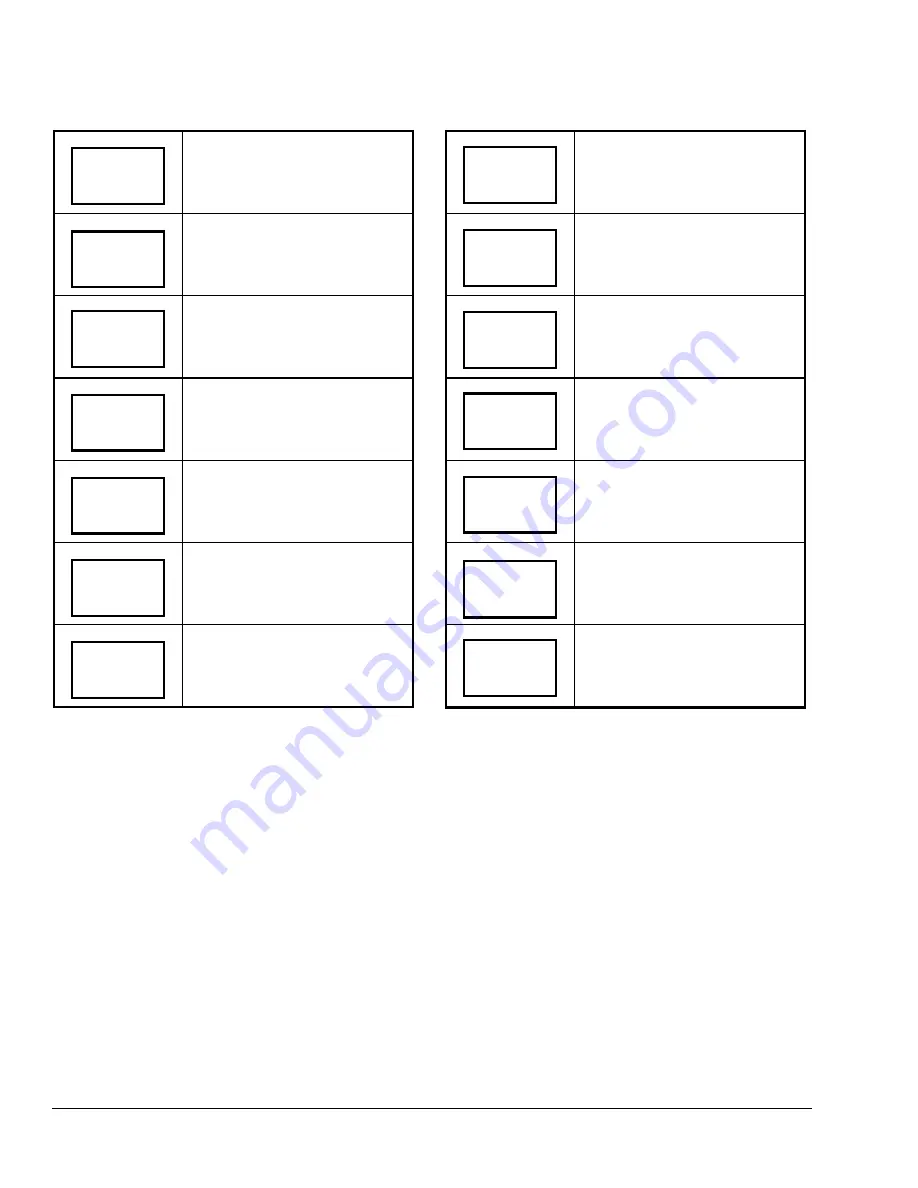
Table 4: Entering Temperature Setpoints
Press MENU from the Status
Display Menu to enter the Main
User Menu.
Answer NO to all prompts until the
temperature set prompt appears in
the display (it may be the first
prompt). Press YES to enter
Temperature Setting Menu.
Press YES to change occupied
cooling setpoint. Press NO to
advance to Occupied Heating
Setpoint Menu.
Use the UP/DOWN arrow keys to
set temperature. Press YES to
store value and advance to the next
menu.
Press YES to change the occupied
heating setpoint. Press NO to
advance to Unoccupied Cooling
Setpoint Menu.
Use the UP/DOWN arrow keys to
set temperature. Press YES to
store value and advance to the next
menu.
Press YES to change the
unoccupied cooling setpoint. Press
NO to advance to the unoccupied
heating setpoint.
Use the UP/DOWN arrow keys to
set temperature. Press YES to
store value and advance to the next
menu.
Press YES to change the
unoccupied heating setpoint. Press
NO to advance to temperature
display units.
Use the UP/DOWN arrow keys to
set temperature. Press YES to
store value and advance to the next
menu.
Press YES to set the display units
to
°
F or
°
C. Press NO to advance to
Temperature Setpoint Type Menu.
This only changes the local display.
Press YES to select the setpoint
type (permanent or temporary).
Using the UP/DOWN arrow keys
select the setpoint type (see
Setpoint Type
section for a
description of choices). Press YES
to enter the choice.
Press YES to return to the Status
Display Menu or NO to re-enter the
temperature setting menu.
Unocc CL
80.0
°
F
RoomTemp
75.0
°
F
Unocc HT
set? Y/N
Temperat
set? Y/N
Cooling
set? Y/N
Unocc HT
62.0
°
F
°
F/
°
C
set? Y/N
Cooling
75.0
°
F
Setpoint
type Y/N
Heating
set? Y/N
Heating
68.0
°
F
Setpoint
permnent
Exit?
Y/N
Unocc CL
set? Y/N
16
TEC2104-1 Networked Multi-Stage Economizer Thermostat Installation Instructions


















