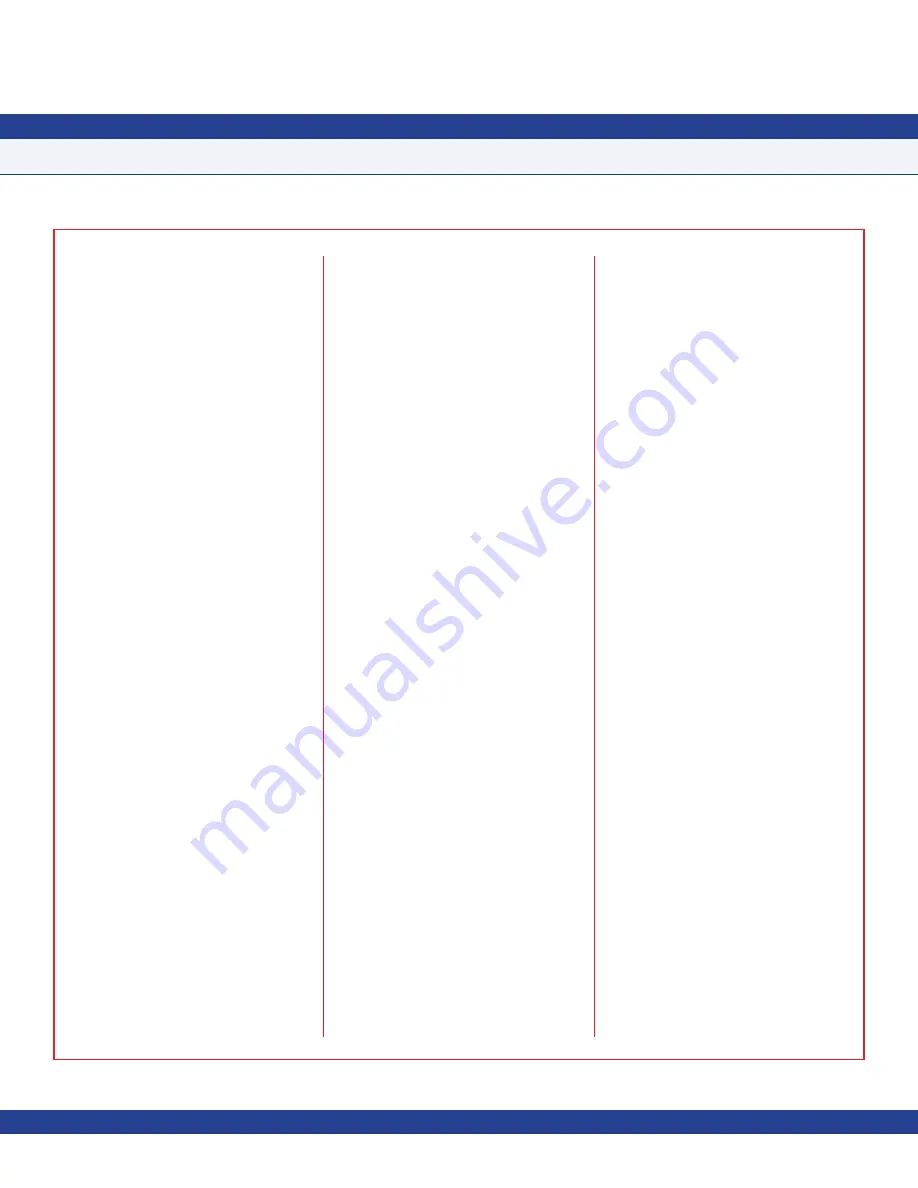
SUBHEAD
-
39
-
QUICK START GUIDE
When activated,
Auto Clean Cycle
opens
the exhaust valve or damper to its maximum
position to purge the room of any airborne
contaminants. The exhaust valve or damper
will remain in the maximum position for a
programmable period of time while the room
is being cleaned. The clean cycle duration
may be configured for a minimum of 10
minutes up to 4 hours in increments of one
minute. While the
Auto Clean Cycle
is in
progress, a countdown timer indicates the
time remaining for the process, and the Safety
Halo
TM
will flash slowly in cyan to indicate
that the monitored space is being cleaned.
When the
Auto Clean Cycle
is completed, a
message will appear on the screen indicating
that the room has been successfully cleaned.
This message will remain on the screen
until it has been acknowledged by a user, at
which time it returns the unit to the previously
selected isolation mode.
An active
Auto Clean Cycle
may be canceled
by touching the countdown timer in the upper
LCD window. A message will be displayed
warning the user that aborting the cleaning
process may result in insufficient cleaning
of the monitored room. Touching the main
display screen anywhere other than the upper
LCD window will result in a warning beep
with no menu access. If at least one security
password has been stored in the system,
touching the screen to abort the
Auto Clean
Cycle
that is in progress will request a valid
password before aborting the mode.
Configuring Room Pressure Monitor
Configuring the FMS-1655 isolation room
controller settings can be accomplished in
four (4) simple steps:
1. Configure analog output
2. Configure door switch
3. Configure alarm relay output
4. Configure alarm limits
The FMS-1655 comes pre-configured with
either an internal sensor or remote sensor,
depending on the specific model ordered. The
flush-mount models incorporate an internal
differential pressure sensor, while the surface-
mount models include a separately installed
remote differential pressure sensor. In either
case, the next step would be to configure
the analog output that controls the damper
actuator in the monitored room, if control
is required. If the application only requires
monitoring, then this step may be omitted.
Setting Up Analog Output
For those applications requiring control of a
damper actuator, the analog output must be
configured accordingly. Select
Unit Setup
>
Controller Setup
>
Analog Output
and
the user is prompted to select an operating
mode (direct control or PID control) and an
operating range. Most applications will take
advantage of the PID (proportional-integral-
derivative) control mode, where the control
output can be customized by varying the
control loop constants. The operating range
can either include an offset from zero or not,
independent of whether the analog output is
configured for current or voltage mode.
Once the operating mode and range are
selected, the user is prompted to specify the
upper and lower limits of the analog output as
percentages. Most applications will use the
default settings of zero and 100 percent. But
for those applications where the top or bottom
limits need to be tweaked, these settings may
be adjusted accordingly to further limit the
range of the actual analog output signal.
Finally, the user is prompted to enter the
target setpoint for the current mode of
isolation. This setpoint will be used by the
FMS-1655 to dither the analog output in
order to achieve the desired target differential
pressure. The analog output can be
configured for either direct acting or reverse
acting mode. Each mode of isolation has its
own setpoint and operating mode. Therefore,
switching from positive isolation to negative
isolation can automatically affect both the
target setpoint as well as the acting mode for
the analog output.
To confirm that the analog output is properly
configured for the specific installation at hand,
use the
Overrides
option on the
Diagnostics
menu to manually override analog output
1 which is controlling the exhaust damper
actuator. Moving the slider from zero to
100 percent should cause the damper to
move from closed to full open, or vice versa,
depending upon the acting mode of the
actuator.
Enabling Door Switch
To prevent the FMS-1655’s control output
from ramping up or down unnecessarily when
the door of the monitored space is opened,
a door switch may be configured to suspend
the operation of the PID control output.
This effectively “freezes” the analog output
controlling the exhaust or supply damper until
the door closes. The option for configuring the
door switch can be found on the
Controller
Setup
menu under the
Unit Setup
menu. A
delay time of up to 60 minutes (in one-second
increments) may be associated with the door
switch, which effectively delays the return
to normal PID control output mode while
the monitored space resumes its positive
or negative differential pressure. If the door
switch option is enabled, the main display will
FMS-1655 Quick Start Guide
Summary of Contents for FMS-1655 Series
Page 2: ...Notes ...
Page 34: ...SUBHEAD 27 MOUNTING WIRING Notes ...
Page 40: ...SUBHEAD 33 MOUNTING WIRING Power Step Down Isolation Transformer provided with FMS Controller ...
Page 42: ...SUBHEAD 35 MOUNTING WIRING Notes ...
Page 57: ... 50 Notes ...
Page 60: ...Integrated Flush Mount Wiring Box Dimensions 53 ...
Page 61: ...Flush Mount Bracket Dimensions 54 ...
Page 62: ...Thin Mount Wiring Box Dimensions 55 ...






























