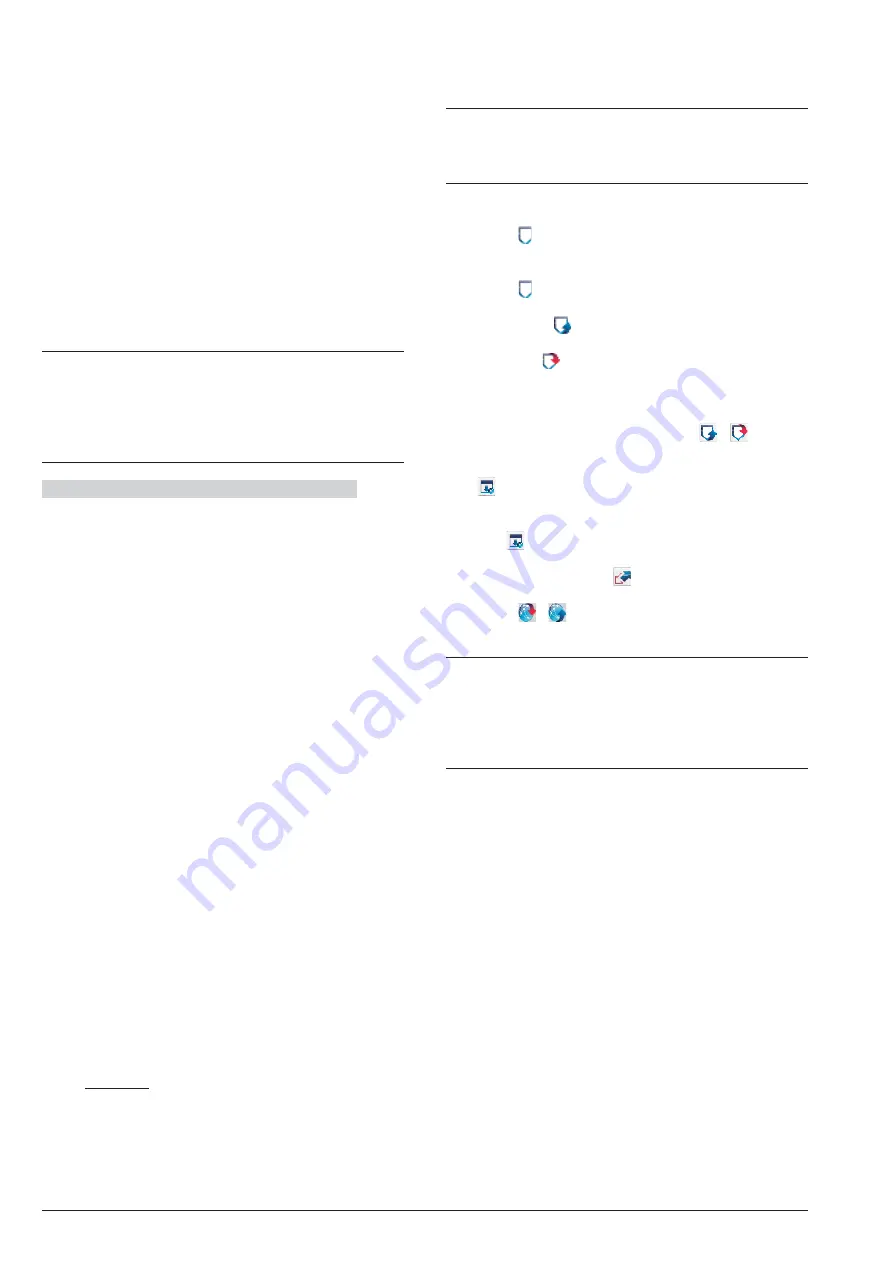
7.
On the left of the
Account Name
window, select
IP
(Remote)
from
Absoluta Plugin
branch, then se-
lect the time that BOSS waits for the connection re-
quest from the IP Module (
Connection Timeout
),
disable the
Auto detect
option to enter the public
IP address for the PC on which BOSS is installed
27
(
BOSS Public IP
) and select the port to access
BOSS (
BOSS External Port
) then press
Save
.
8.
On the left of the
Account Name
window, select
Absoluta Plugin
from the account control panel
branch, then enter the serial number of the control
panel and press
Save
: at this point it is possible to
download/upload options as outlined in the section
“How Downloading/Uploading the Options”, and
manage the Control Panel via the
Status
page.
+
On the router connected to the BOSS PC the for-
warding port from the
BOSS External Port
(factory
setting
51004
) to port
51004
(internal BOSS port,
CANNOT be changed) must be configured: re-
quest router instructions from the network adminis-
trator.
Notes for Internet connection (GPRS and IP)
To
Download/Upload Options via Internet (GPRS and IP):
Ø
the PC on which BOSS is installed must be con-
nected to the Internet;
Ø
the PC must have a public IP address and a public
port for incoming connections to the BOSS applica-
tion;
Ø
the firewall and the router must allow the PC to con-
nect the public port to port
51004
of the BOSS appli-
cation;
Ø
the
ABS-GSM
Module must be installed on the con-
trol panel (for connection via GPRS) and/or the
ABS-IP
Module (for connection via IP) and their op-
tions must be set as described in the paragraph
“ABS-GSM” and/or “ABS-IP”;
Ø
a SIM card must be inserted in the GSM Module and
the credit on the SIM must be sufficient for GPRS
services.
n
How Downloading/Uploading the Options
Once you have set up the connection, you can Down-
loading/Uploading the options as follow.
+
Downloading
is the operation that transfers data
from PC to Control Panel.
Uploading
is the operation that transfers data from
Control Panel to PC.
1.
Either select the options to Downloading/Uploading
by enabling the relative Downloading/Uploading
Tabs
or jump to the next step to Down-
loading/Uploading ALL the options (Global Down-
loading/Uploading):
Ø
the tag (
) means that the relative option neither will
be uploaded nor downloaded;
Ø
the blue tag (
) means that the relative option will
be
uploaded
;
Ø
the red tag (
) means that the relative option will be
downloaded
.
You can enable all the group options to be up-
loaded/downloaded by clicking on the
/
icon.
You can clear all the group option tags by clicking on the
icon
on the Group toolbar.
You can clear option tags of all Groups by clicking on
the icon
on the Main toolbar.
2.
Either click on the
icon to start the Down-
loading/Uploading of the selected options or click
on the
/
icon to Downloading/Uploading ALL
the options.
+
The Global Downloading does not download Voice
messages, the Voice Message Labels, the Key
codes and PINs
28
.
The Global Uploading does not upload Voice mes-
sages, the Voice Message Labels, the Key codes,
the PINs
26
and Event Log
29
.
The application shows the
Communicate Tags
,
Global Dowload
or
Global Upload
window.
3.
Select the
Connection Type
.
4.
Ensure the
Access Code
is the same as the Con-
trol Panel Installer PIN (factory setting:
0104
) and
the
Identifier
is correct (see
System Options
>
General
>
Panel Identifier Code
).
5.
Click
OK
.
ABSOLUTA Plus
PROGRAMMING FROM THE PC
97
27
Read the operating system instructions to obtain the public IP address for the PC on which BOSS is installed.
28
The PIN can be downloaded/uploaded if the user has enabled the “PIN transfer” option (see “Users: Codes and
Options").
29
The Event Log can be uploaded, if the Events Log option is enabled in the Global Upload window, and from the
Event Log
page.






























