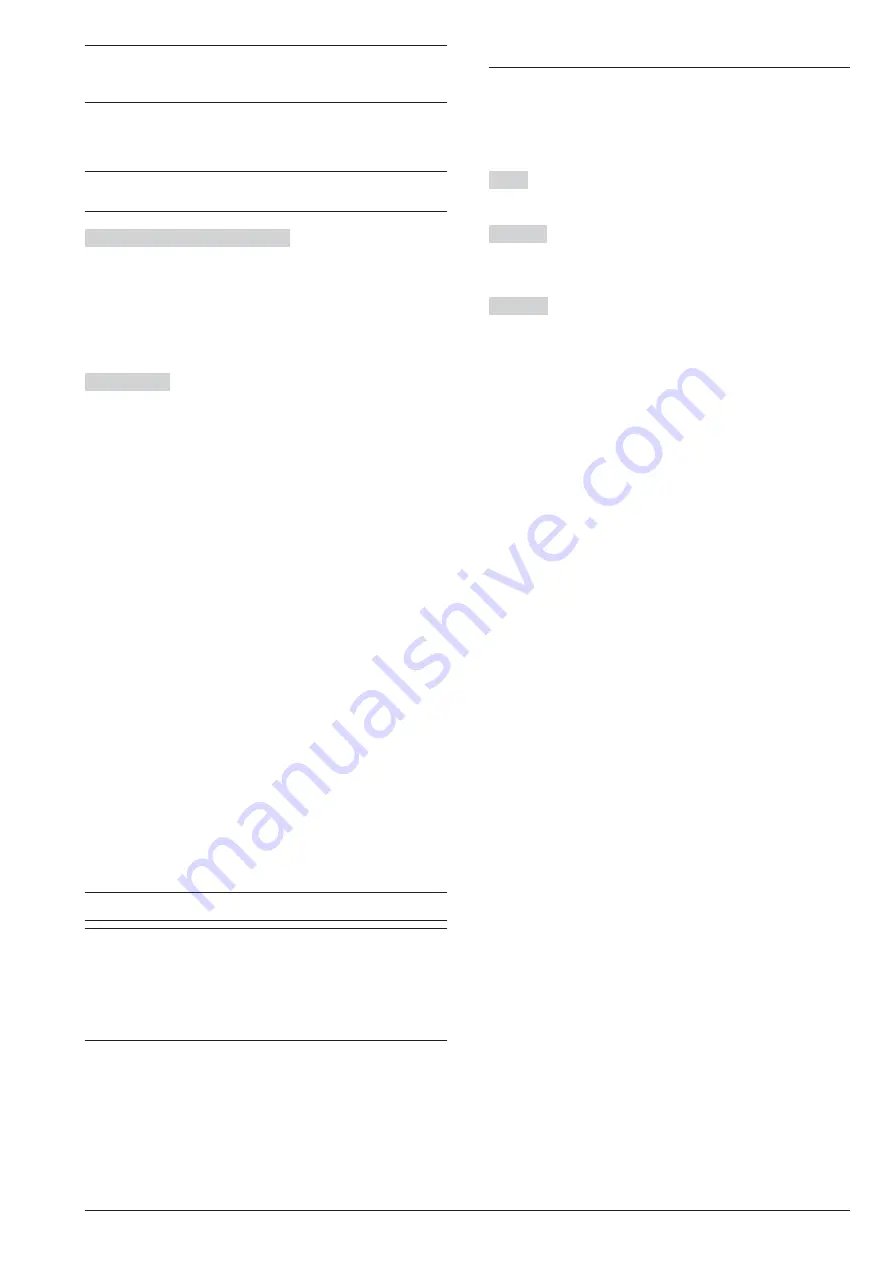
+
The Central Station must be able to manage audio
communications, otherwise, the
Listening
option
cannot be enabled.
The Audio channel will remain open until the Central
Station operator ends the session.
+
The Control Panel transmits ONLY one event per
call when the
Listening
option is enabled.
One Way +Audio Verification
If you enable this op-
tion the Control Panel opens a
10 seconds
one way
talking session once the transmission has been com-
pleted. In this way the Central Station operator will be
able to inform the persons that their conversations will
be listen, by means the
AS100
‘s microphone and
speaker.
DTMF Menu
If this option is enabled, when the Control
Panel call the number, supports the User’s navigation
trough vocal functions with the following messages:
Ø
n.163 (Menu 1): Press one for vocal functions.
Ø
n.173 (Sub Menu 1/1): Press one to switch between
talking and audio verification.
Ø
n.174 (Sub Menu1/2): Press two for two-way call.
Ø
n.175 (Sub Menu1/4): Press four to reduce audio
verification sensitivity.
Ø
n.176 (Sub Menu1/5): Press five for standard audio
verification sensitivity.
Ø
n.177 (Sub Menu1/6): Press six to increase audio
verification sensitivity.
n
Priority
Choose the communication channel that the Control
Panel should use to call the Phone Number and its pri-
ority.
Ø
Only PSTN
: the Control Panel will only use the
PSTN channel.
Ø
Only GSM
: the Control Panel will only use the GSM
channel.
Ø
PSTN Primary - GSM Backup
: the Control Panel
will make a second attempt on the GSM channel if
the first attempt on the PSTN channel fails.
Ø
GSM Primary - PSTN Backup
: the Control Panel
will make a second attempt on the PSTN channel if
the first attempt on the GSM channel fails.
+
This option refers to the outbound calls.
+
If the GSM channel is used for communicating
events with the Contact ID reporting format, adjust
the
Speaker Volume
and
Microphone Volume
on
the GSM module (see the
GSM
option group) to
avoid any issues such as
Failed Communication
on the Contact ID
.
Outputs
The
Outputs
Group Options will allow you to set up the
Programmable Outputs options. The column on the left
side of the
Outputs
page shows the Outputs supported
by the selected Control Panel.
Label
This option is to enter a significant name for the
Output.
Enabled
You can enable/disable the Outputs.
You may need to disable the Output without cancel all
its settings, to re-enable it after a certain period.
Position
Associate the physical outputs (terminals of the
control panel and of the output expanders, wireless si-
rens, and wireless output expanders) to the logic outputs
of the control panel (mapping of the outputs), as described
below.
1.
Select a free logical output in the
Position
column,
by clicking on a cell with the value
Disabled
: the
console displays a menu with the value
Main
board
, the labels of the output expanders in config-
uration (see
Configuration
>
Expander Out
option
group), and
Wireless
, if there are enrolled wireless
sirens (see
Wireless Module
>
Wireless Sirens
op-
tion group), or wireless output expanders (see
Wireless Module
>
Wireless Detectors
).
2.
Select
Main board
to map the control panel termi-
nals, or select an output expander to map the termi-
nals of that expander: the console shows a menu
with the available terminals (
Siren
corresponds to
terminals
NC
,
COM
,
NO
,
+N
and
+A
).
3.
Select the terminal, or the group of terminals, that
you want to associate with the logical zone.
4.
Select
Wireless
to map the wireless sirens and the
wireless input/output modules: the console dis-
plays a menu with the labels of the enrolled wire-
less sirens (see
Wireless Module
>
Wireless Sirens
option group) and the enrolled wireless input/output
modules (see
Wireless Module
>
Wireless Detectors
option group).
5.
Select the wireless siren, or the wireless input/out-
put module, you want to associate with the logic
output: the console displays a menu with the avail-
able sounds (see
Alarm Masks
in the
Wireless
Module
>
Wireless Sirens
option group) or the avail-
able outputs.
6.
Select the sound or physical output you want to as-
sociate with the logic output.
56
Expandable Hybrid Control Panel
















































