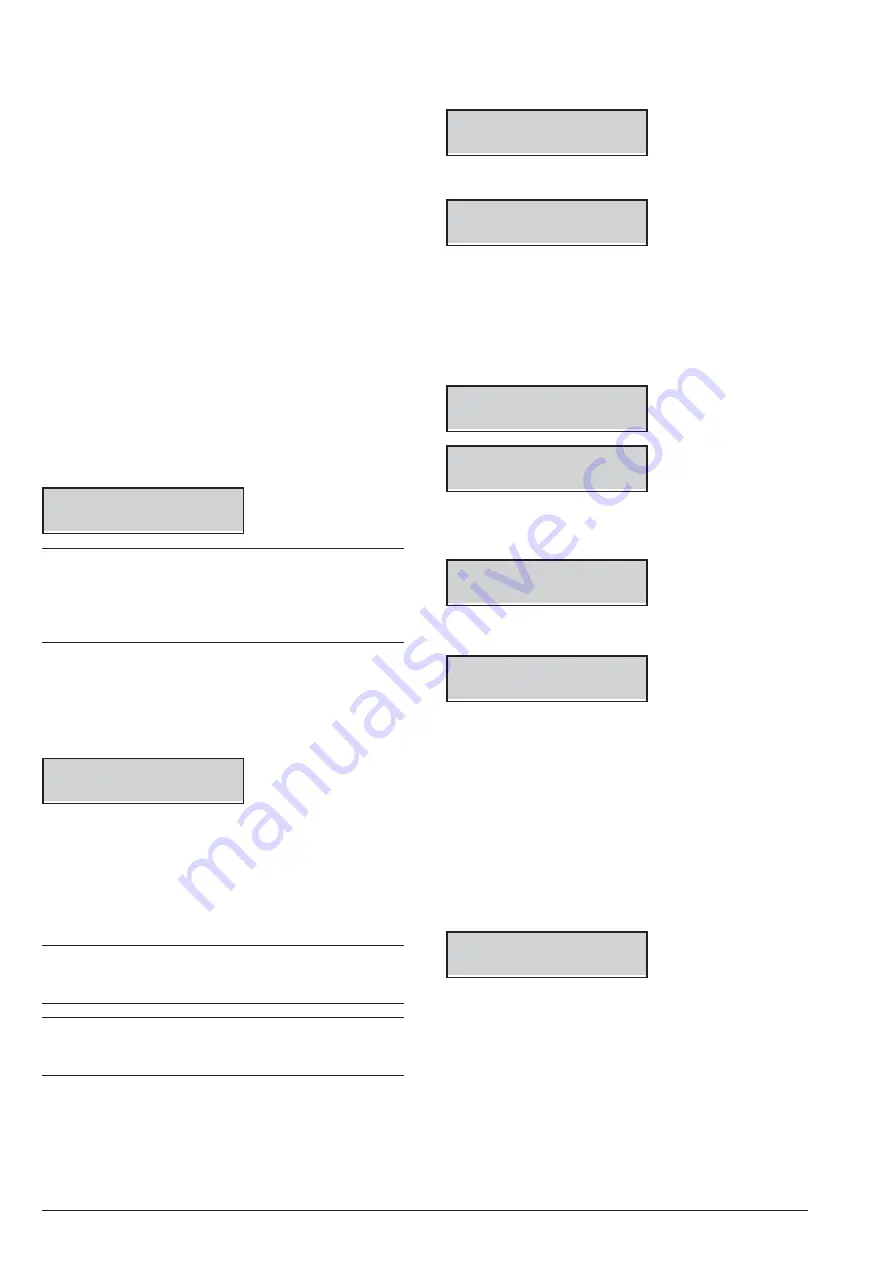
n
Power disconnection
To disconnect the power, proceed as described below
(see “IDENTIFICATION OF PARTS” on pages 15, 16
and 17).
1.
Disconnect the
Neutral
[N] and
Line
[L] on the
Power-Supply terminal board.
2.
Disconnect the
Earth
wire [
Q
].
3.
Wait for the control panel to signal the lack of main
voltage, with:
Ø
the keypad light indicator
G
;
Ø
the message
Panel NO 220v
on the keypads, in
view signals mode
(see “View Signals” in the USER
MANUAL).
4.
Disconnect backup battery cable
30
from connec-
tor
13
of the Motherboard.
n
Wizard setup
Each time you power up the control panel, the LCD
keypads will show the following message, for approxi-
mately 15 second, indicating that the Control Panel is
performing the Auto-configuration:
CALL
SERVICE
+
If you are performing the Hardware Default, the LCD
Keypads show the message “RemoveJumpPCLInk”
that remember to you to remove the short circuit on
the PC-LINK connector (refer to “Hardware Default”
for further details).
During this phase the Control Panel will enroll the BPI
Bus peripherals.
Termination of this phase will be indicated on the LCD
Keypads as follows:
<EN DEFAULT ON >
Premi,Push ENTER
1.
Press
C
or
D
(alternatively
OFF
or
ON
) to display
EN DEFAULT OFF
or
EN DEFAULT ON
.
The
EN DEFAULT ON
and
EN DEFAULT OFF
options
determine the factory setting for some of the panel op-
tions (see “APPENDIX > Options EN50131/EN50136").
e
In order to ensure compliance with EN50131 and
EN50136 standards, the
EN DEFAULT ON
option
must be selected.
3
This choice is NOT possible on Grade 3 panels:
factory
settings
are
always
compliant
with
EN50131 and EN50136 standards.
2.
Press ENTER
once
and wait a few moments for the
next message to appear: the time taken will depend
on the number of devices connected to the BPI bus.
If
EN DEFAULT ON
is selected go to step 4. Other-
wise, if
EN DEFAULT OFF
is selected, the display
shows the following message for a few seconds:
Programming!!
Keyboard locked
then shows:
Presse,Presiona
Premi,Push ENTER
3.
Press ENTER
once
and wait a few moments for the
next message to appear: the time taken will depend
on the number of devices connected to the BPI bus.
4.
When you press
ENTER
, the display will show the
available languages:
Mod. Lingua
1/9
1=Italiano
Modify Lang. 2/9
2=English
5.
Select the required language by enter the relative
number:
Panel ID
0000
6.
Enter the Panel ID then press
ENTER
:
Kb=01 Kr=00 Al=0
Ei=00 Eo=00
OK?
The keypad shows the enrolled BPI devices as follow:
Ø
Kb
are the Keyboards;
Ø
Kr
are the Key readers;
Ø
Al
are the Power Stations;
Ø
Ei
are the Input Expanders;
Ø
Eo
are the Output Expanders.
7.
Press
ENTER
if the display configuration is right
and go to the next step, or check the connection
and the address of the missed BPI peripherals,
then press
ESC
, and go back to the step 1.
Zone Term.
008
DDDDrrrr Board
The line at the top shows the zones available (8 in the
example).
The bottom line shows the standby status and the su-
pervision relevant to the zones on the device indicated
on the right side, as follow:
Ø
–
, the zone is not used;
Ø
O
, the zone is Normally Open, Not Supervised;
Ø
C
, the zone is Normally Closed, Not Supervised;
Ø
S
, the zone is Normally Closed and Supervised with
a Single End of Line Resistance;
ABSOLUTA Plus
INSTALLING
37






























