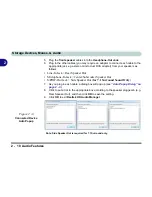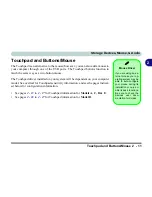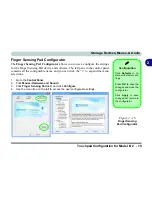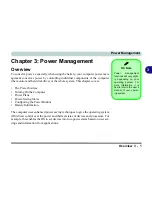Storage Devices, Mouse, & Audio
Touchpad Configuration for Models A, C, D & E 2 - 15
2
Disabling the Touchpad
If you need to disable the Touchpad for any reason (e.g. you may find that when us-
ing the computer’s internal keyboard you accidentally trigger the Touchpad when
resting your wrists or palms on it) you can do so by using
Fn + F1
key combination.
You can also set the system to automatically disable the internal Touchpad when an
external USB point device (e.g a USB mouse) is attached.
1.
Go to the
Mouse Properties
control panel.
2.
Click to select
Device Settings
(tab).
3.
Click to place a tick in the “
Disable internal pointing device when external USB
pointing device is attached
” tickbox.
4.
Click
OK
to save the setting.
Figure 2 - 12
Mouse Properties
(Disable Touchpad)
Summary of Contents for 8724PX
Page 1: ...V13 1 00...
Page 2: ......
Page 80: ...Quick Start Guide 1 48 1...
Page 108: ...Storage Devices Mouse Audio 2 28 2...
Page 138: ...Drivers Utilities 4 10 4...
Page 186: ...Upgrading The Computer 6 32 6...
Page 276: ...Interface Ports Jacks A 6 Interface Ports Jacks A...
Page 322: ...Specifications D 6 D...