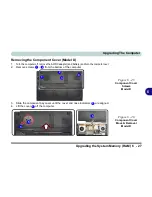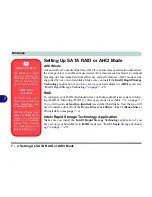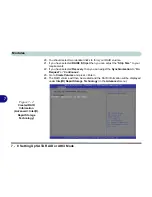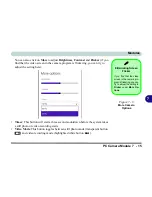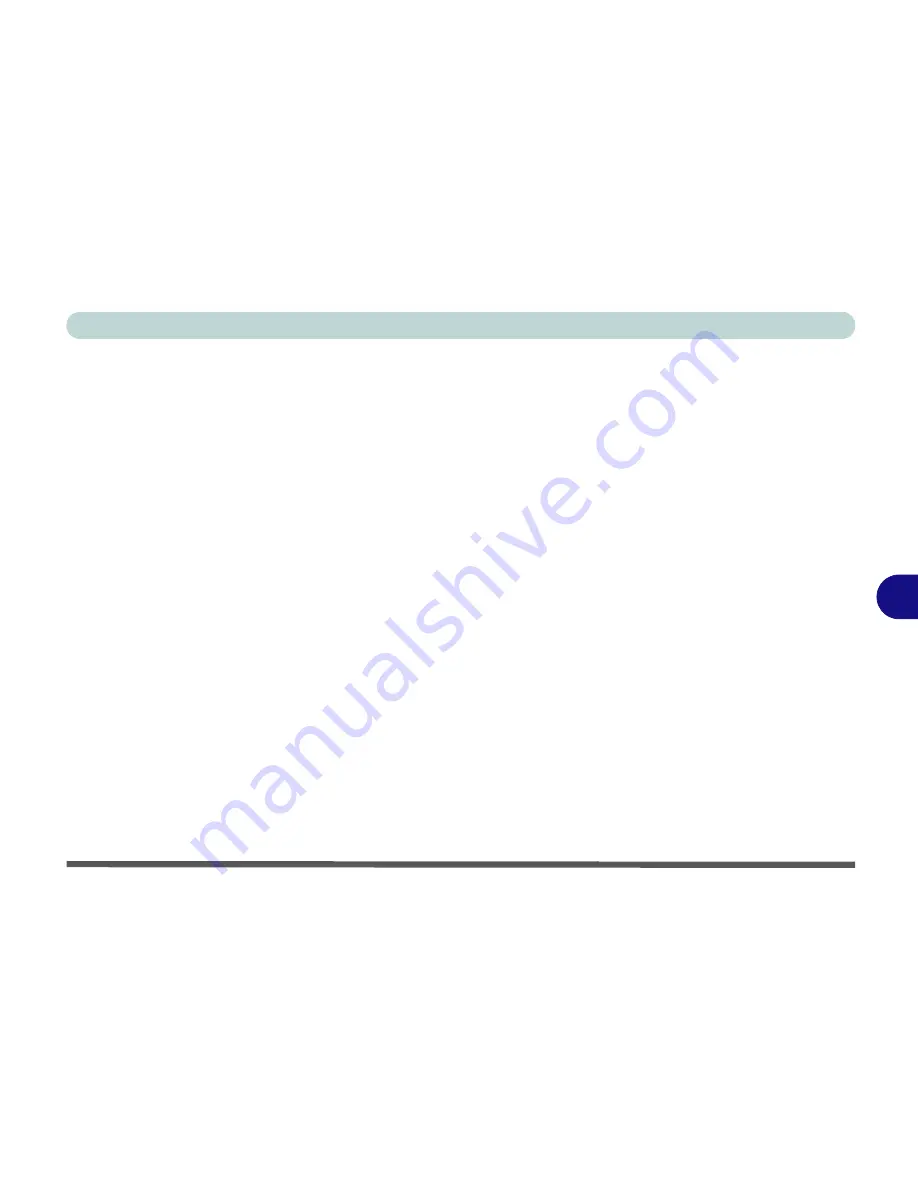
Modules
Setting Up SATA RAID or AHCI Mode 7 - 9
7
25. Press <Esc> to exit the menu.
26. Press <
F4
> and <Yes> to “
Save Changes and Reset
”, however
ensure that the
two conditions in the bulleted points below are met
before doing so.
• Make sure the
Windows 8
OS DVD is in the DVD drive. and as the computer
starts up it will automatically boot from the
Windows 8
OS DVD (you will be
prompted to press a key to boot from the DVD).
• Make sure your USB Flash drive or external USB hard disk is attached to one of
the USB ports on the computer.
27. Press <F7> as the computer starts up to bring up the boot device menu.
28. Select the DVD drive containing the
Windows 8
OS DVD and press <Enter>.
29. Press a key at system startup to begin installing
Windows
from your
Microsoft
Windows 8
disc.
30. Click
Next
> Install Now
to continue installing the operating system as normal
(see your
Windows
documentation if you need help on installing the
Windows
OS).
31. A prompt will appear to ask you to
Load Driver
.
32. Click
Browse
and browse to the location you copied the files to on your USB Flash
drive or external USB hard disk (X: denotes your USB Flash drive or external USB
hard disk):
• X:\f6flpy-x86 (for Windows 8 32bit)
• X:\f6flpy-x64 (for Windows 8 64bit)
33. Click
Next
.
34. Follow the on-screen instructions to install the
Windows 8
operating system.
Summary of Contents for 8724PX
Page 1: ...V13 1 00...
Page 2: ......
Page 80: ...Quick Start Guide 1 48 1...
Page 108: ...Storage Devices Mouse Audio 2 28 2...
Page 138: ...Drivers Utilities 4 10 4...
Page 186: ...Upgrading The Computer 6 32 6...
Page 276: ...Interface Ports Jacks A 6 Interface Ports Jacks A...
Page 322: ...Specifications D 6 D...