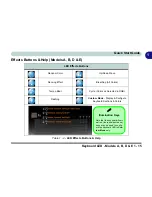1 - 14 Keyboard LED - Models A, B, D & E
Quick Start Guide
1
Keyboard Backlight Application (Models A, B. D & E)
The
keyboard Backlight application
can be accessed by pressing the
Fn
plus
key. Click the
Help
button
in the application to display the configuration keys.
• Click the
Custom
button
to display the three sections of the keyboard which may be configured.
• Click a section of the keyboard and the color buttons will be displayed.
• Click a
color swatch
to apply the color to the selected section when not overridden by any effect applied.
• Click on any of the effect buttons to apply random colors, wave or flashing effects etc (see over).
Figure 1 - 7
- Keyboard Backlight Application
Help Button
Keyboard Sections
Color Swatches
Effects Buttons
Illuminated
Touchpad
Note that
Models B &
E
support an illumi-
n a t e d T o u c h p a d
which may also be
configured by using
the Keyboard Back-
light Application.
Summary of Contents for 8724PX
Page 1: ...V13 1 00...
Page 2: ......
Page 80: ...Quick Start Guide 1 48 1...
Page 108: ...Storage Devices Mouse Audio 2 28 2...
Page 138: ...Drivers Utilities 4 10 4...
Page 186: ...Upgrading The Computer 6 32 6...
Page 276: ...Interface Ports Jacks A 6 Interface Ports Jacks A...
Page 322: ...Specifications D 6 D...