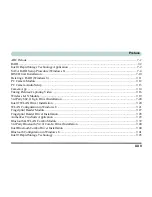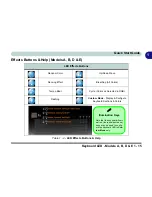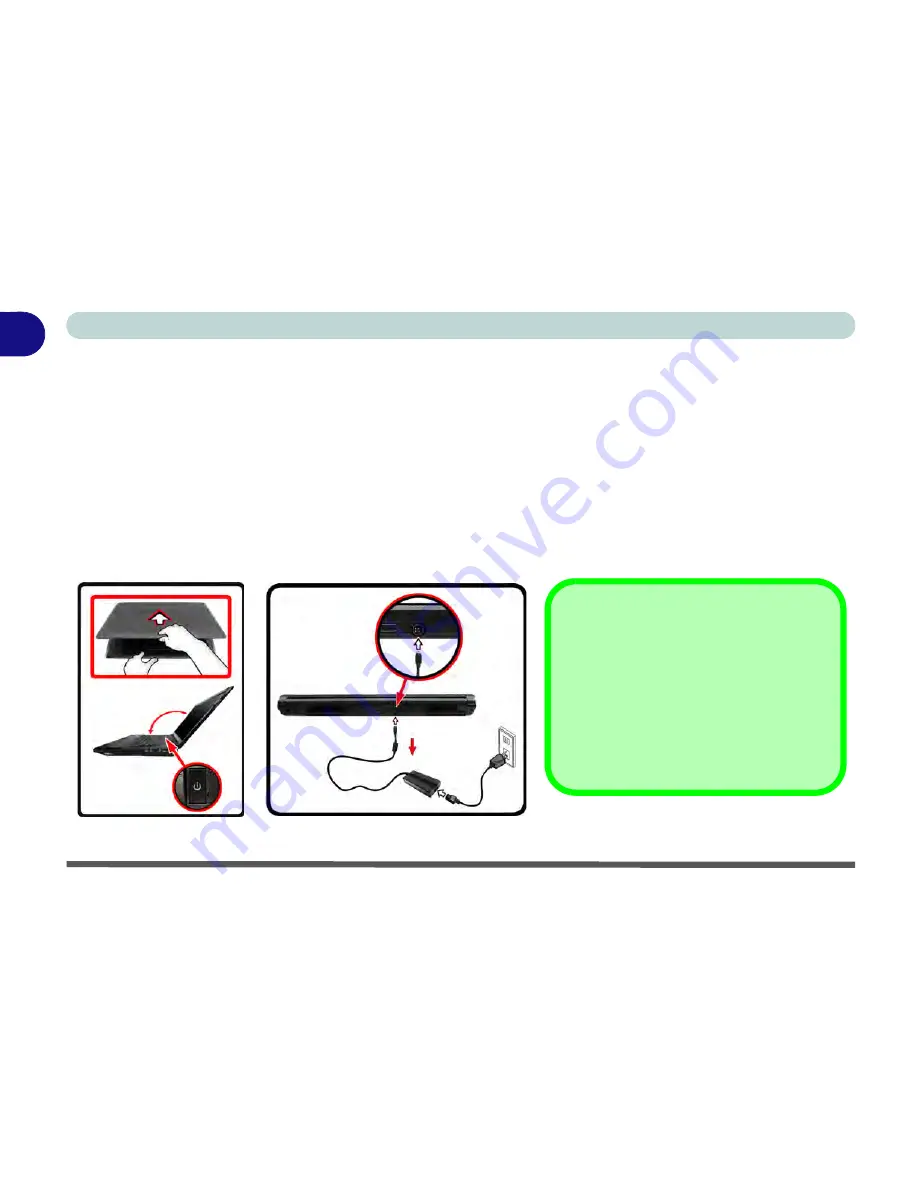
1 - 6 System Startup
Quick Start Guide
1
System Startup
1. Remove all packing materials, and place the computer on a stable surface.
2. Securely attach any peripherals you want to use with the notebook (e.g. keyboard and mouse) to their ports.
3. Attach the AC/DC adapter to the DC-In jack at the rear of the computer, then plug the AC power cord into an
outlet, and connect the AC power cord to the AC/DC adapter.
4. Use one hand to raise the lid/LCD to a comfortable viewing angle (it is preferable not to exceed 135 degrees); use
the other hand (as illustrated in
Figure 1 - 1
below) to support the base of the computer (
Note
:
Never
lift the
computer by the lid/LCD).
5. Raise the lid/LCD to a comfortable viewing angle, and press the power button on the top left of the computer
for
about 2 - 3
seconds to turn the computer “
on
” (note that the
power LED
on the front of the computer
will turn
from orange to green
when the computer powers on).
Figure 1 - 1
- Computer with AC/DC Adapter Plugged-In/Opening the Lid/LCD
Shutdown
Note that you should always shut your com-
puter down by choosing the
Shut Down
command from the
Power
item in
Settings
in the
Charms Bar
(use the
Windows
Logo Key + C
key combination to access
the
Charms Bar
) in
Windows 8
. This will
help prevent hard disk or system problems.
135
°
Summary of Contents for 8724PX
Page 1: ...V13 1 00...
Page 2: ......
Page 80: ...Quick Start Guide 1 48 1...
Page 108: ...Storage Devices Mouse Audio 2 28 2...
Page 138: ...Drivers Utilities 4 10 4...
Page 186: ...Upgrading The Computer 6 32 6...
Page 276: ...Interface Ports Jacks A 6 Interface Ports Jacks A...
Page 322: ...Specifications D 6 D...