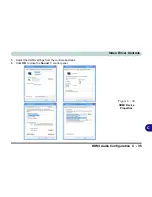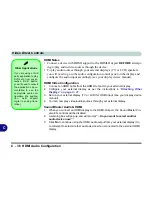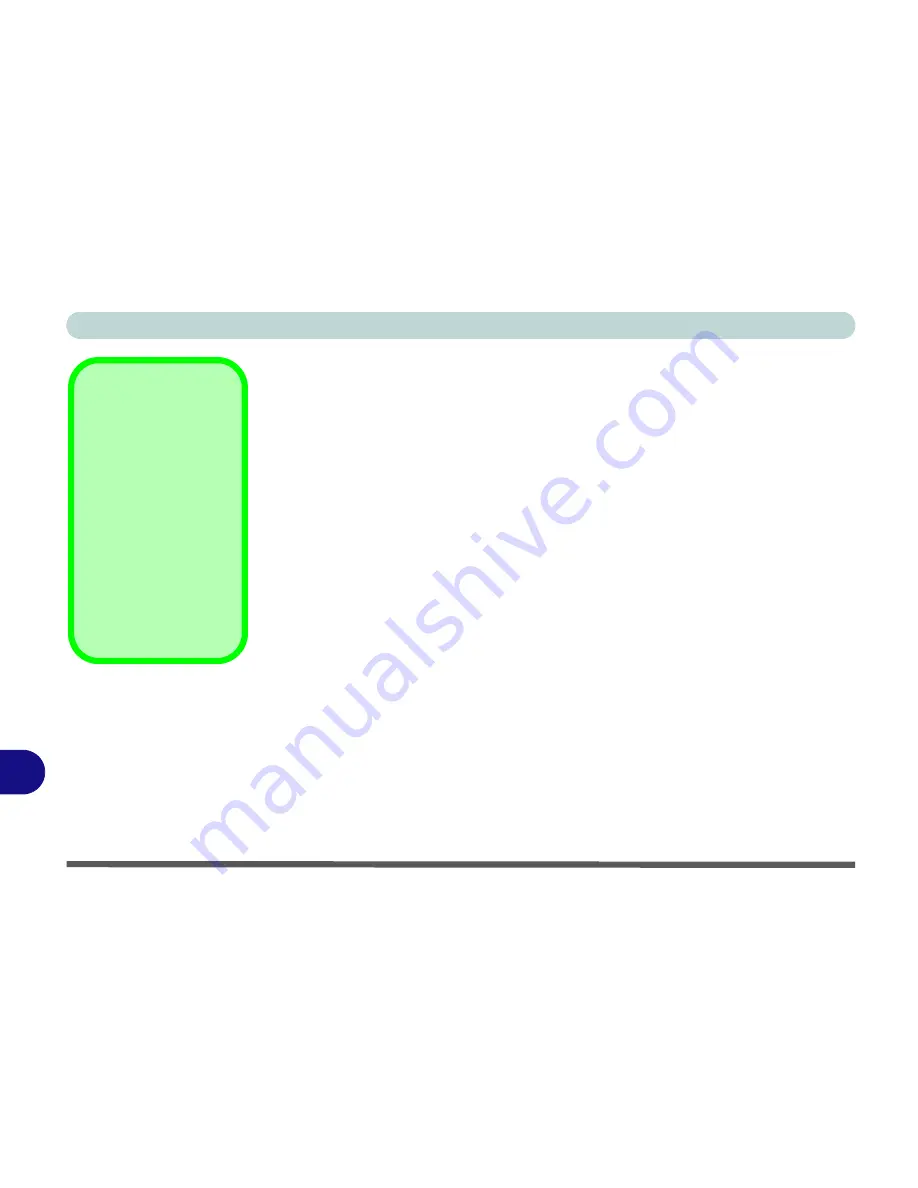
Video Driver Controls
C - 36 HDMI Audio Configuration
C
HDMI Notes
• Connect a device with HDMI support to the HDMI-Out port
BEFORE
attempt-
ing to play audio/video sources through the device.
• To play audio sources through your external display’s (TV or LCD) speakers
you will need to go to the audio configuration control panel on the display and
configure the audio input accordingly (see your display device manual).
HDMI Video Configuration
1.
Connect an HDMI cable from the HDMI-Out port to your external display.
2.
Configure your external display as per the instructions in
“Attaching Other
Displays” on page C - 21
.
3.
Set up your external display (TV or LCD) for HDMI input (see your display device
manual).
4.
You can now play video/audio sources through your external display.
Sound Blaster Audio & HDMI
1.
When you connect an HDMI display to the HDMI-Out port, the Sound Blaster Cin-
ema EQ controls will be disabled.
2.
A warning box will pop-up and will prompt
“...Do you want to select another
audio device now?”
.
3.
Click
No
to continue using the HDMI audio output from your external display (do
not attempt to select another audio device when connected to the external HDMI
display.
Other Applications
If you are using a third
party application to play
DVDs etc. from any at-
tached DVD device,
you will need to consult
the application’s docu-
mentation to see the
appropriate audio con-
figuration (the applica-
tion must support
digital to analog trans-
lation).
Summary of Contents for 8724PX
Page 1: ...V13 1 00...
Page 2: ......
Page 80: ...Quick Start Guide 1 48 1...
Page 108: ...Storage Devices Mouse Audio 2 28 2...
Page 138: ...Drivers Utilities 4 10 4...
Page 186: ...Upgrading The Computer 6 32 6...
Page 276: ...Interface Ports Jacks A 6 Interface Ports Jacks A...
Page 322: ...Specifications D 6 D...