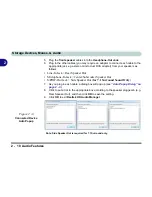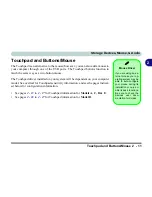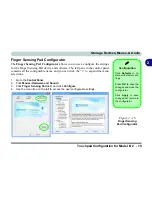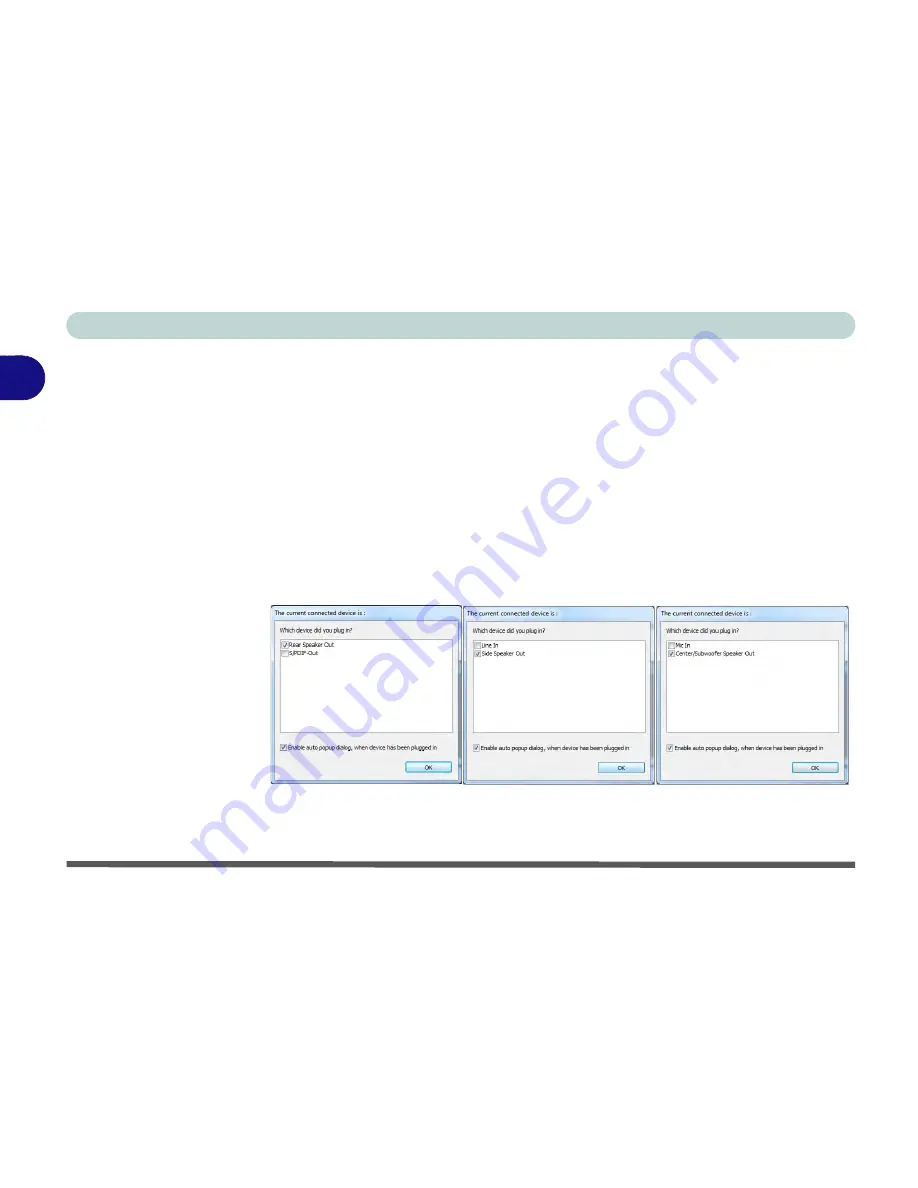
Storage Devices, Mouse, & Audio
2 - 10 Audio Features
2
5.
Plug the
front speaker
cables into the
Headphone-Out Jack
.
6.
Plug in the other cables (you may require an adapter to connect each cable to the
appropriate jack e.g a stereo mini to dual RCA adapter) from your speakers as
follows:
• Line-In Jack = Rear Speaker Out
• Microphone-In Jack = Center/Subwoofer Speaker Out
• S/PDIF-Out Jack = Side Speaker Out (
for 7.1 Surround Sound Only
)
7.
As you plug in each cable a dialog box will pop up (see
“Auto Popup Dialog” on
page 2 - 9
).
8.
Click to put a tick in the appropriate box according to the speaker plugged-in (e.g.
Rear Speaker Out), and then click
OK
to save the setting.
9.
Click
OK
to exit
Realtek HD Audio Manager
.
Figure 2 - 8
Connected Device
Auto Popup
Note: Side Speaker Out is required for 7.1 Surround only.
Summary of Contents for 8724PX
Page 1: ...V13 1 00...
Page 2: ......
Page 80: ...Quick Start Guide 1 48 1...
Page 108: ...Storage Devices Mouse Audio 2 28 2...
Page 138: ...Drivers Utilities 4 10 4...
Page 186: ...Upgrading The Computer 6 32 6...
Page 276: ...Interface Ports Jacks A 6 Interface Ports Jacks A...
Page 322: ...Specifications D 6 D...