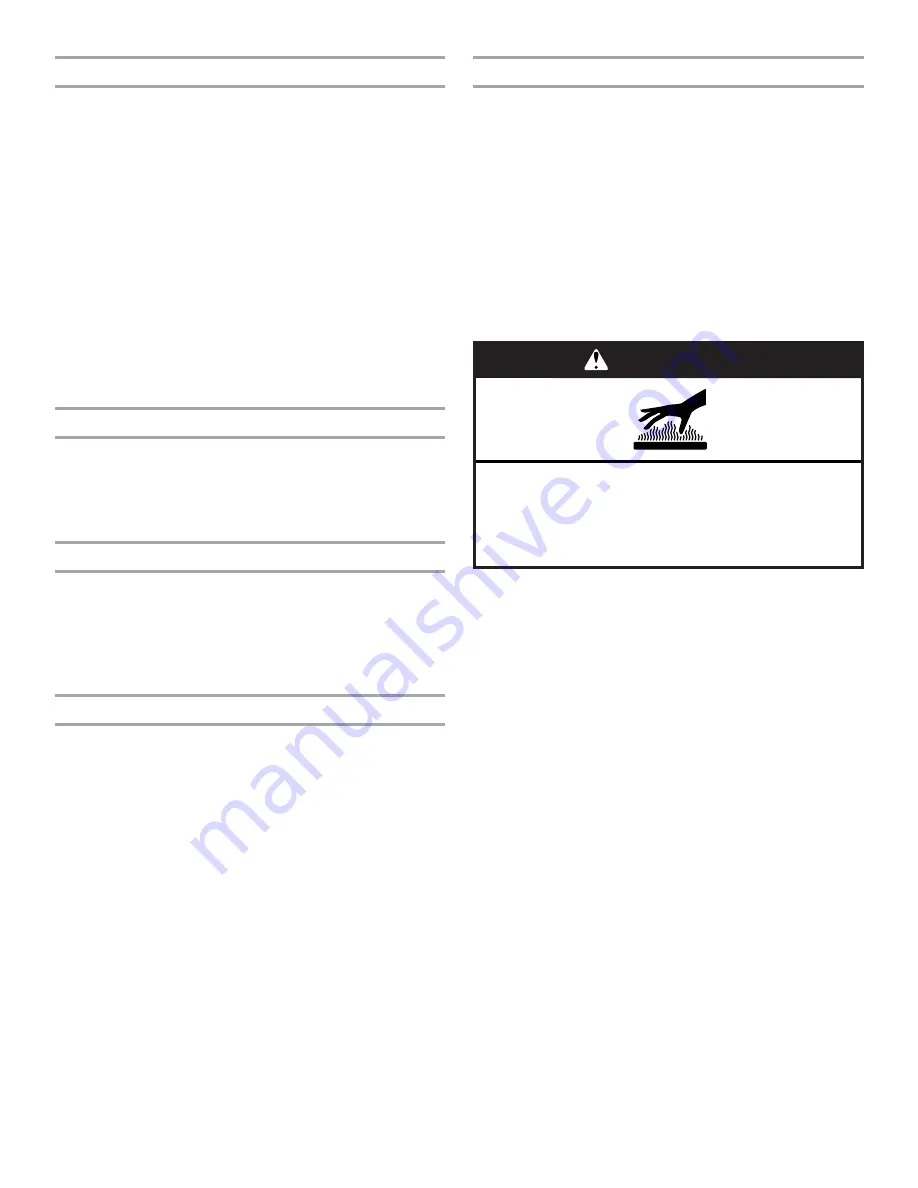
8
Screen Appearance
1. From the Setup menu, touch the quickset pad next to Screen
Appearance.
2. From the Appearance menu, touch the quickset pad next to
Brightness.
3. Adjust the screen brightness by touching the left quickset
pad to select dimmer and the right quickset pad to select
brighter.
4. Select SAVE. This will return you to the Screen Appearance
settings menu.
5. From the Screen Appearance menu, select ON or OFF on
Animation. When on, the animation (gradient and heat waves)
are shown while the oven is heating.
6. From the Screen Appearance Menu, touch the quickset pad
next to Theme.
7. Select an appearance to match your oven: Dark/Blue, Light/
Blue, Dark/Orange, Bronze/White.
8. After selecting a theme, you will return to the clock display
screen.
Language
1. From the Setup menu, touch the quickset pad next to
Language.
2. From the Language menu, select your language: English or
French.
3. Select SAVE. This will return you to the clock display screen.
Temperature Units
1. From the Setup Menu, touch the MORE button until Temp
Units appears.
2. Touch the quickset pad next to Temp Units.
3. From the Temp Units menu, select temperature units:
Fahrenheit or Celsius.
4. Select SAVE. This will return you to the Setup menu.
Service Information
1. From the Setup Menu, touch the MORE button until Service
Info appears.
2. Touch the quickset pad next to Service Info.
3. The JennAir service phone number and website are displayed
in the screen.
4. Depending on the oven model, a Demo Mode is available.
This mode will allow you to see automated reactions to
selecting various options.
5. See “Assistance or Service” section for additional
information.
Sabbath Mode
The Sabbath Mode sets the oven to remain in a Bake setting until
turned off. A timed Sabbath Mode can also be set to keep the
oven on for only part of the Sabbath. When the Sabbath Mode is
set, only the number and Start keys will function, no tones will
sound, and the displays will not show messages or temperatures
changes. The heat source icons will appear lit on the oven display
throughout the Sabbath Mode.
When the oven door is opened or closed, the oven light will not
turn on or off, and the heating elements will not turn on or off
immediately.
If a power failure occurs when the Sabbath Mode is set, the oven
will remain in Sabbath Mode but will no longer be actively
cooking. When power returns, the display will read “SABBATH
MODE - Power outage has occurred.” Touch CANCEL to return
to the normal operating mode (non-Sabbath Mode, not cooking).
NOTE: If you touch Sabbath Mode while the temperature probe
is set, a message will appear saying “Probe not inserted.”
Remove the probe and touch NEXT to enter the untimed Sabbath
Mode. Touch CANCEL to return to the Bake mode.
To enable Sabbath Mode:
Before the Sabbath Mode can be regularly set, the oven(s) must
first be enabled with a one-time only setup.
1. From the Setup Menu, touch the MORE button until Sabbath
Mode appears. Press the quickset pad next to Sabbath
Mode.
2. From the Sabbath Mode menu, read the instructions on the
screen and press the quickset pad next to On to turn Sabbath
Mode on.
To disable Sabbath Mode:
The oven can be disabled of the ability to set the Sabbath Mode
by repeating the previous steps 1 - 2, but pressing the quickset
pad next to OFF on the Sabbath Mode Menu.
WARNING
Burn Hazard
Use an oven mitt to remove temperature probe.
Do not touch broil element.
Failure to follow these instructions can result in burns.
Summary of Contents for JMW2430
Page 28: ...28 Notes...























