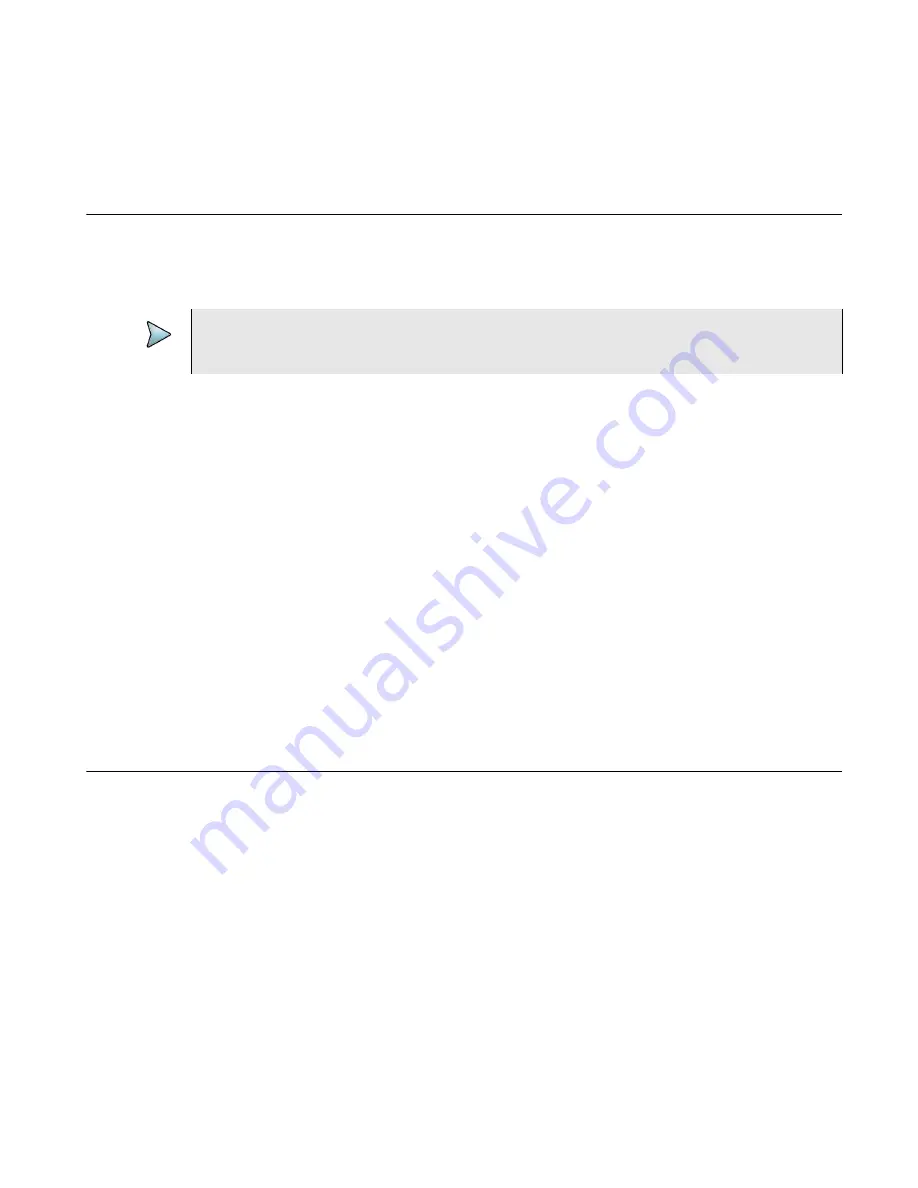
Chapter 4
DSL Testing
Performing a ping test
OneExpert DSL User’s Guide
42
22052280, Revision 001
April 2014
After initializing the modem, the SELT verification screen is displayed.
5
The far end technician can continue testing.
Performing a ping test
The ping test sends a ping packet through the modem to an IP address or DNS name (could be a
network switch or web address) to test for connectivity.
To perform a ping test
1
Select the
Setup & Tests
system key.
2
Touch
Ping
.
3
Touch the
Settings
button and then specify the Ping Test settings.
a
Select
Destination Type
and then select IPv4 Address, IPv6 Address, or DNS Name.
b
Enter the
Destination
IP address or DNS name.
c
Specify the
Transmit Count
(how many total ping packets to send),
Transmit Interval
(amount of time between packet transmittals), and
Transmit Size
(how many ping
messages are in each packet).
d
Touch the
Results
button.
4
Use the Tray menu to save the results. See
“Saving results to a job” on page 31
The ping test is complete.
FTP throughput testing
Using the FTP test, you can perform a file transfer to test the throughput of the circuit.
To test throughput
1
Select the
Setup & Tests
system key.
2
Touch
FTP
.
3
Touch the
Settings
button and then specify the
Direction
,
Concurrent Transfers
,
Repeat
Transfer Count
,
Download Protocol
,
Download URL
,
Download Username
,
Download
Password
, and
HTTP Auth Type
.
4
Touch the
Results
button.
The File Transfer Results appear on the screen.
NOTE:
You can also check connectivity using the web browser. See
for
more information.
Summary of Contents for OneExpert DSL
Page 1: ...OneExpert DSL User s Guide...
Page 2: ......
Page 16: ...About this Guide Conventions OneExpert DSL User s Guide xiv 22052280 Rev 000 April 2014...
Page 119: ......
















































