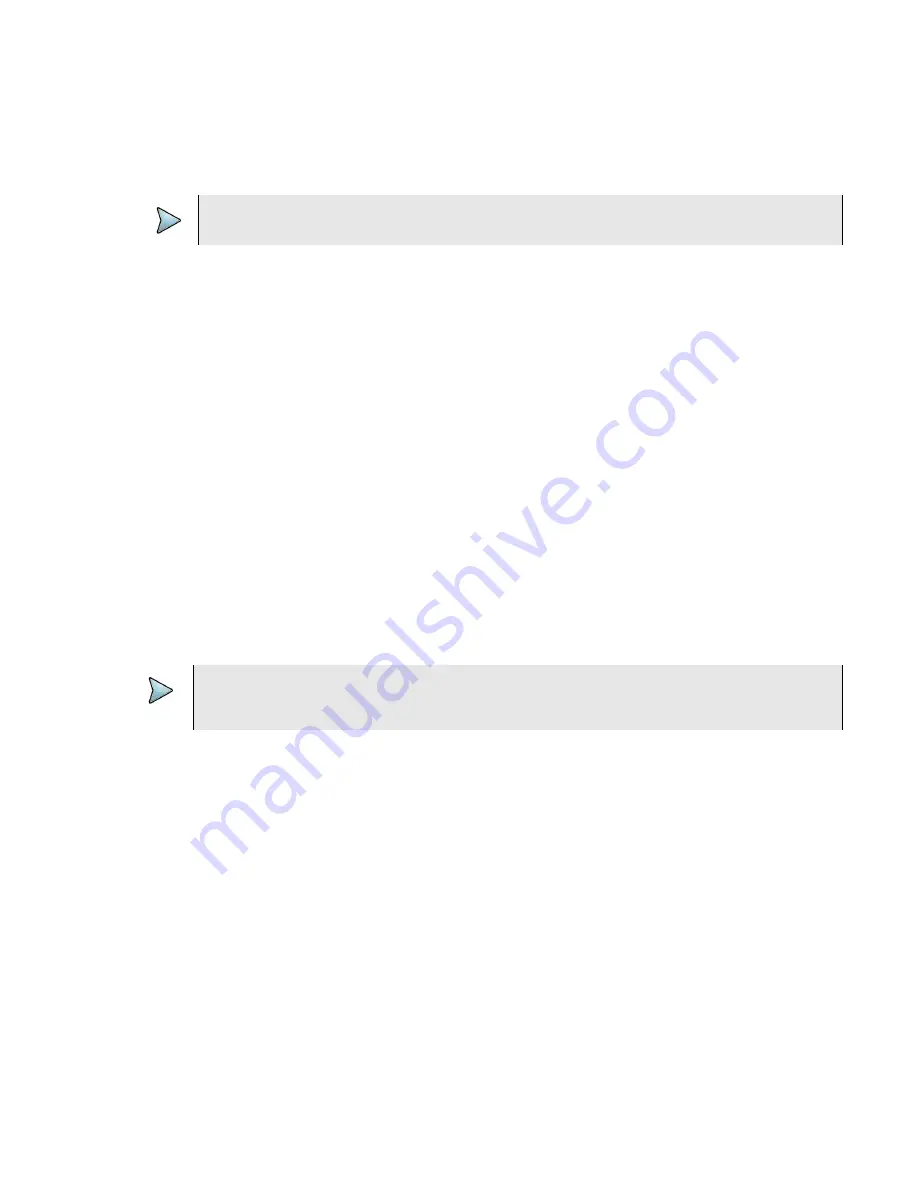
Chapter 3
Utilities
Specifying system settings
OneExpert DSL User’s Guide
22
22052280, Revision 001
April 2014
4
Touch
USB Update Path
and then select the update file.
5
If the update doesn’t start automatically after selecting the file, select the
Update
system key.
The update status is displayed on the screen.
The unit powers down when done.
Viewing unit options and revisions
The following procedure describes how to view unit options and revisions.
To view unit revisions and options
1
From the System Settings menu, select
Hardware/Software Revisions
.
The revisions of the internal components and the software versions appear. The unit’s unique
ID number also appears on this screen. You will need the unit ID if you are adding options to
the unit.
2
From the System Settings menu, select
Options
.
A list of the unit’s options appear and reports whether the option is enabled.
Viewing revisions and options is complete.
Restoring factory defaults
The following procedure describes how to reset the OneExpert DSL to factory default settings.
To reset to factory defaults
1
From the System Settings menu, select
Restore Factory Settings
.
2
At the prompt, press the
OK
key to restore the factory default settings. Press the
Cancel
to
exit the prompt.
Changing screen settings
The Screen Settings menu allows you to adjust the brightness of the backlight and set the backlight
timeout.
Adjusting the backlight brightness
To adjust the brightness of the backlight
1
From the System Settings menu, select
Screen
.
NOTE:
The update will take several minutes.
NOTE:
Restoring factory defaults resets test application settings and system settings (such as bright-
ness, contrast, and volume), and powers down the unit.
Summary of Contents for OneExpert DSL
Page 1: ...OneExpert DSL User s Guide...
Page 2: ......
Page 16: ...About this Guide Conventions OneExpert DSL User s Guide xiv 22052280 Rev 000 April 2014...
Page 119: ......
















































