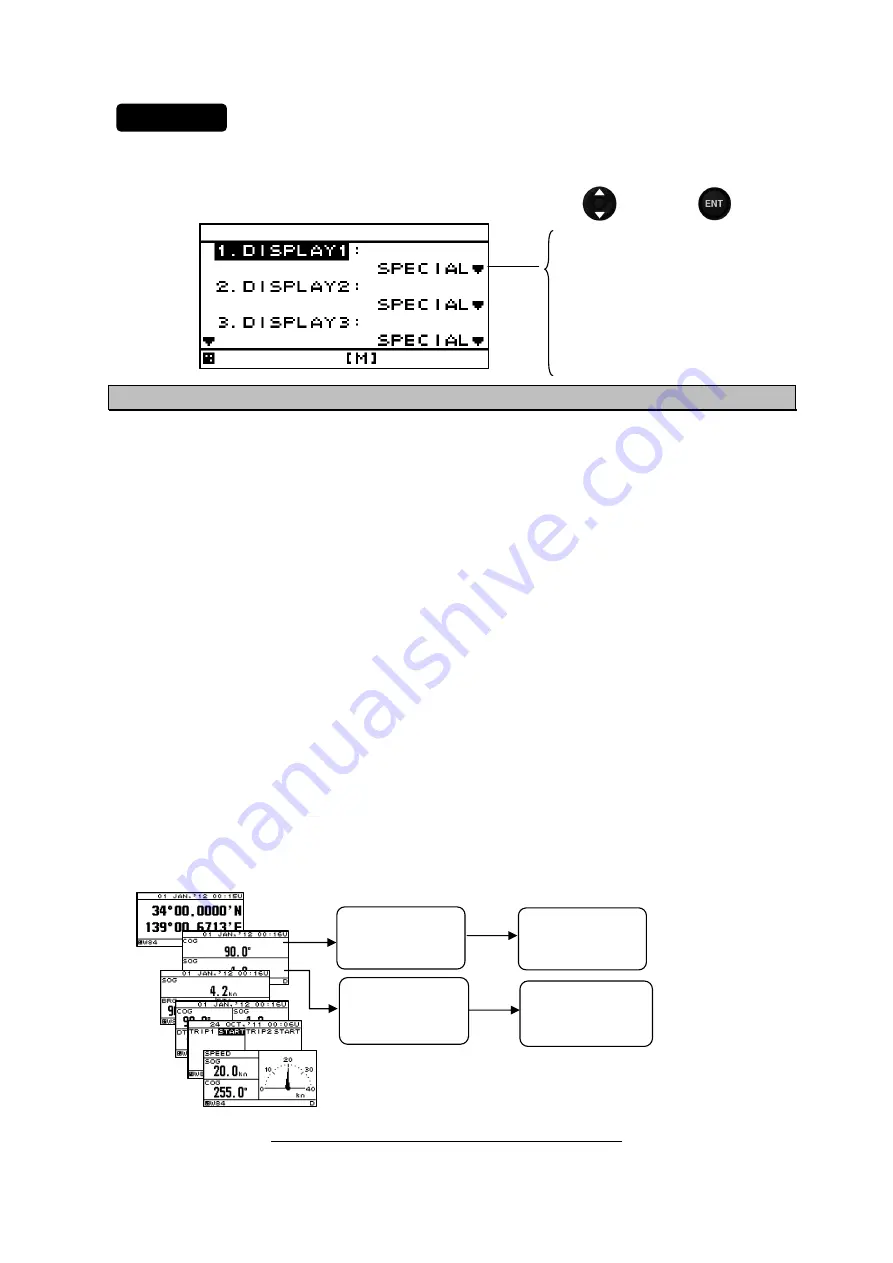
4-44
1. Select a display screen by referencing “STEP1”.
2. Select a screen structure from “SEGMENTATION1”, “SEGMENTATION2”, “SEGMENTATION3”,
“SEGMENTATION4”, “SPECIAL”, “GRAPHIC” and "OFF" by using
and press
.
4.9.4.3
STEP3 Selecting display contents
Select as many display contents as the number of screens that are created by segmentation. For
instance, for a 2-segmentation screen, select the display content for one half of the screen and then
select the display content for the other half of the screen (see the diagram below).
The display content of a customized screen is divided according to the category. Initially, select a
category and a display item. Table 4-1 shows the categories and display contents.
A special screen and a graphic screen are not classified according to the category.
Only the integer section or a decimal section of some item that is selected on a 1-segmentation
customized screen or a special screen can be expanded (Display mode).
If display content selection is set to “OFF”, no information is displayed in the area.
Set the auto screen function and display mode (only segmentation 1 screen) in STEP3. The following
functions can be set.
1-1) AUTO SCREEN: ON – Enables the auto screen function.
OFF – Disables the auto screen function.
1-2) SOUND :
SOUND1 –
The buzzer of "Pippi" sound is sounded at the time of a screen
change.
SOUND2 –
The buzzer of "Pip" sound is sounded at the time of a screen
change.
OFF – Does not emit a buzzer sound even if the screen is switched.
1-3) TIME:
Sets a screen switching time. A time of up to 10 seconds can be set.
2-1) DISPLAY MODE
:
normal
It displays in the character of the same size.
special 1 Only integer part is expanded and displayed.
special 2 Only a decimal part is expanded and displayed.
auto range Integer part or a decimal part is expanded and it displays the
optimal.
Example) Procedure for selecting display contents for a 2-segmentation screen
Screen structure
Selecting display contents for 2-segmentation screen
Procedure
Select
SEGMENTATION1,
SEGMENTATION2,
SEGMENTATION3,
SEGMENTATION4,
SPECIAL, or
GRAPHIC.
OFF
: Select display
contents of the
1/2 screen
Select display
contents of the
2/2 screen.
: Select a
category of the
1/2 screen
: Select a
category of the
2/2 screen.
Summary of Contents for JLR-7600
Page 2: ......
Page 11: ...ix...
Page 16: ......
Page 23: ...1 7 NBD 577C Power Supply Outline Drawing Unit mm Mass Approximately 5 4 kg...
Page 27: ...1 11 NQA 4351 Output Buffer Outline Drawing Unit mm Mass Approximately 0 8 kg...
Page 29: ...1 13 NCZ 1663 Select Switch Unit mm Mass Approximately 0 2 kg...
Page 30: ...1 14 NCZ 1663 Select Switch Flush Mounting Unit mm Mass Approximately 0 2 kg...
Page 31: ...1 15 NCZ 1537B Select Switch Flush Mounting Unit mm Mass Approximately 0 55 kg...
Page 33: ...1 17 NKG 94 Printer Outline Drawing Unit mm Mass 2 2 kg or less Printer Rack...
Page 38: ...2 4...
Page 42: ...3 4...
Page 138: ...6 10 Required installation space Unit mm Mount bottom 285 or more 190 or more 190 or more...
Page 158: ...6 30...
Page 160: ...7 2...
Page 162: ...8 2...
Page 181: ......
Page 182: ......
Page 183: ......






























