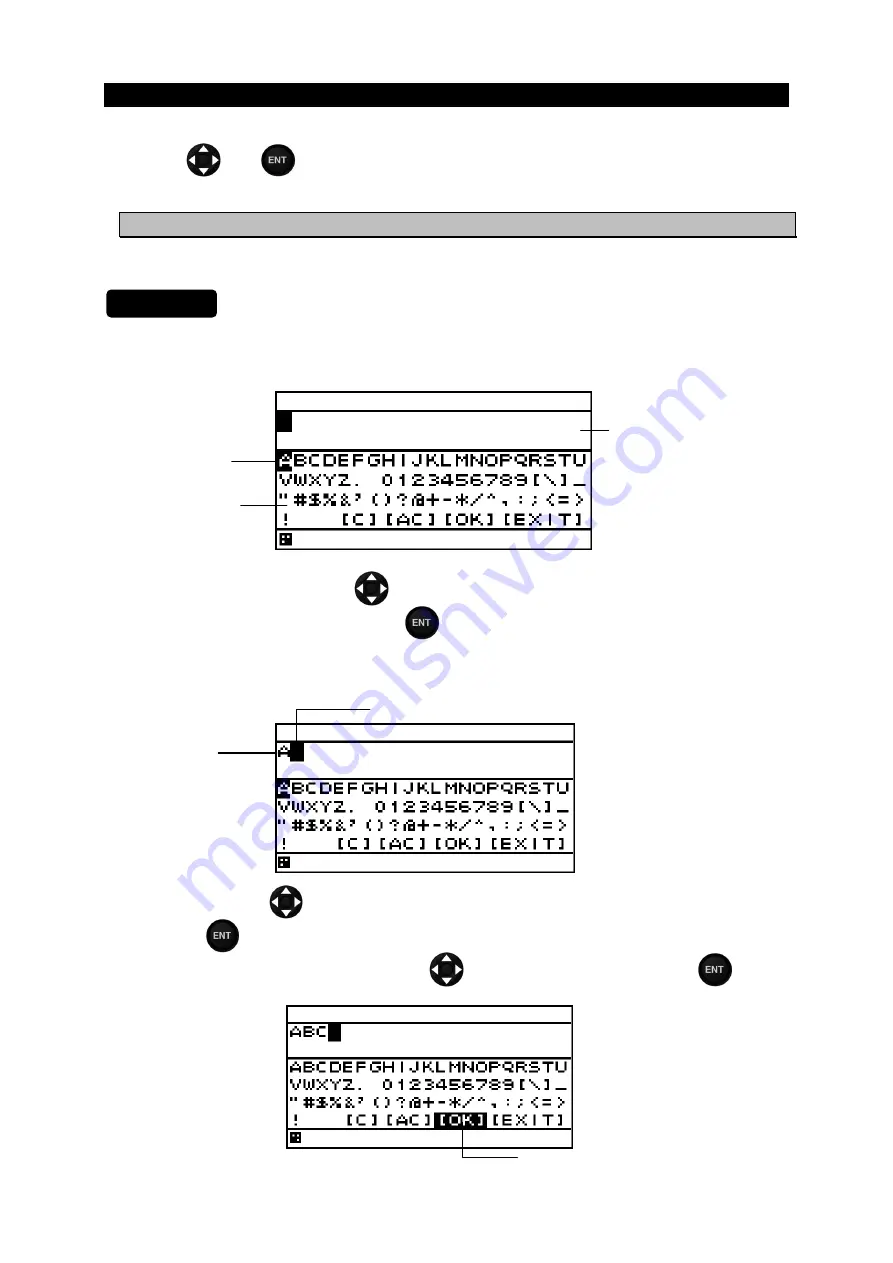
4-37
4.7 Entering
Comments
Comments of up to 8 characters can be added to waypoints.
Use
the
and
keys to select from character list and enter characters.
4.7.1 Text
Entry
The entry example will show how to input "ABC" on the waypoint comment entry screen.
1. "COMMENT" is selected with reference to "4.4.3 Editing Waypoint Information."
2. Enter the character entry mode.
3. To enter "A" in "ABC," press the
key to move the cursor to "A."
4. When the cursor is set to "A," press the
key to enter.
5. "A" will be displayed in the comment entry field.
The cursor in the comment entry field shifts one to the right to enter the mode in which the next
character can be entered.
6. Similarly, press the
key to move the cursor to "B" and "C," set the cursor to "B" and "C," and
press the
key to enter.
7. When entry has been completed, press the
key to select "OK," and press the
key.
The entered character is reflected.
Procedure
Character
selection field
The cursor moves to the right
Entered
character is
displayed
Comment entry
field
Cursor
Select "OK".
Summary of Contents for JLR-7600
Page 2: ......
Page 11: ...ix...
Page 16: ......
Page 23: ...1 7 NBD 577C Power Supply Outline Drawing Unit mm Mass Approximately 5 4 kg...
Page 27: ...1 11 NQA 4351 Output Buffer Outline Drawing Unit mm Mass Approximately 0 8 kg...
Page 29: ...1 13 NCZ 1663 Select Switch Unit mm Mass Approximately 0 2 kg...
Page 30: ...1 14 NCZ 1663 Select Switch Flush Mounting Unit mm Mass Approximately 0 2 kg...
Page 31: ...1 15 NCZ 1537B Select Switch Flush Mounting Unit mm Mass Approximately 0 55 kg...
Page 33: ...1 17 NKG 94 Printer Outline Drawing Unit mm Mass 2 2 kg or less Printer Rack...
Page 38: ...2 4...
Page 42: ...3 4...
Page 138: ...6 10 Required installation space Unit mm Mount bottom 285 or more 190 or more 190 or more...
Page 158: ...6 30...
Page 160: ...7 2...
Page 162: ...8 2...
Page 181: ......
Page 182: ......
Page 183: ......






























