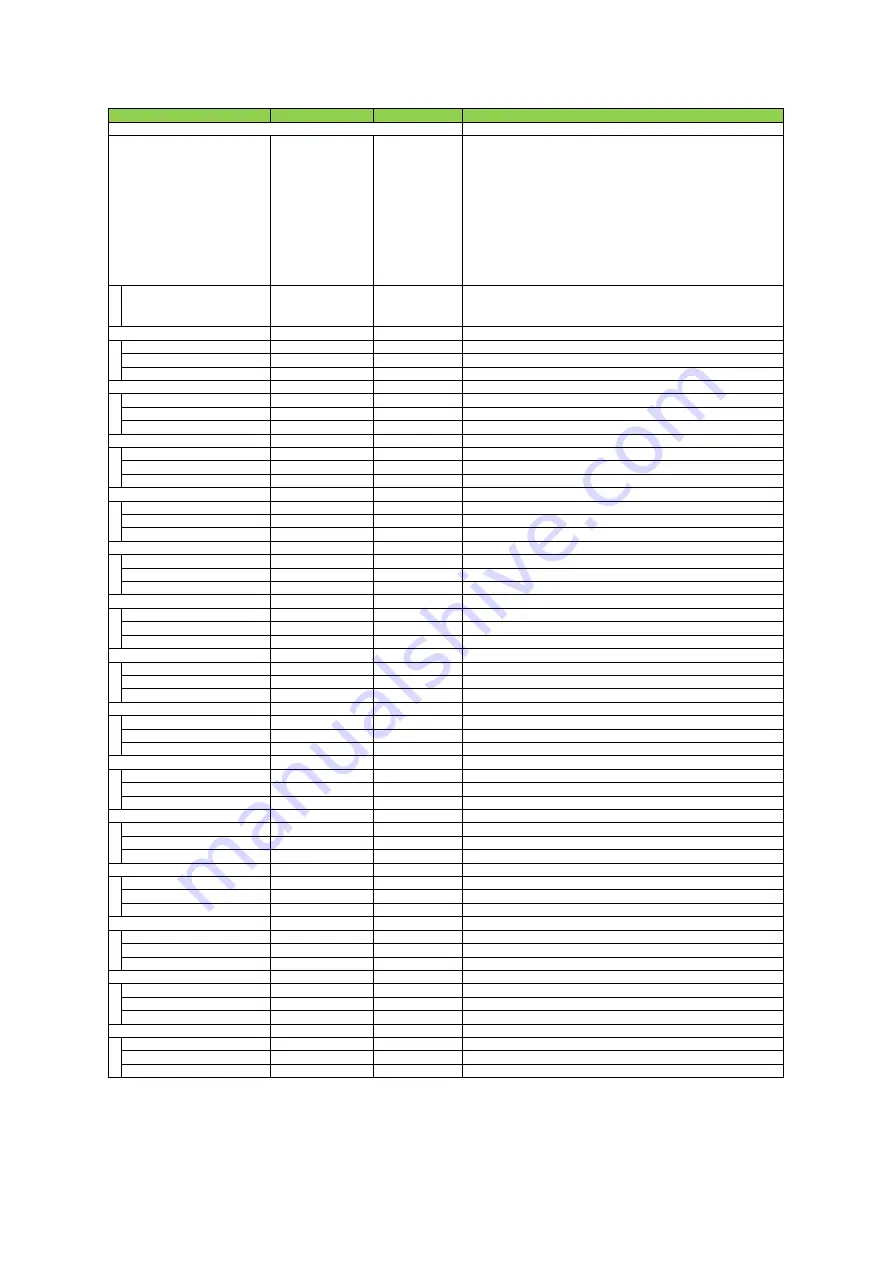
Setting range
Default value
Description
*) refer to description
ー
Select the event to send the event message.
[setting range]
AcquisitionStart, AcquisitionEnd,, FrameStart, FrameEnd, LineStart, LineEnd,
ExposureRedStart, ExposureRedEnd, ExposureGreenStart, ExposureGreenEnd,
ExposureBlueStart, ExposureBlueEnd,
Line1RisingEdge, Line1FallingEdge, Line4RisingEdge, Line4FallingEdge,
Line5RisingEdge, Line5FallingEdge, Line8RisingEdge, Line8FallingEdge,
Line9RisingEdge, Line9FallingEdge, Line10RisingEdge, Line10FallingEdge,
Line12RisingEdge, Line12FallingEdge, Line13RisingEdge, Line13FallingEdge,
LVALStart, LVALEnd, ExposureNIRStart, ExposureNIREnd
Event Notification
On, Off
Off
Sets whether or not to send an event message when an event selected by
[EventSelector] occurs.
ー
ー
When the event [AcquisitionStart]occurs, the following three data can be checked.
Event Acquisition Start
ー
ー
Display the EventID(0x9011).
Event Acquisition Start Timestamp
ー
ー
Displays the Timestamp value when an event occurs.
Event Acquisition Start Frame ID
ー
ー
Displays the FrameID value when an event occurs.
ー
ー
When the event [AcquisitionEnd]occurs, the following three data can be checked.
Event Acquisition End
ー
ー
Display the EventID(0x9012).
Event Acquisition End Timestamp
ー
ー
Displays the Timestamp value when an event occurs.
Event Acquisition End Frame ID
ー
ー
Displays the FrameID value when an event occurs.
ー
ー
When the event [FrameStart]occurs, the following three data can be checked.
Event Frame Start
ー
ー
Display the EventID(0x9300).
Event Frame Start Timestamp
ー
ー
Displays the Timestamp value when an event occurs.
Event Frame Start Frame ID
ー
ー
Displays the FrameID value when an event occurs.
ー
ー
When the event [FrameEnd]occurs, the following three data can be checked.
Event Frame End
ー
ー
Display the EventID(0x9301).
Event Frame End Timestamp
ー
ー
Displays the Timestamp value when an event occurs.
Event Frame End Frame ID
ー
ー
Displays the FrameID value when an event occurs.
ー
ー
When the event [LineStart]occurs, the following three data can be checked.
Event Line Start
ー
ー
Display the EventID(0x9032).
Event Line Start Timestamp
ー
ー
Displays the Timestamp value when an event occurs.
Event Line Start Frame ID
ー
ー
Displays the FrameID value when an event occurs.
ー
ー
When the event [LineEnd]occurs, the following three data can be checked.
Event Line End
ー
ー
Display the EventID(0x9033).
Event Line End Timestamp
ー
ー
Displays the Timestamp value when an event occurs.
Event Line End Frame ID
ー
ー
Displays the FrameID value when an event occurs.
ー
ー
When the event [ExposureRedStart]occurs, the following three data can be checked.
Event Exposure Red Start
ー
ー
Display the EventID(0x9302).
Event Exposure Red Start Timestamp
ー
ー
Displays the Timestamp value when an event occurs.
Event Exposure Red Start Frame ID
ー
ー
Displays the FrameID value when an event occurs.
ー
ー
When the event [ExposureRedEnd]occurs, the following three data can be checked.
Event Exposure Red End
ー
ー
Display the EventID(0x9303).
Event Exposure Red End Timestamp
ー
ー
Displays the Timestamp value when an event occurs.
Event Exposure Red End Frame ID
ー
ー
Displays the FrameID value when an event occurs.
ー
ー
When the event [ExposureGreenStart]occurs, the following three data can be checked.
Event Exposure Green Start
ー
ー
Display the EventID(0x9304).
Event Exposure Green Start Timestamp
ー
ー
Displays the Timestamp value when an event occurs.
Event Exposure Green Start FrameID
ー
ー
Displays the FrameID value when an event occurs.
ー
ー
When the event [ExposureGreenEnd]occurs, the following three data can be checked.
Event Exposure Green End
ー
ー
Display the EventID(0x9305).
Event Exposure Green End Timestamp
ー
ー
Displays the Timestamp value when an event occurs.
Event Exposure Green End Frame ID
ー
ー
Displays the FrameID value when an event occurs.
ー
ー
When the event [ExposureBlueStart]occurs, the following three data can be checked.
Event Exposure Blue Start
ー
ー
Display the EventID(0x9306).
Event Exposure Blue Start Timestamp
ー
ー
Displays the Timestamp value when an event occurs.
Event Exposure Blue Start Frame ID
ー
ー
Displays the FrameID value when an event occurs.
ー
ー
When the event [ExposureBlueEnd]occurs, the following three data can be checked.
Event Exposure Blue End
ー
ー
Display the EventID(0x9307).
Event Exposure Blue End Timestamp
ー
ー
Displays the Timestamp value when an event occurs.
Event Exposure Blue End Frame ID
ー
ー
Displays the FrameID value when an event occurs.
ー
ー
When the event [Line1RisingEdge]occurs, the following three data can be checked.
Event Line1 Rising Edge
ー
ー
Display the EventID(0x9310).
Event Line1 Rising Edge Timestamp
ー
ー
Displays the Timestamp value when an event occurs.
Event Line1 Rising Edge FrameID
ー
ー
Displays the FrameID value when an event occurs.
ー
ー
When the event [Line1FallingEdge]occurs, the following three data can be checked.
Event Line1 Falling Edge
ー
ー
Display the EventID(0x9318).
Event Line1 Falling Edge Timestamp
ー
ー
Displays the Timestamp value when an event occurs.
Event Line1 Falling Edge FrameI D
ー
ー
Displays the FrameID value when an event occurs.
Item
l) Event Control
Event Acquisition Start Data
Event Acquisition End Data
Event Frame End Data
Event Line Start Data
Event Line End Data
Event Exposure Red Start Data
Event Exposure Red End Data
Event Exposure Green Start Data
Event Exposure Green End Data
Event Exposure Blue Start Data
Event Frame Start Data
Event Selector
Event Line1 Falling Edge Data
Event Exposure Blue End Data
Event Line1 Rising Edge Data
SW-8000Q-10GE/SW-8000Q-SFP
—
5
6
—
Summary of Contents for SW-8000Q-10GE
Page 8: ...Parts Identification SW 8000Q 10GE SW 8000Q SFP SW 8000Q 10GE 10 SW 8000Q SFP SW 8000Q SFP 8 ...
Page 66: ...Spectral Response Wave length nm Relative Response SW 8000Q 10GE SW 8000Q SFP 66 ...
Page 68: ...M52 mount SW 8000Q 10GE M52 Dimensional tolerance 0 3mm Unit mm SW 8000Q 10GE SW 8000Q SFP 68 ...
Page 69: ...F mount SW 8000Q SFP F SW 8000Q 10GE SW 8000Q SFP Dimensional tolerance 0 3mm Unit mm 69 ...
Page 70: ...M52 mount SW 8000Q SFP M52 SW 8000Q 10GE SW 8000Q SFP Dimensional tolerance 0 3mm Unit mm 70 ...
















































