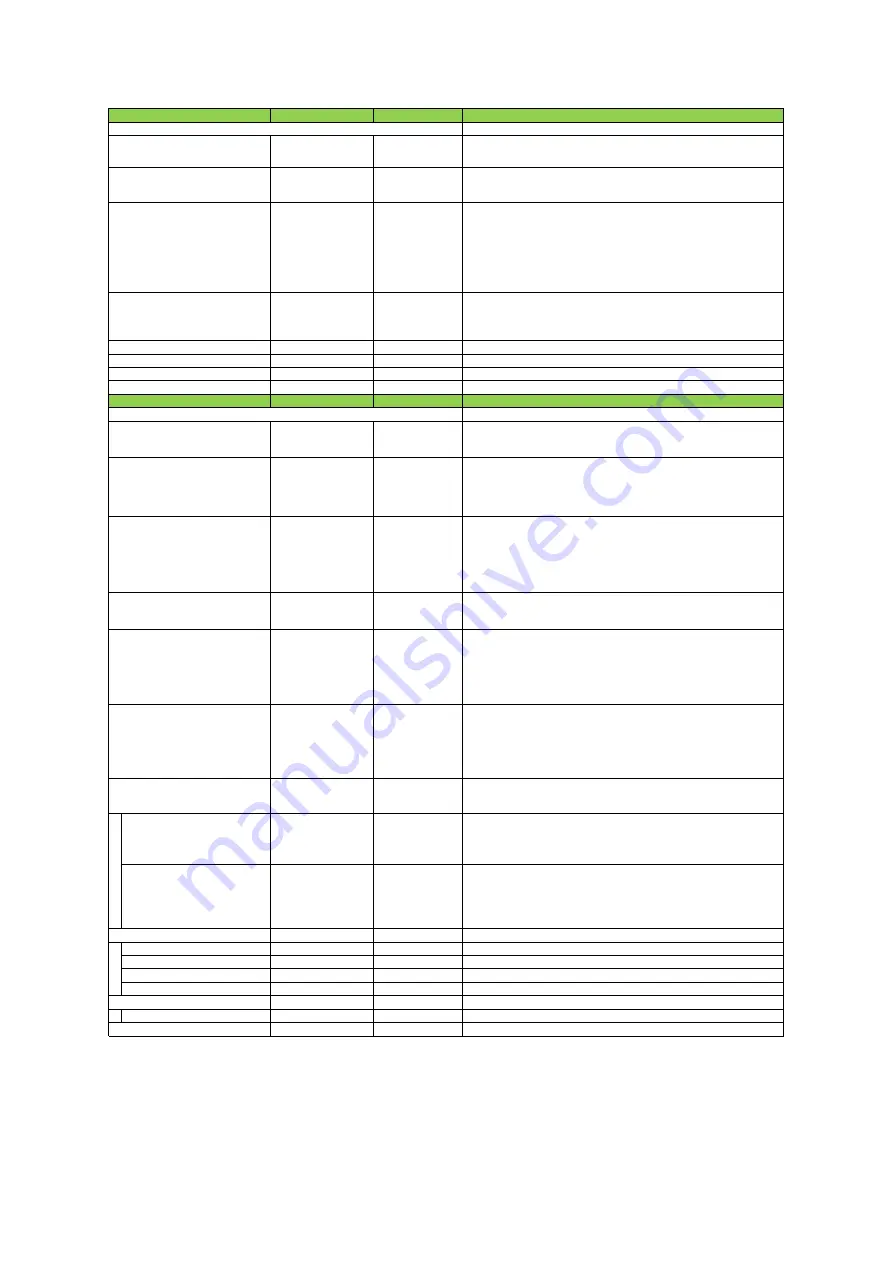
Setting range
Default value
Description
Configure shading correction settings.
FlatShading,
ColorShading
FlatShading
Select the shading correction method.
Off,
User1, User2, User3
Off
Set the area to which to save shading correction data.
When this is set to [Off], shading correction data is not saved.
ー
ー
Execute shading correction.
This command can not be excuted under the following conditions.
・When no image is output.
・Outputting TestPattern.
・When the ROI setting is under the following conditions.
(Width or Height are less than 128)
・Shading Mode is Off.
ー
Idle
Display the shading correction results.
0:Idle, 1:Succeeded, 2:Error1 - Image was too bright
3:Error2 - Image was too dark, 4:Error3 - Could not calibrated
Red, Green, Blue, NIR Red
Read the shading correction data and select the sensor to be changed.
1 〜 1024
1
Set the index table number for shading correction.
0 〜 0x1FFFF
0x4000
Display the result of shading correction.
ー
ー
Save the result of shading correction.
Setting range
Default value
Description
Correct variations due to sensors and lenses.
Off, Default, User1,
User2, User3
Default
(DSNU)
Select the user area to which to save the black level correction value.
ー
ー
(DSNU)
Generate black level correction data automatically from the captured image.
Caution : When [Pixel Black Correction Mode] is set to [Off] or [Default] and a test pattern
is being output instead of an image, this command cannot be executed.
ー
ー
(DSNU)
Display the results of [Calibrate Pixel Black Correction] execution.
The results will be one of the following.
0:Idle, 1:Succeeded, 2:Error1 - Image was too bright
3:Error2 - Image was too dark, 4:Error3 - Could not calibrated
Off, Default, User1,
User2, User3
Default
(PRNU)
Select the user area to which to save the gain correction value.
ー
ー
(PRNU)
Generate gain correction data automatically from the captured image
Caution
When [PixelBlackCorrectionMode] is set to [Off] or [Default] and a test pattern is being output
instead of an image, this command cannot be executed.
ー
ー
(PRNU)
Display the results of [Calibrate Pixel Gain Correction] execution.
The results will be one of the following.
0:Idle, 1:Succeeded, 2:Error1 - Image was too bright
3:Error2 - Image was too dark, 4:Error3 - Could not calibrated
Off, Lens1, Lens2,
Lens3
Off
Correct the color aberration that occurs at the left and right edges due to
lens characteristics.
Chromatic Aberration Correction
Selector
R Channel,
B Channel,
NIR Channel
R Channel
Specify the channel for which to perform[Chromatic Aberration Correction
Lens1,2,3].
Chromatic Aberration Correction
ー
0 Set the amount of correction for
[Chromatic Aberration CorrectionLens1,2,3].
[Setting range]
R, B Channel -4 〜 4 (step 0.1), NIR Channel -8 〜 8 (step 0.1)
Red, Green, Blue, NIR Red
Select the target to apply FIR Filter from Red, Green, Blue, NIR.
FIR Filter Mode
Off, On
Off
Enable / Disable FIR Filter.
FIR Filter Left Ratio
-2 〜 2
ー
Set the coefficient of the left pixel when FIR Filter is applied.
FIR Filter Center Ratio
-2 〜 2
ー
Set the coefficient of the center pixel when FIR Filter is applied.
FIR Filter Right Ratio
-2 〜 2
ー
Set the coefficient of the right pixel when FIR Filter is applied.
Red, Green, Blue, NIR Red
Select the target to apply Median Filter from Red, Green, Blue, NIR.
Median Filter Mode
Off, On
Off
Enable / Disable Median Filter.
Off, Level1 〜 Level4
Off
Enable / Disable Noise Reduction.
Pixel Gain Calibration Result
Chromatic Aberration Correction Mode
Calibrate Shading Correction
Shading Calibration Result
Shading Data Selector
Shading Data Index
Shading Data
Shading Data Save
r) Correction
Pixel Black Correction Mode
Item
Calibrate Pixel Black Correction
Pixel Black Calibration Result
Pixel Gain Correction Mode
q) Shading
Item
Shading Mode
Shading Correction Mode
Noise Reduction
FIR Filter Selector
Median Filter Selector
Calibrate Pixel Gain Correction
SW-8000Q-10GE/SW-8000Q-SFP
—
61
—
Summary of Contents for SW-8000Q-10GE
Page 8: ...Parts Identification SW 8000Q 10GE SW 8000Q SFP SW 8000Q 10GE 10 SW 8000Q SFP SW 8000Q SFP 8 ...
Page 66: ...Spectral Response Wave length nm Relative Response SW 8000Q 10GE SW 8000Q SFP 66 ...
Page 68: ...M52 mount SW 8000Q 10GE M52 Dimensional tolerance 0 3mm Unit mm SW 8000Q 10GE SW 8000Q SFP 68 ...
Page 69: ...F mount SW 8000Q SFP F SW 8000Q 10GE SW 8000Q SFP Dimensional tolerance 0 3mm Unit mm 69 ...
Page 70: ...M52 mount SW 8000Q SFP M52 SW 8000Q 10GE SW 8000Q SFP Dimensional tolerance 0 3mm Unit mm 70 ...




























