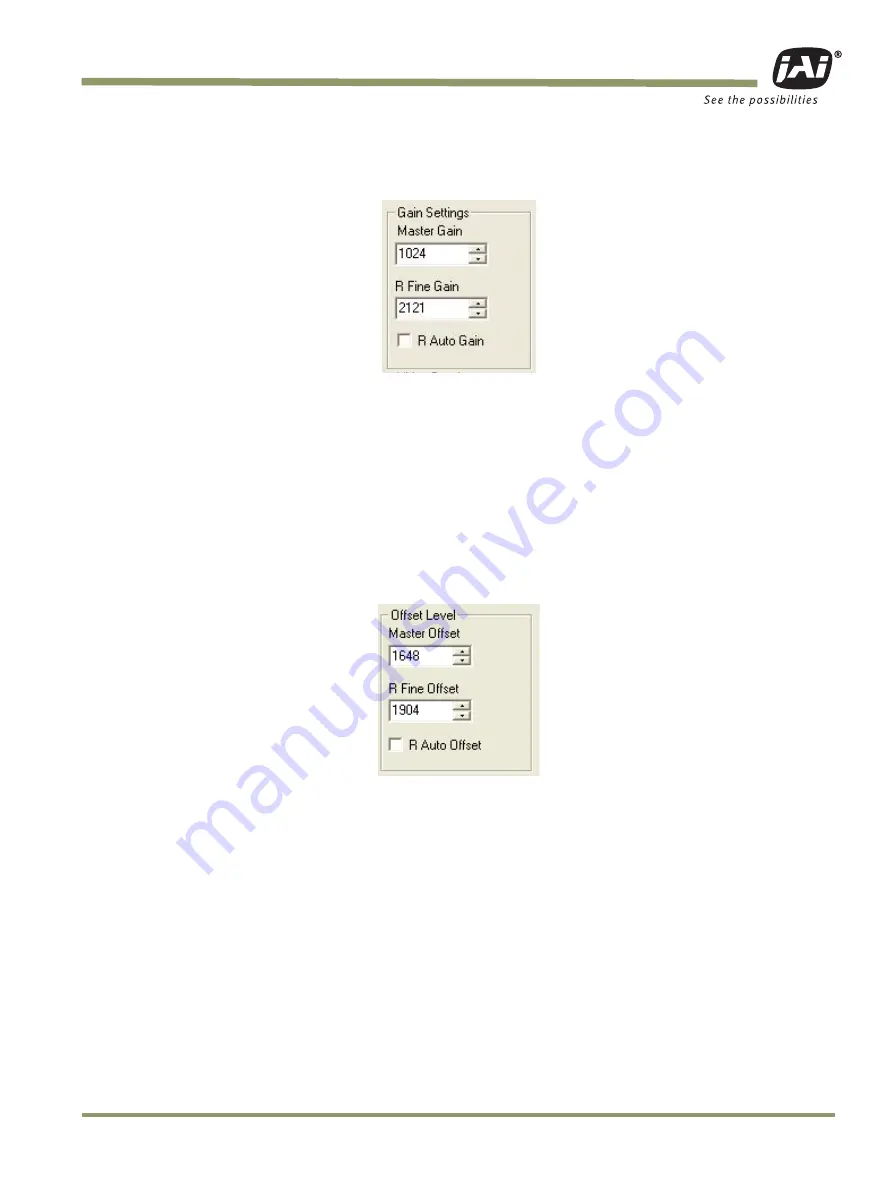
Configuring the TM-2030GE Camera
TM/
TMC/RM/RMC-2030GE
- 15 -
Figure 19. Gain Settings Checkbox Cleared
If the camera has a high gain setting it takes longer to balance the channel. Channel Balance may not
work properly if a high-speed shutter is used under a low-frequency light, such as a fluorescent light.
3.4.4 Offset Level
The Channel A offset level is the master, channel B is the slave. The offset level box, shown in
Figure 20, allows you to change Channel A offset voltage. To change the value, click on the up or
down arrow, or enter the value directly into the box. The camera itself automatically adjusts Channel
B offset voltage, every other frame.
Figure 20. Offset Level.
Summary of Contents for RM-2030GE
Page 1: ...User s Manual Document Version C Document P N 10446 TM TMC 2030GE Progressive Scan Cameras ...
Page 2: ...TM TMC RM RMC 2030GE ii ...
Page 5: ...TM TMC RM RMC 2030GE v ...
Page 6: ...TM TMC RM RMC 2030GE vi ...
Page 10: ...Table of Contents TM TMC RM RMC 2030GE x ...
Page 14: ...List of Tables TM TMC RM RMC 2030GE xiv ...
Page 77: ...Operation TM TMC RM RMC 2030GE 63 Figure 63 Field Video Timing Continuous Mode ...
Page 83: ......
















































