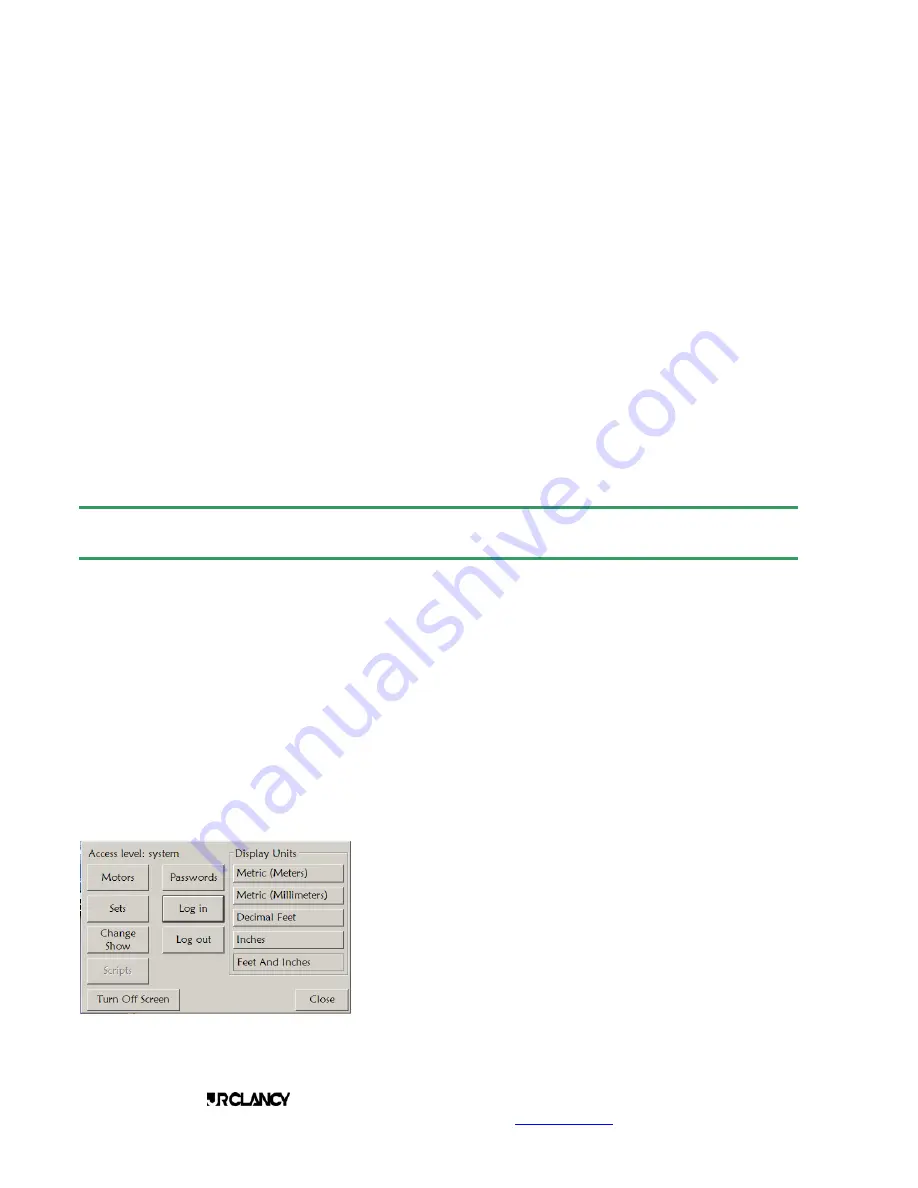
PAGE 26
SCENECONTROL 500 OPERATING INSTRUCTIONS
Design, Manufacture and Installation of Theatrical Equipment Worldwide
(315) 451-3440
Fax (315) 451-1766
www.jrclancy.com
Rev 1: February 15, 2007
CREATE AND SAVE SHOW
Under the Edit Level password, an operator can create a new show. This process begins on the Change
Show page. To create a new show, highlight the Hard Drive icon at the top of the left pane. This will bring up
the New Folder and New Show icons at the right of the screen. Touch (double-click) the New Show icon to
create a new show.
As a new show is being created, a screen prompt will appear, asking “Would you like to use the current
show’s sets in the new show?” The buttons on this screen are “Yes”, “No”, and “Cancel”.
As you are logged on with the Edit level password, touch the "Yes" key. This will cause the sets in the current
show to be copied into the new show. Touching "No" will create the new show without any sets. It is possible
for a System Level operator to add new sets to a show, but an Edit Level operator does not have this
capability.
After responding to the screen prompt, a keyboard will appear. Use this keyboard to write the name of the
new show, and then click the "Done" key. Again, since this is the Manual, we'll name this new show "Manual
S1". We can now load this new show by using the SELECT button at the top right of the screen.
The 3-D view on the main screen will display the sets that are part of the show. Changing to the Load Preset
screen will display the list of sets, and permit changes to the soft limits, as shown above. This page is also
used to add new presets and cues to the show.
System Level Functions
SYSTEM LEVEL PASSWORD PRIVILEGES
The System Level password allows the operator to do all of the Access Level and Edit Level functions
previously shown. In addition, a user with System Level password privileges can:
•
edit, delete, create sets
•
edit
motors
To enter the System Level, the operator opens the System Config window, and then uses the Log In button to
open the password entry window. The operator keys in the System Level password and touches the "Done"
key on the keypad, then the "Close" key on the System Config window, to go into System Level. Note that
the borders on the screens are gold while the system is in Edit level or above.
EDIT SETS
Once logged in with System Level password privileges, the
operator goes to the System Config window and touches the Sets
button to get to the list of sets.
This button was grayed out in lower password levels. Touching
the Sets button opens a list of the sets as defined in the current
show.
























