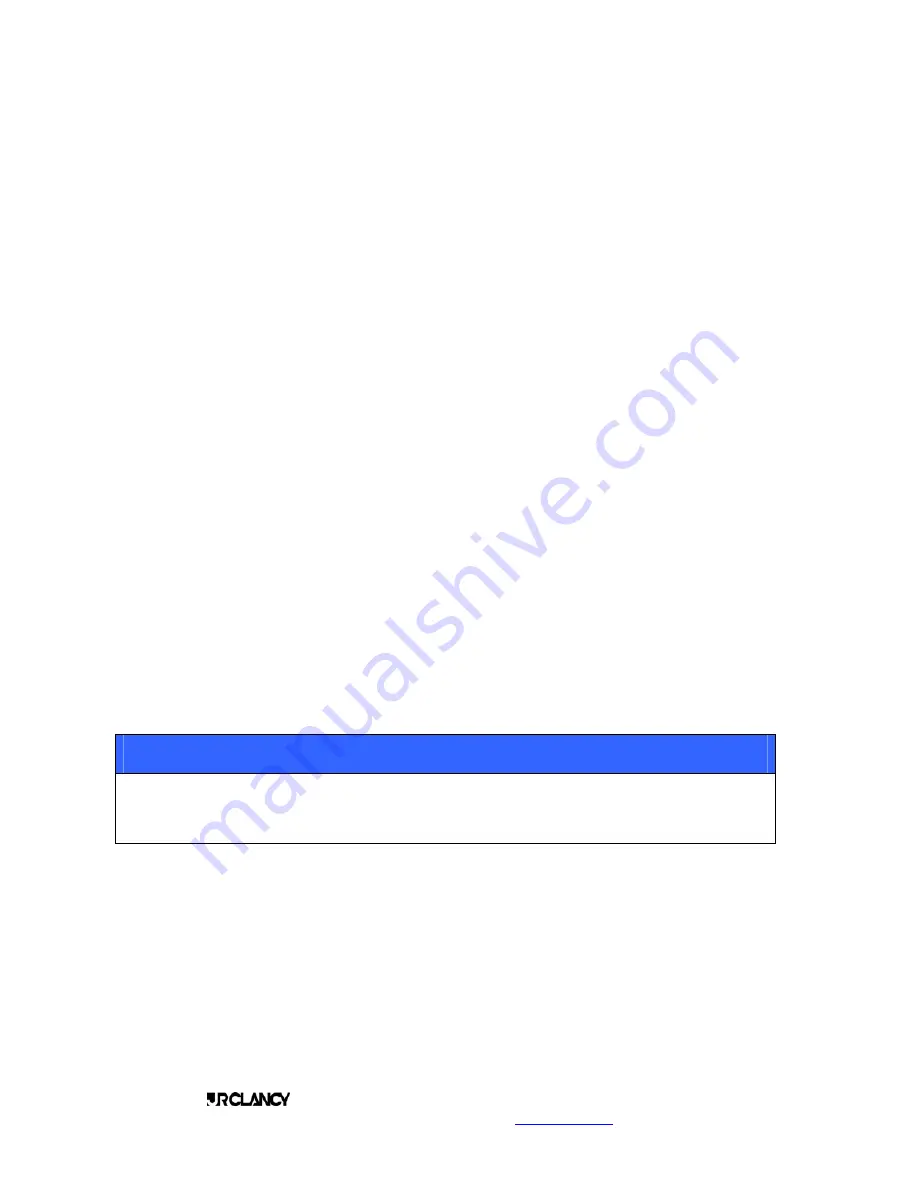
PAGE 24
SCENECONTROL 500 OPERATING INSTRUCTIONS
Design, Manufacture and Installation of Theatrical Equipment Worldwide
(315) 451-3440
Fax (315) 451-1766
www.jrclancy.com
Rev 1: February 15, 2007
To define the time, the operator touches the timer numeric field (or the three-dot button below it), and a
numeric keypad will pop up. The operator keys in the desired interval in seconds, and touches DONE.
To execute an auto-follow move, the operator needs to continue holding the GO TARGET or DMB button
through the move and the auto-follow timer. If the operator releases the button, the timer will stop, and the
move will stop. Pressing the button again will continue the timers and/or the move from where it stopped.
Note that sequencing can occur from a Preset to its subordinate cue. You cannot sequence from one Preset
to another preset. The second preset must be loaded separately in order to run sequentially.
The last cue in a preset will loop back to the “master” preset for that cue, if a sequence instruction is set for
that cue. To avoid this loopback, the sequence instruction buttons (AUTO LOAD and AUTO FOLLOW) may
both be turned off for the last cue in a preset.
RENAMING CUES
Next, we want to rename cues Manual C2 and Manual C1 to maintain the system we started with. Click on
the name Manual C2 in the list to highlight it, then click the "Rename" icon at the bottom of the screen. A
keyboard will pop up, with the name Manual C2 highlighted in the display. Using the backspace key on the
keyboard (arrow pointing up to the left), we'll rename this cue ManualC1. Next we'll do the same thing for the
second cue (also currently named Manual C1), renaming it Manual C2.
EDITING CUES
About this time, the director walks back in and says, "You know, I think the panels need to be around 35’ at
the start of that move, not 30’. " Again, smile and nod.
On the preset screen, click on Preset Manual P1. The lower middle pane will show that all of the targets are
30' 1-1/4”. You may click on an individual target number field and a numeric keypad will appear. Using the
numeric keypad, enter 35'. When you hit the “Done” key, the target will update.
Since we have to update the position of many winches for this change, it is easier to highlight Preset Manual
P1, then go to the Stage page, select all of the sets, and touch the Target field on this page. When this
numeric keypad pops up, enter 35’ and DONE.
NOTE!
The change to the cue or preset targets may not become visible until the next time the cue
or preset is loaded. To confirm that the targets are updated, unload the cue using the
CLEAR button, then go back and select the cue or preset to display the saved target
values.
CHECKING THE SHOW
The final step is to go through the cues and confirm that the sequencing works. For the sake of rehearsals,
we decide that we will not use any auto-follows, but that each cue will load when the previous one has
completed. Once we figure out the timing during rehearsals, we can go back and add in auto-follows, if
needed. Accordingly, we set all of the cues to “Auto Load”.
We can now try our sequence out. We touch the violet "Go Target" icon to make it active, and then touch the
preset Manual P1 to load it onto the Violet Go Target button.
At the top left of the screen, the violet "Go Target" icon will have the label "Manual P1" next to it. When we
press and hold the violet GO TARGET button, the sets will move to the Manual P1 targets. When all sets
arrive at their targets, we release the violet GO TARGET button, and the label on the violet "Go Target" icon
updates to reflect that Manual C1 is now loaded. We can proceed through the cues, with each successive


























