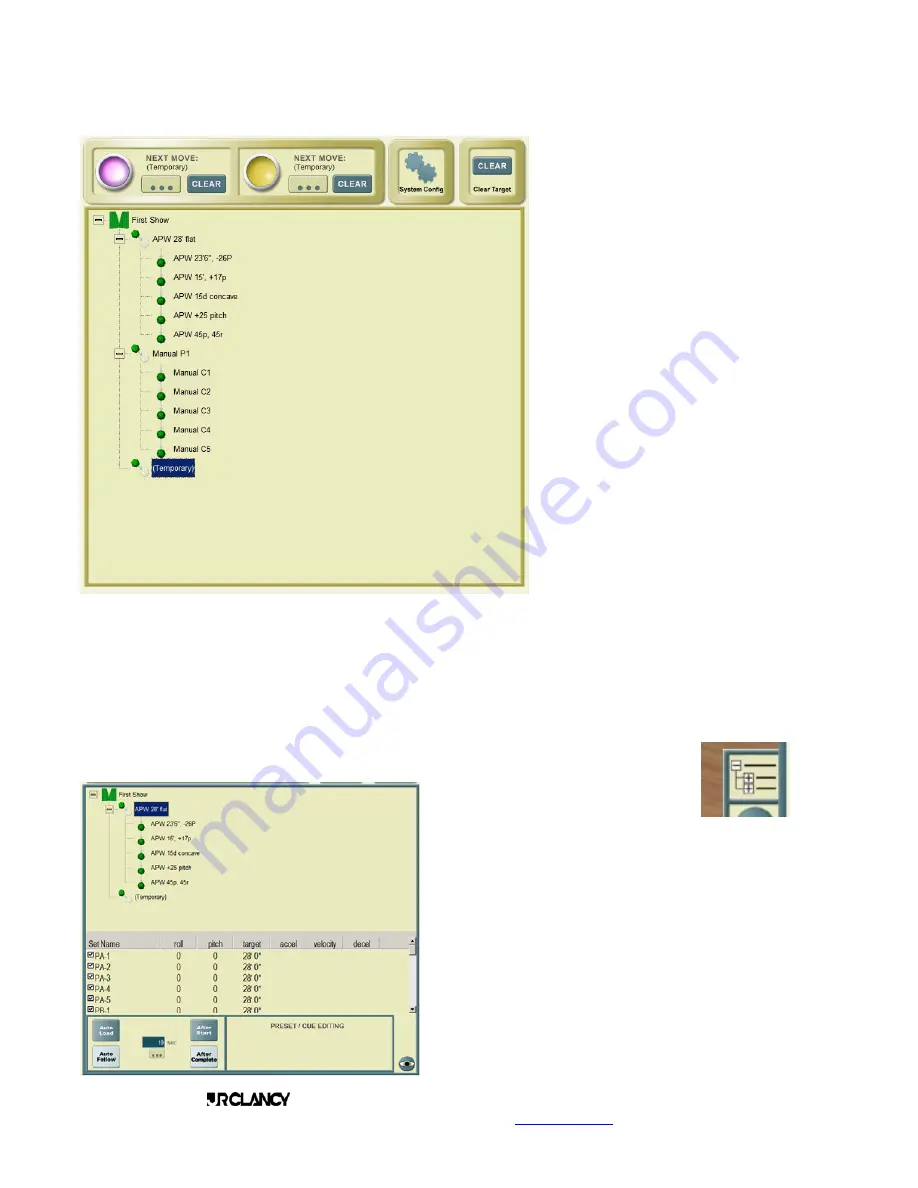
PAGE 18
SCENECONTROL 500 OPERATING INSTRUCTIONS
Design, Manufacture and Installation of Theatrical Equipment Worldwide
(315) 451-3440
Fax (315) 451-1766
www.jrclancy.com
Rev 1: February 15, 2007
This list is organized in outline form.
The top level of the outline is the show.
The next level of the outline contains
presets. The third level of the outline
contains cues. In the illustration shown
here, the show is named “First Show”.
It contains two presets, named “APW
28’ Flat” and “Manual P1”. Each preset
contains five cues. The “(Temporary)”
preset is a system preset, so it will
appear on every show list..
The operator can select a preset or cue
by touching a name in the list. The
preset or cue name will be highlighted,
and the view will then switch back from
the list to the stage view. The preset
name will appear under the active
Target button icon at the top of the
screen. To run the preset, the operator
simply has to press and hold the active
Go Target button. When running a
preset from the main screen, the 3-D
display will update to reflect the
positions of the axes. If none of the sets
are selected for editing (i.e., there is not
an open Vertical Position or Velocity window), then an alphanumeric display will appear in the right pane of
the screen showing winch status, motor current draw (as a percentage of full load), and position for each of
the winches in motion. As each winch reaches its target, its information will disappear from the display. Of
course, you won’t see this, because you’ll be watching the piece during the move – right?
PRESET AND CUE LIST
You can examine the contents of cues and presets by switching to the List page. This is
done by touching the list button, above the “eyeball” at the bottom right of the stage view
pane. This opens the Preset and Cue
list page.
The main pane of this page shows the
list of the loaded show, the Presets that are part of that
show, and the cues that are part of each preset. The
pane below this contains a list of all of the sets that are
part of the show. If either the preset/cue list or the sets
list is long enough, a scroll bar will appear at the right of
that pane to let you scroll down to see the rest of the list.
Touching (or clicking on) a preset or show title will load
the cue onto the active target button. The set list in the
middle pane will change to show which sets are part of
that cue or preset.
In the set list, a checkbox at the left of each line may be
checked to indicate that a set is part of the selected cue
or preset. The target values and speed values are






























