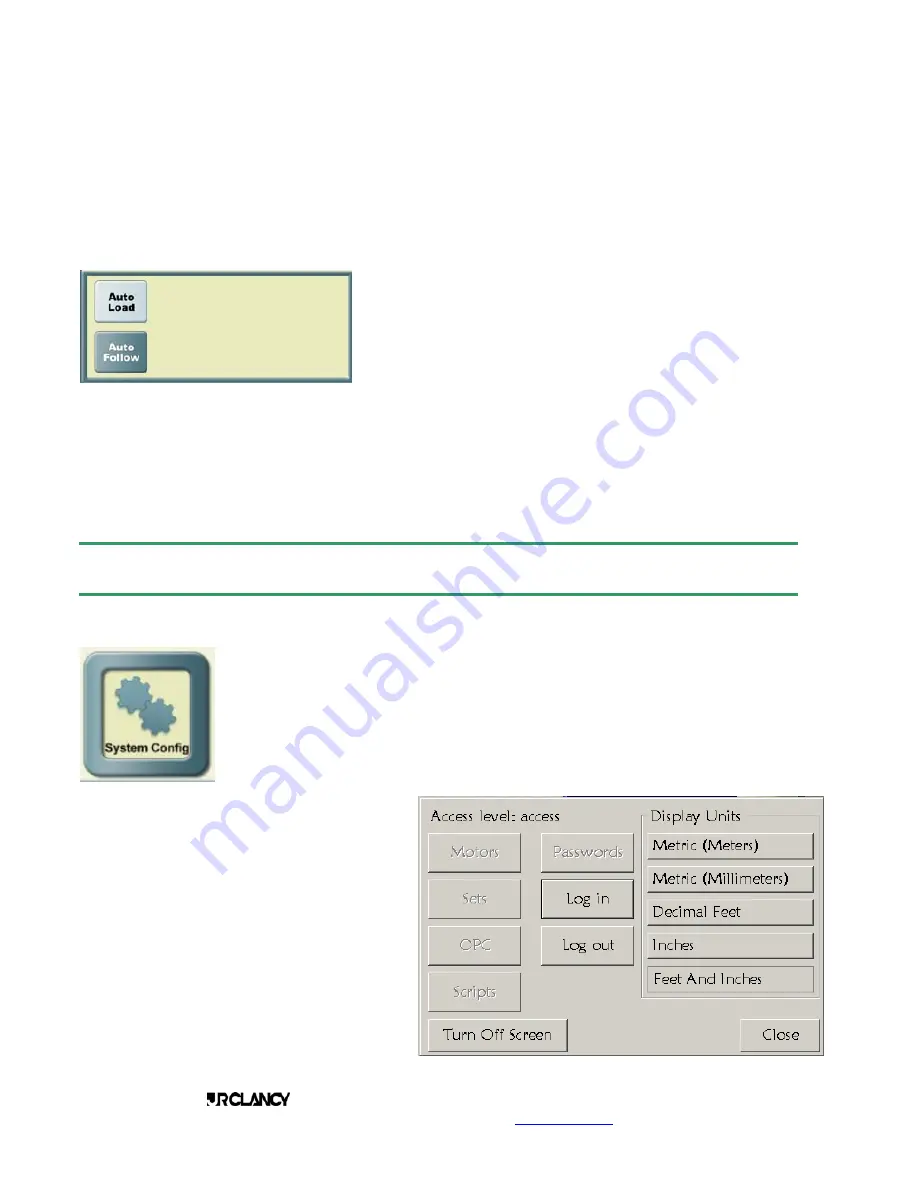
PAGE 19
SCENECONTROL 500 OPERATING INSTRUCTIONS
Design, Manufacture and Installation of Theatrical Equipment Worldwide
(315) 451-3440
Fax (315) 451-1766
www.jrclancy.com
Rev 1: February 15, 2007
displayed for each set in the preset. The scroll bar at the right of the set list is used to scroll down to display
the remainder of the set list.
CUE SEQUENCING
As mentioned before, a cue is designed to run in sequence. The area at the lower left of the preset/cue
screen displays the sequence selections that are part of the preset or cue. The settings there affect the
relationship between the selected cue or preset, and the next cue on the list.
The top left button in the sequence box is Auto Load. This function
is selected by default. If it is selected, and the current cue is run to
completion, when the Go Target button is released at the end of
the cue, the next cue will automatically load on the active Go
Target button.
The bottom left button in the sequence box is Auto Follow. If this is selected, the next cue will execute
automatically, as long as the Go Target button is held. The timing for the start of the next cue is set by the
other buttons in the sequence box. The next cue can be set to start a given number of seconds after the start
of the current cue (or preset), or after the completion of the current cue (or preset). The next cue will be
executed if the operator continues to hold the active Go Target button through the waiting period, then holds
the Go Target or Deadman button through the duration of the next cue.
System Configuration
ACCESS LEVEL PRIVILEGES
There is a button at the top of the screen labeled “System Config”. This button is used
to open a system configuration tool screen. This tool can be used to log in to a different
password level, to change the display units, or to blank the screen when the system is
not to be used for a period of time. The System Config tool screen is displayed below,
and the following sections explain its use.
CHANGE DISPLAY UNITS
The Display Units area of the System Config tool
provides the following choices for display units:
Metric (Meters) – Displays all distances in
meters and thousandths. Displays velocities in
meters and thousandths per second.
Metric (Millimeters) – Displays all distances in
millimeters and thousandths. Displays velocities
in millimeters and thousandths per second.
Decimal Feet – Displays all distances in feet and
thousandths. Displays velocities in feet and
thousandths per second.






























