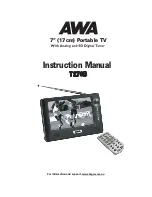Operation Manual – ITW GSE 6400 Tier 3
record the new value. Press the LEFT arrow button to exit the submenu and return to the submenu
list.
c) Enter the Setup Menu and then scroll up or down to the 28V Compensation submenu. Press the
center
●
button to enter the submenu, and then press the
●
button again to allow the value to be
changed. Press the up or down arrow buttons to change the selection. Press the center
●
button to
record the new value. Press the LEFT arrow button to exit the submenu and return to the submenu
list.
16) Diagnostic Mode Disabled
a) This setup submenu is used to assist in the troubleshooting procedure. The default setting is
“Disabled”; use the “Engine Only” to verify engine performance; use the “AVR Battery Only” to
verify the operation of the generator (with engine operation). The “Engine Interface” allows read
only access to the engine ECM module. In the “Engine Interface” mode, the engine ECM will
perform a self-test and then enter its Run mode. (The display will indicate running in the engine
screen). In this mode each of the output contactors can be toggled on and off to verify that they are
functioning correctly.
Note! The engine must be stopped before any of these modes can be changed.
b) Enter the Setup Menu and then scroll up or down to the Diagnostic Mode submenu. Press the
center
●
button to enter the submenu, and then press the
●
button again to allow the value to be
changed. Press the up or down arrow buttons to change the selection. Press the center
●
button to
record the new value. Press the LEFT arrow button to exit the submenu and return to the submenu
list.
17) Menu Lock Bypass
a) This submenu is used to lock out the center button on the navigation keypad which will prevent
access to the ICON screen. Disabled allows access to the Icon screen when the center button is
pressed for 5 seconds. Enabled locks out the center button. When the center button is pressed the
screen will display DISABLED. Technicians can gain temporary access to the Icon menu by
performing the following sequence of button presses: Right Arrow, Up Arrow, Down Arrow, Down
Arrow. Holding the center button again (approx. 5 seconds) will take you to the main Icon menu.
The default is set to disabled.
b) Go into the Setup Menu and then scroll up or down to the Menu Lock Bypass submenu. Press the
center
●
button to enter the submenu, and then press the
●
button again to allow the value to be
changed. Press the up or down arrow buttons to change the selection. Press the center
●
button to
record the new value. Press the LEFT arrow button to exit the submenu and return to the submenu
list.
18) Confirm Battery Replaced
Situated on the back of the control board, is a coin type lithium battery which ensures that Firmware /
Set-up data etc. are not lost during utility drop-outs. The expected life of the battery is approximately 7
years. Note, a low battery voltage does not affect the internal safety system of the GPU that monitors
the output voltage, among others. Thus, aircraft connected to the GPU are not exposed to any danger.
However, to avoid loss of data and Control Board lock up *, we recommend changing the battery after
5
years
of use.
Note!
A time stamp is stored in the ID chip (A6) upon production and after 5 years a warning occurs at the
display, telling the user/operator to replace the Control Board battery. It is strongly recommended to
change the battery when this message is shown:
OM2254 Rev A
Page 46 of 103