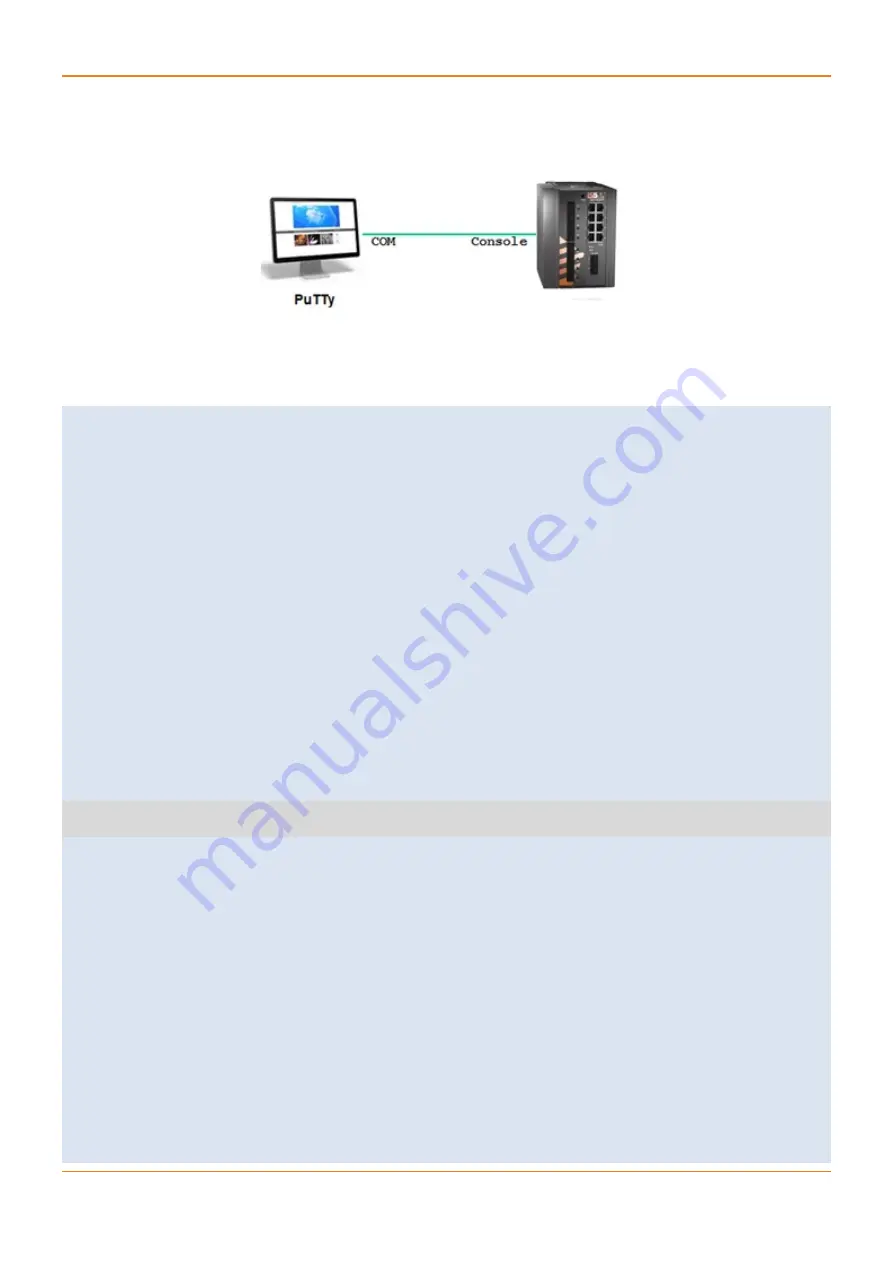
CHAPTER:
SYSTEM VERSION AND DATABASE,
SECTION:
SAFE MODE
UM-G-iSG18GFP-4.5.06.1-EN.docx
© 2020 IS5 COMMUNICATIONS Inc. ALL RIGHTS RESERVED
5.8.2 Uploading OS Image Update from USB
Follow the steps below for an example of uploading an OS image stored on a local USB key and activating it.
Figure 5 – Uploading OS Image from USB
1. To access the second Safe Mode, use Option 4 and 5 and list the current OS images available at the switch.
-----------------------------------------------------------------------------------------
|safe mode menu:
| reset | 1 : Reset the device
| defcfg | 2 : Load the factory-default configuration for the device
| eeprom | 3 : Write to EEPROM
| recover | 4 : Recover the device's images from a package file
| db | 5 : Export / Import DB
| continue | c : Continue in start up process
| refresh | r : Refresh menu
| help | H : Display help about this utility
-----------------------------------------------------------------------------------------
4
##################################################################
### Device Image Recovery #########################################
#################################################################
usb | 1 : Download the package file from USB
ls | 2 : List the available application files
active | 3 : Change the active working application
show | 4 : Display the active working application
remove | 5 : Delete an application
free | 6 : Display the free space in the application file system






























