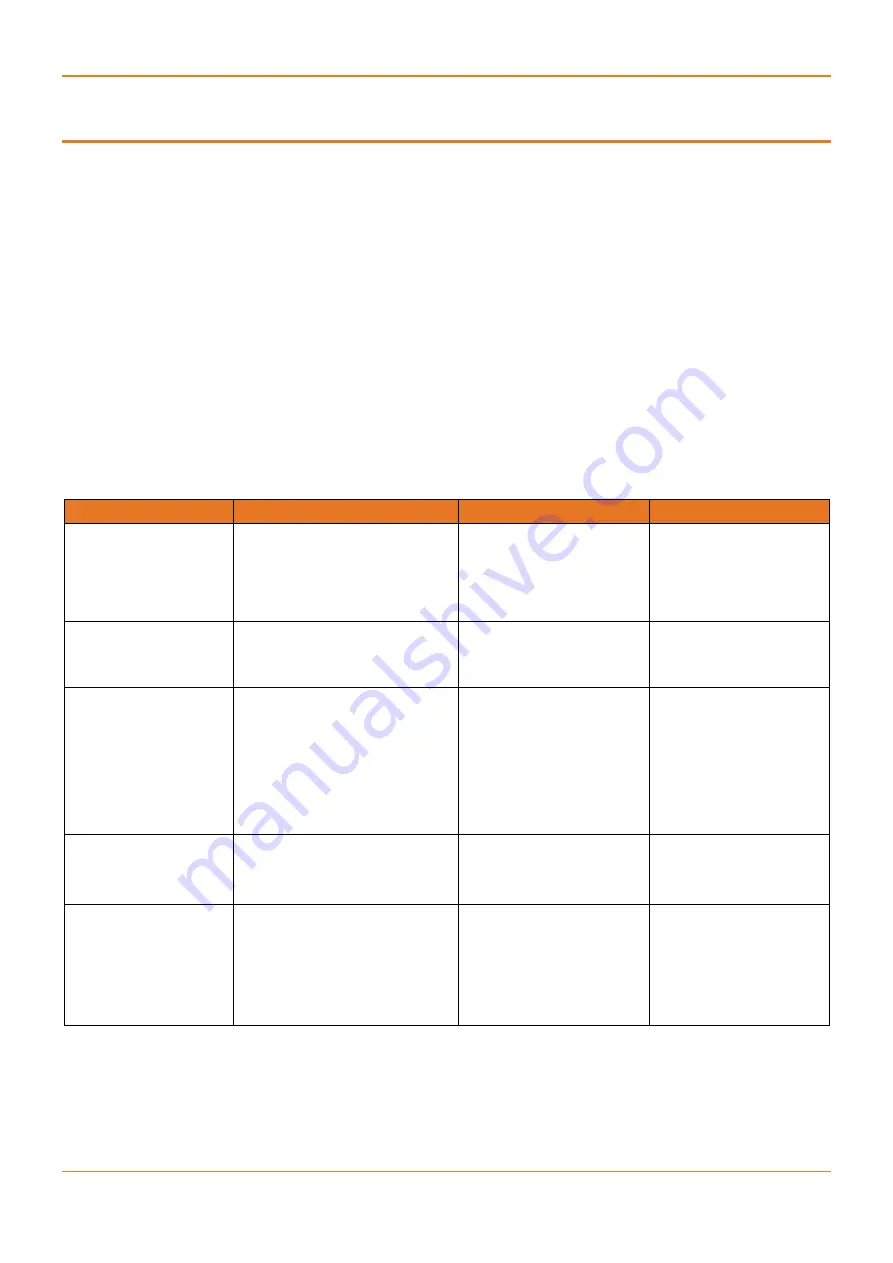
CHAPTER:
CONFIGURATION ENVIRONMENT,
SECTION:
COMMAND LINE INTERFACE
UM-G-iSG18GFP-4.5.06.1-EN.docx
© 2020 IS5 COMMUNICATIONS Inc. ALL RIGHTS RESERVED
Configuration Environment
Two CLI-based configuration environments are available for the user:
1. Global Configuration Environment (GCE)
2. Application Configuration Environment (ACE)
These two environments are complementing each other and allowing each a set of supported interfaces, network
tools, and management. At the iSG18GFP infrastructure, the GCE and ACE are representing two different software
processing areas. The physical and logical communication between these areas are done by internal switching
/routing using the Ethernet gigabit ports Gi 0/3 and Gi 0/4. These are known as the ACE ports.
For additional information about the ACE ports, see the Section 6.5 ACE Ports.
4.1 Command Line Interface
The Command Line Interface (CLI) is used to configure the iSG18GFP from a console attached to the serial port of
the switch or from a remote terminal using Telnet or SSH. The following table lists the CLI environments and modes.
Table 4 – Command Line Interface
Command Mode
Access Method
Prompt
Exit Method
Root
Following user log in this mode
is available to the user.
iSG18GFP#
To exit this mode would
mean the user to log out
from the system.
Use the command
logout.
GCE
Use the command config to
enter the Global Configuration
mode.
iSG18GFP(config)#
To exit to the Root
mode, the commands
exit
and
end
are used.
Global Hierarchy
Configuration
From the Global Configuration
mode command, you may drill
down to specific feature sub
tree.
Example is shown here for
interface configuration sub
tree.
iSG18GFP(config-
if)#
To exit to the Global
Configuration mode,
the
exit
command is
used and to exit to the
Root mode, the
end
command is used.
ACE
Use the “
application connect
”
from the Privileged mode to
enter the application
configuration area.
[/]
To exit to the Global
Configuration mode,
the
exit
command is
used
Application Hierarchy
Configuration
From the application root, you
may drill down to specific
feature sub tree.
example is shown here for
router configuration sub tree
using the command “
router
”
[router/]
To exit to the application
root use ‘
..’
(two dots).
The commands
exit
and
end
are not applicable
at this sub tree mode.





























