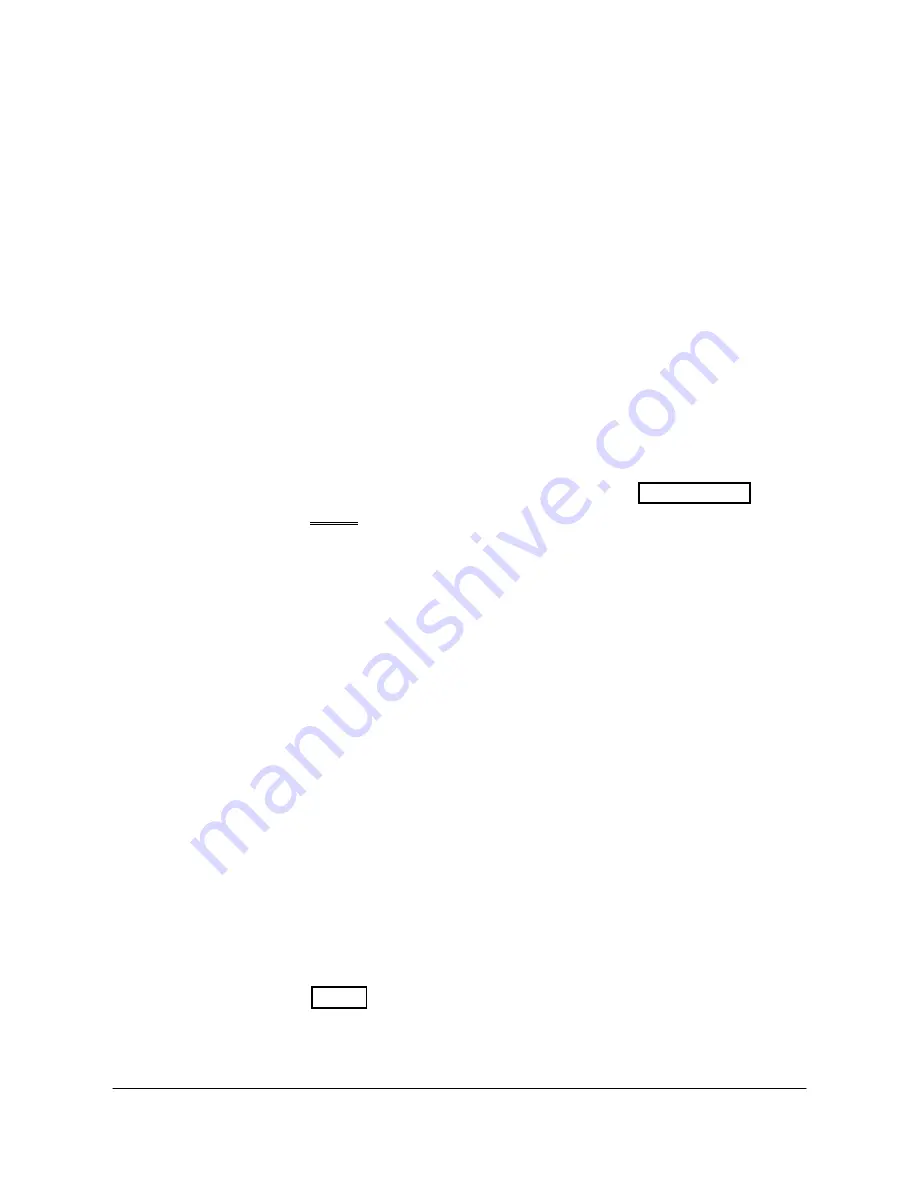
56
LIP-9000 Series
User Guide - ST - Issue 1.5
For several features, you may need to enter an Authorization code or
password. You can change the password as desired from 1 to 12 digits.
Enter your current password and press the OK button or Softkey. Your
Station number is the default password. Then enter the new password
and press the OK button or Softkey to store the new password.
9.2.1.4 Language Program
The phone can display text in multiple languages.
Use Navigation up/down keys to highlight available languages then
press the OK button or Softkey to select the language.
9.2.1.5 Station Ring Download
The system stores 10 ring tones four of these tones can be stored in the
phones memory. For more details, refer to “3.4 Differential Ring Signals”.
Select the phone’s ring tone memory position, 5-8, use the dial pad to
select the system tone to download then press the HOLD(SAVE)
button or SAVE Softkey to download the tone.
9.2.1.6 Backlight
There are several selections for the illumination of the LCD backlight.
Use Navigation up/down keys to highlight the backlight control and
select with the OK button or Softkey.
9.2.1.7 Font Program
Several fonts are available for the LCD.
Use Navigation up/down keys to highlight the LCD Font and select with
the OK button or Softkey.
9.2.2 Conference Room
You can create a Conference Room that others, internal and external can
call to join a conference. An alternative procedure to creating and joining a
Conference Room is provided in “5.4.1 Setting up a Conference Room”.
To configure a Conference Room:
Press the MENU button and select the Conference Room sub-menu,
The following menu displays:
Summary of Contents for LIP-9000 Series
Page 2: ......
Page 4: ......
Page 13: ...LIP 9000 Series User Guide ST Issue 1 5 5 Figure 3 LIP 9030 Front Figure 4 LIP 9040 Front ...
Page 46: ...38 LIP 9000 Series User Guide ST Issue 1 5 OR Hang up the handset ...
Page 61: ...LIP 9000 Series User Guide ST Issue 1 5 53 Press the HOLD SAVE button ...
Page 76: ......




























