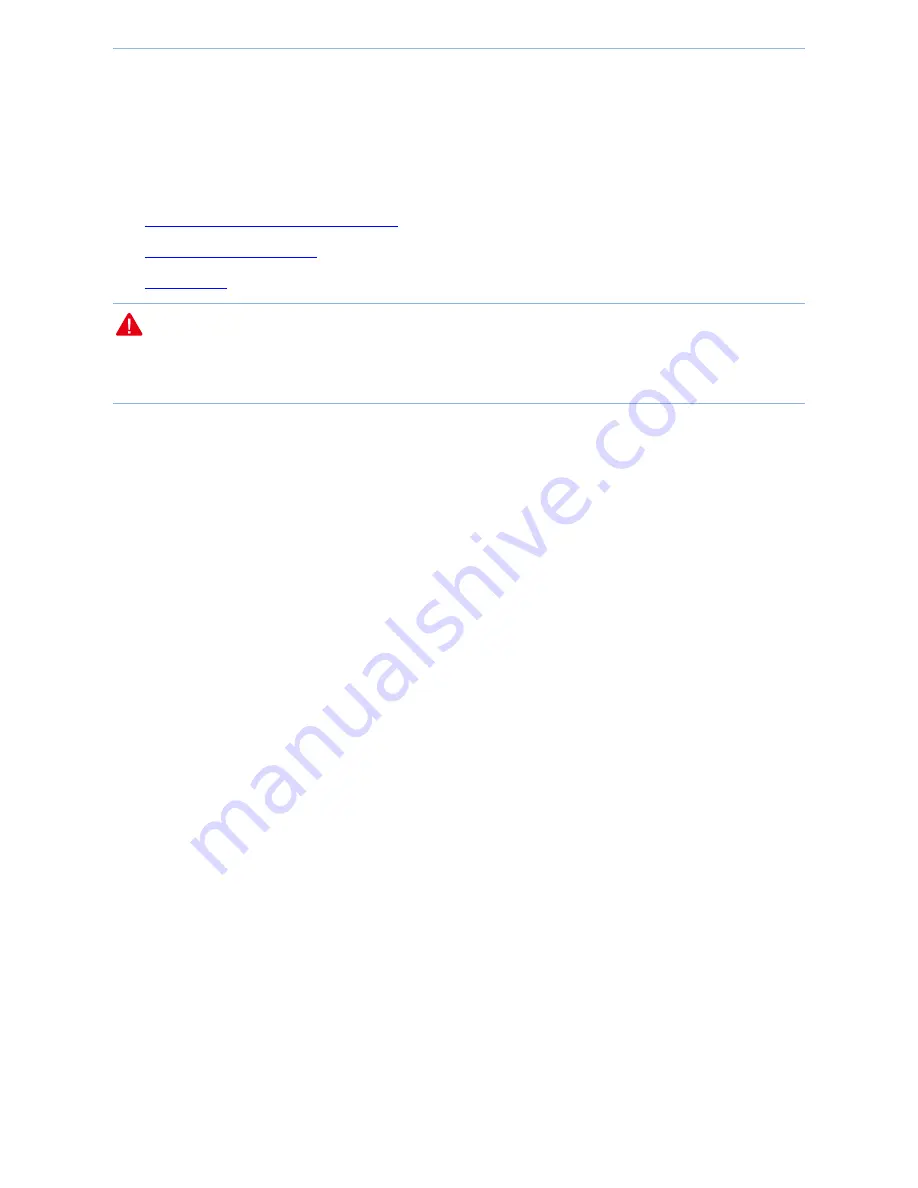
Web UI functions
-
35
-
4.6.2
Time & Date
To make time-related function, such as Logs and Time Reboot, work properly, you must ensure that the device’s
system time is correct. Through this section, you can synchronize the device’s time with the internet or manually
set up the time. Besides, you can set up login timeout period, during which if you don’t have any configuration on
the web UI you need to login again.
Synchronize system time with the internet
Manually set up system time
Page Timeout
Note
Time information will be lost after power failure of the AP. If Synchronized with the internet is enabled, after the
device is started and connected to the internet, it will resynchronize correct time from the internet.
Synchronize system time with the internet
The method for getting AP system time is synchronized with the internet by default. To ensure correct system time,
the AP will automatically calibrate its system time towards the time server on the internet every time slot set in
Sync Interval.
To synchronize system time with the internet
:
1.
Log in to the device’s web UI.
2.
Go to
Tools > Time & Date
.
3.
Check the box of
Sync with Internet time servers
.
4.
Sync Interval: Select a time interval. You can keep the default value.
5.
Time Zone: Select a time zone in your region.
6.
Click
Save
to finish settings.
After the device is successfully connected to the internet, the system will get standard GMT time from the
internet.
Summary of Contents for AP255_US
Page 1: ......
Page 7: ...Get to know the device 2 1 3 Hardware descriptions...






























