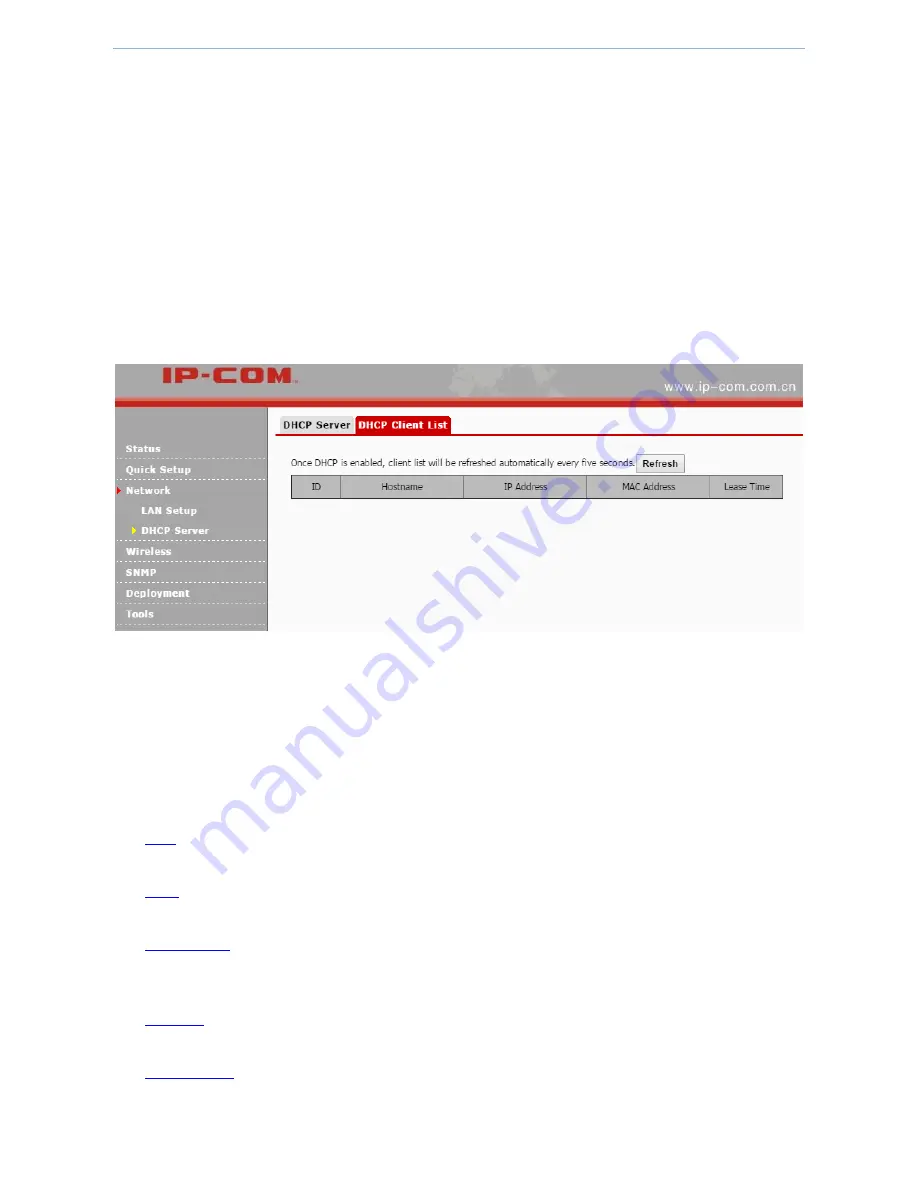
Web UI functions
-
17
-
2)
Start IP/End IP: Enter the first and last IP address of the DHCP IP pool.
3)
Subnet Mask: Enter a subnet mask for the DHCP server.
4)
Gateway: Enter a gateway which is assigned to DHCP clients.
5)
Primary/Secondary DNS Server: Enter a primary DNS server address for DHCP clients. If there is another
DNS server, please enter it into the Secondary DNS Server field.
4.
Click
Save
to make these settings take effect.
4.3.3
DHCP Client List
On this page, you can check how many DHCP clients are connected and each client’s IP address, MAC address and
lease time.
To enter DHCP Client page
:
1.
Log in to the device’s web UI.
2.
Go to
Network > DHCP Server > DHCP Client
.
4.4
Wireless
Wireless settings contain the following:
Basic
: On this page, you can set up basic wireless parameters of this device, such as SSID, broadcast SSID,
encryption type, and so on.
Radio
: On this page, you can set up radio parameters of the device, such as country, network mode, channel,
and so on.
Channel Scan
: On this page, you can scan wireless signals surrounding the area and see some of their
information, such as SSID, channel. According to the information, you can select a channel that is less used
for your device.
Advanced
: On this page, you can set up advanced wireless parameters of this device. You can keep the
default value if you’re not familiar with these parameters.
Access Control
: On this page, you can set up rules to forbid or permit specified wireless clients to connect to
this device. The rules are based on MAC address.
Summary of Contents for AP255_US
Page 1: ......
Page 7: ...Get to know the device 2 1 3 Hardware descriptions...






























